



|
SAS/IntrNet 1.2: Xplore |


|
For data sets that are generated by PROC SUMMARY, Xplore's right frame displays a JavaScript-based, dynamically generated, drill-down dialog that enables you to view your data in both tabular and graphical formats.
This dialog enables you to select the
The following instructions guide you through the drill-down dialog:
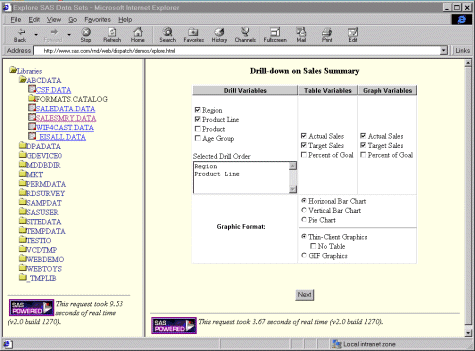
In the Drill Variables column, select the check boxes for the variables that you want to drill down on, in the order you want to drill. Xplore lists each drill variable that you select in the Selected Drill Order list box.
You must select at least one drill variable. The current drill variable is always the first column in the output table.
To delete a variable from the list box, you must deselect the check box that is next to that variable.
If you delete a variable and then reselect it, it will be listed last in the drill order.
In the Table Variables column, select the check box next to each variable that you want to display as a column in the table. You must select at least one table variable unless you have Graph Applet. If you have Graph Applet, then you can choose to display thin-client graphics with no tables.
In the Graph Variables column, select the check box next to each variable that you want to graph. If you do not select any variables, then Xplore does not display a graph of your data.
In the Graphic Format section:
From the list of charts, select the radio button for the type of chart you want to display. Three types of charts are available: horizontal bar chart, vertical bar chart, and pie chart.
If you have Graph Applet installed, then select the radio button for the type of graphics you want to display. Two types of graphics can be displayed:
Thin-Client Graphics. This option is available only if you have Graph Applet. If you select this option, you can also select the No Table check box to specify that Xplore not display your data in a table.
GIF Graphics.
Note: If you do not have Graph Applet installed, GIF Graphics is used by default, and no graphics options are displayed.
Select the Next button to display the selected data.
Xplore displays data in its right frame.
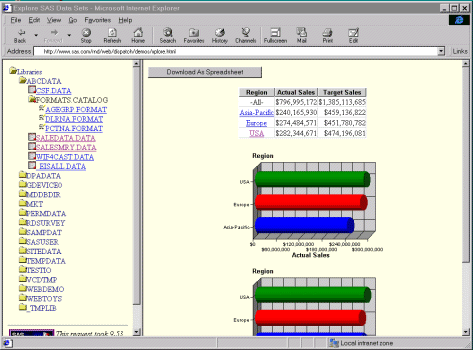
At the top of the frame, Xplore provides a Download As Spreadsheet button that you can select to download your data to a local spreadsheet. This button is available for each level of data that you drill down to.
Below the download button, Xplore displays an HTML table that contains the table variables that you selected (unless you chose to display thin-client graphics with no tables).
If you selected more than one drill-down variable, then you can select the links in the table's first column to drill down to the next table. The first column of each table you drill down to contains the values for the next drill-down variable.
After the table, Xplore displays charts of your data. If you choose to display thin-client graphics and you selected more than one drill-down variable, then you can select the bars or slices in the chart with the first mouse button and drill down to the next set of data.
For more information on viewing the thin-client graphics that are displayed, see the documentation for Graph Applet.

|
SAS/IntrNet 1.2: Xplore |


|