| |
Specifying Package Format (How to Publish)
You can specify the format of the published package using the
How to Publish tab. The fields that are displayed on this tab change
according to the destination type that was selected on the
Where to Publish tab.
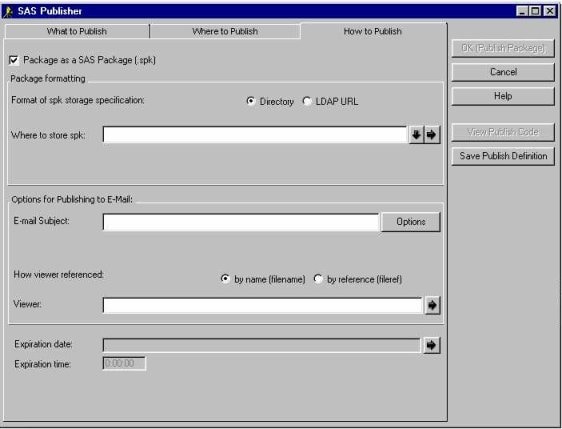
The fields on How to Publish tab vary according to the destination type that you selected on the Where to Publish tab.
Follow these steps to specify parameters in the How to Publish tab that format a package for delivery to e-mail.
- Specify whether to format the package as a SAS package. For details, see SAS Package Format.
- Specify options for publishing to e-mail. For details, see E-mail Publishing Options.
- Identify whether to apply a rendered view of the package for viewing in e-mail. For details, see Viewer Template.
- Specify an optional package expiration date and time. For details, see Package Expiration Date and Time.
-
After you specify the package format on the How to Publish tab, you are ready to publish the package. For details about how to publish the package, see
Publishing a Package, Saving Publish Code, and Viewing Publish Code.
Follow these steps to specify parameters in the How to Publish tab that format a package for delivery to a message queue.
- Specify whether to format the package as a SAS package. For details, see SAS Package Format.
- Specify options for publishing to message queue. For details, see Message Queue Publishing Options.
- Identify whether to apply a rendered view of the package for delivery to the message queue. For details, see Viewer Template.
- Specify an optional package expiration date and time. For details, see Package Expiration Date and Time.
-
After you specify the package format on the How to Publish tab, you are ready to publish the package. For details about how to publish the package, see
Publishing a Package, Saving Publish Code, and Viewing Publish Code.
Follow these steps to specify parameters in the How to Publish tab that format a package for delivery to a channel.
- Specify whether to format the package as a SAS package. For details, see SAS Package Format.
-
Although a channel is used to identify information topics for subscription, the channel does not actually deliver the package to the end user. The package is delivered to the channel by a transport, which is defined in each subscriber's channel subscription properties that are stored in the LDAP directory.
Therefore, enter appropriate values in the fields for E-mail Subject and Correlation ID. The channel's configured transports use these values for sending the package to the subscribers.

To specify options for an e-mail delivery, see Options for e-mail.
To specify a message queue delivery, specify a correlation ID in the Correlation ID field. The correlation ID is a binary string that identifies the package in the message queue. Package consumers who access the queue can then use the ID to quickly retrieve a specific package.
-
Identify whether to apply a rendered view of the package for delivery to e-mail or message queue. For details, see Viewer Template.
- Specify an optional package expiration date and time. For details, see Package Expiration Date and Time.
-
After you specify the package format on the How to Publish tab, you are ready to publish the package. For details about how to publish the package, see
Publishing a Package, Saving Publish Code, and Viewing Publish Code.
Follow these steps to specify parameters in the How to Publish tab that format a package for delivery to an archive.
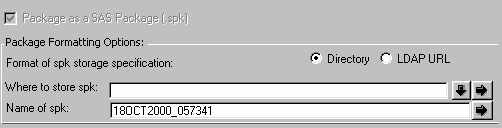
By definition, an archive transport saves an archive file to a designated location for storage and subsequent access. The archive file results from the compression of the package into a single file, along with metadata that describes the package content.
Therefore, the Package as a SAS package (.spk) check box is already selected and cannot be unchecked.
-
For details about completing the fields in the Package Formatting Options panel, see SAS Package Format.
- Specify an optional package expiration date and time. For details, see Package Expiration Date and Time.
-
After you specify the package format on the How to Publish tab, you are ready to publish the package. For details about how to publish the package, see
Publishing a Package, Saving Publish Code, and Viewing Publish Code.
-
For the WebDAV-compliant server transport, you can specify
an optional package expiration date and time. For details, see Package Expiration Date and Time.
-
After you specify the package format on the How to Publish tab, you are ready to publish the package. For details about how to publish the package, see
Publishing a Package, Saving Publish Code, and Viewing Publish Code.
A primary reason to save a package as a SAS package (also known as an SPK file) is to save storage resources. A SAS package and its metadata that describes the package content is compressed and saved as a single file. Storage constraints for archival purposes in the business enterprise might dictate file compression.
Another benefit of package compression is that an SPK file can be delivered to a recipient who does not have access to a SAS system. Recipients can view an archive by using the SAS Package Reader application or a third-party unzip utility.
- If you selected a destination type of Archive on the Where to Publish
tab, the Package as a SAS Package (.spk) check box is preselected and cannot be unselected.
For the e-mail transport, SAS channel subscriber, and message queue delivery types, the Package as a SAS Package (.spk) check box is preselected to indicate that the package is to be delivered in compressed format.
However, you can override the default selection and send the package in full text (or uncompressed) format by clicking the check box that contains the check mark. The removal of the check mark causes the package to be delivered in full text format.
If you are publishing to e-mail, but do not publish the package as a SAS
package, you can deliver only URL package items. E-mail, which is a view-only delivery transport, cannot convey SAS data files. However, with the aid of a viewer template, you can render SAS data package content for viewing in e-mail.
If you opted to publish a package in full text format, then your steps in this panel are finished.
-
If you select the Package as a SAS Package (.spk) check box, the Package Formatting Options panel appears.
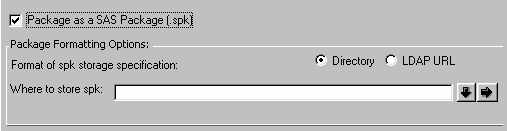
These fields enable you to decide how and where to
store the SAS package.
Select the appropriate button to indicate whether the storage location is a Directory
name or an LDAP URL.
-
Specify the location in the Where to store spk field. The down arrow
control displays all the locations that you have specified previously, and
the right arrow control displays all possible locations.
If you specify a storage location as a directory name, you must precede the directory name with the appropriate protocol: ftp or http.
Examples are ftp://c:\airways\travel\routes and http://www.travel.org/bestfares.
-
For the archive transport only (you selected a destination type of Archive on the Where to Publish tab), the Name of spk field also appears. Optionally, specify the name under which
the package will be stored in the archive. The right arrow control displays all the package names and locations that you might have previously defined.
If this field is left blank, then the archived file is assigned a default name in the form of today's date and a unique numeric string (for example, 22MAR2000_059105).

- In the E-mail Subject field, type the subject line for the published e-mail. If you do not specify a subject, the subject defaults to the package description that is specified in the What to Publish tab.
- You can click the Options button in order to provide additional properties for e-mail.
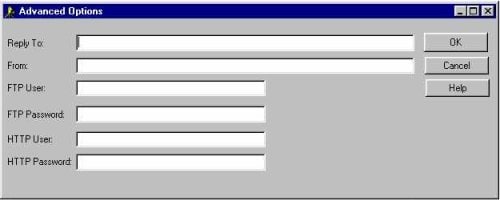
-
Identify a point-of-contact e-mail address in the Reply To field to enable e-mail recipients to return a message to a designated e-mail address. Such an address might belong to the package publisher or to someone else, such as a subject matter expert or to a member of an administrative staff.
- Supply the user ID of the sender (or package publisher) of the e-mail message in the From field. Addresses that you supply in the Reply To and the From fields can be identical.
- The remaining four fields collect a user ID and a password that are needed for publishing an archived file to a secured host or server. Hosts that use FTP protocol require an FTP user ID and password. Servers that use HTTP protocol require an HTTP user ID and password.
A viewer file is a template that contains formatting directives for rendering a specific view of the published package in e-mail. Typical viewer templates are written to format packages in HTML or TEXT format. A text viewer template might be necessary if the destination e-mail program does not support the HTML MIME type. For complete details about viewers, see Viewer Processing.

-
Click the appropriate button to specify the location of the viewer either as a physical filename or a SAS fileref. Examples follow:
by name (filename) by reference (fileref)
c:\Public\flights-viewtemplate viewtemplate
-
Specify the name of the viewer file as a character string.
Arrow buttons are provided to the right of the Viewer field, which enable you to browse directories or to select from previously defined locations.

-
Specify a correlation ID in the Correlation ID field. The correlation ID is a
binary string that identifies the package in the message queue.
Package consumers who access the queue can then use the ID to quickly retrieve a specific package.
-
The Options button displays the Advanced Options window in which you specify a user ID and password for binding to the remote host or server to which the package will be published. For details, see Advanced Options for Archives and Message Queues.
The Expiration date and the Expiration time fields are displayed on the How to Publish tab for all delivery transports.

-
In the Expiration date field, specify the date when the package information expires or is no longer valid. Select the right arrow to display a calendar window, from which you can choose an expiration date. Click End to return to the How to Publish tab.
The name of the selected date appears in the Expiration date field. The date is set to gray to indicate that the field is unavailable.
-
In the Expiration time field, specify the time at which the package information expires or is no longer valid. The default value is midnight.
|









