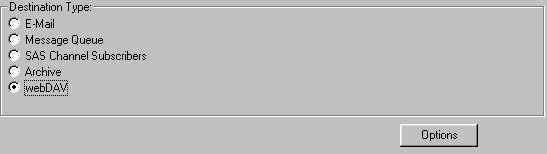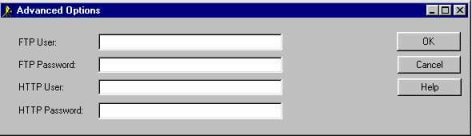| |
Specifying Package Destination (Where to Publish)
After you specify the contents of the package on the What to Publish tab,
you must specify the transport to use for delivering the package to the intended audience. The delivery transport is considered the package destination.
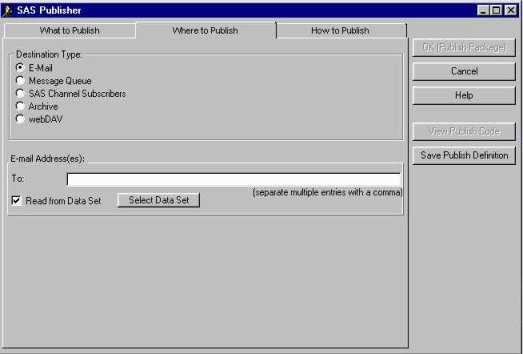
The general steps are as follow:
- In the Destination Type panel, identify the transport to be used to deliver the package.
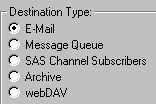
- E-mail
- sends the package in an e-mail
message to the specified recipients.
- Message Queue
- publishes the package to a message queue.
- SAS Channel Subscribers
- sends the package to a specified channel. All users who are
subscribed to that channel receive a copy.
- Archive
- sends the package to a storage location for
archiving and possible later retrieval.
- WebDAV
- sends the package to a WebDAV-compliant server for subsequent access.
-
Specify who (such as e-mail recipients, a message queue, or a SAS channel) receives the package in the recipients field.
The field label changes depending on the delivery transport that you select (for example, E-mail Address(es), Message Queue(s), or SAS Channel). The field does not appear if you select Archive or WebDAV as the destination type.
Also, additional windows to collect more transport information might be displayed depending on the delivery transport that you select.
-
Optionally, specify attributes that describe the package in the Package Name/Value (optional) panel. With this information, subscribers to SAS channels and developers of package retrieval applications can specify filters to control package delivery.
For example, if you publish to a channel and describe the package as
market=(Canada, US)
then the package would be sent to subscribers who
specify a filter of market=(US, Canada), but not to subscribers who
specify a filter of market=(US, Asia).
For complete details about filters, see
Specifying Name/Value Pairs.
-
After you specify the destination information, select the
How to Publish tab.
-
You can send a package by e-mail and identify the e-mail recipients in either of the following ways:
-
Explicitly specify the e-mail addresses of the recipients in the To field.

Separate each entry with a comma.
If you choose this option, after you specify e-mail recipients, you can specify other package properties in the How to Publish tab.
or
- Click the Select Data Set button to identify a SAS data set that contains e-mail addresses. This causes the display of the Select Data Set window in which you specify data set options.
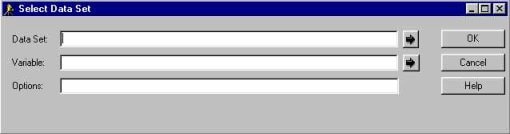
-
To specify the data set, you can make an entry in the form library.member in the Data Set field.
Alternatively, you can click the right arrow to display the Select a Member window in which you can browse for and select the appropriate data set.
After you specify the data set, click OK to return to the Select Data Set window.
-
To identify the variable in the data set that stores the e-mail address, click the right arrow that is next to the Variable field.
This causes the display of the Select Table Variables window in which you either select the variable name from a scroll list or search for the variable in the list.
Select only one variable from the list. You can also de-select the chosen variable from the selected list.
After you select the variable, click OK to return to the Select Data Set window.
-
Optionally, specify SAS options to open the data set for reading in the Options field.
Specify options as a text string in the following form:
option1=value option2=value ...
An example follows:
pw='born2run' keep=empno
Surround only string values, such as a password, with single quotation marks.
For a complete list of data set options, see the SAS Data Set Options topic in either the SAS Online Help, Release 8.2 or the SAS Version 8 online documentation.
-
After you specify data set options, click OK to return to the Where to Publish tab.
-
After you specify the destination information, you can specify other package properties in the How to Publish tab.
-
You can send a package to a message queue by typing the name of the message queue in the To: field of the Where to Publish tab in one of the following formats:
- MSMQ://machineName\queueName
- MQSERIES://queueManager:queueName
- MQSERIES-C://queueManager:queueName
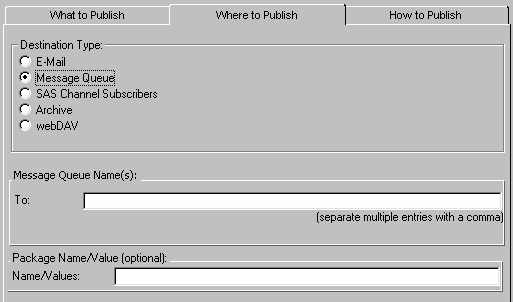
For multiple entries, separate each entry with a comma.
-
Optionally, specify attributes that describe the package in the Package Name/Value (optional) panel. With this information, subscribers to SAS channels and developers of package retrieval applications can specify filters to control package delivery.
For example, if you publish to a channel and describe the package as
market=(Canada, US)
then the package would be sent to subscribers who
specify a filter of market=(US, Canada), but not to subscribers who
specify a filter of market=(US, Asia).
For complete details about filters, see
Specifying Name/Value Pairs.
-
After you specify the destination information, you can specify other package properties in the How to Publish tab.
Clicking the Channel button displays the Select Destination Channel window, which enables you to select a single channel for your package.
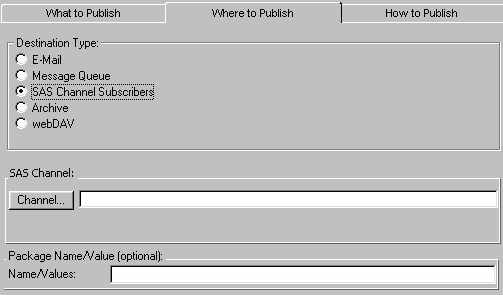
Note: If you have not already configured channels before you attempt to publish a package to a channel, you receive the following error message:
Insufficient LDAP Directory Server information supplied. Ensure the
following required SAS system macros have been specified with accurate
LDAP information: LDAP_HOST, LDAP_PORT, and LDAP_BASE.
For details about setting these SAS macros in a SAS session, see Configuring Channels.
- To select a channel, position the cursor over the channel name in the Select Destination Channel panel and left-click.
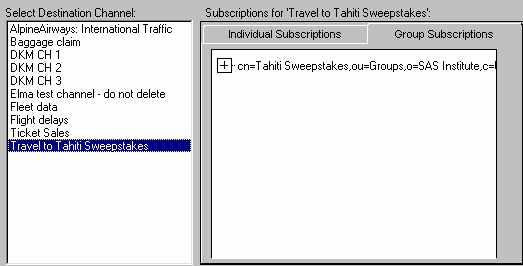
-
The channel expands to a list of subscribers on the Individual Subscriptions tab in the Subscriptions for channel-name window.
If the selected channel has a group that is subscribed to it, selecting the Group Subscriptions tab displays the group subscription, which is specified as a DN.
-
After you select the channel that you want to publish to, click OK to return to the Where to Publish tab.
The name of the selected channel appears in the SAS channel field. The channel name is set to gray to indicate that the field is unavailable.
If you want to change the channel name, you must invoke the Select Destination Channel window by clicking the Channel button, and then select another channel.
-
Optionally, specify attributes that describe the package in the Package Name/Value (optional) panel. With this information, subscribers to SAS channels and developers of package retrieval applications can specify filters to control package delivery.
For example, if you publish to a channel and describe the package as
market=(Canada, US)
then the package would be sent to subscribers who
specify a filter of market=(US, Canada), but not to subscribers who
specify a filter of market=(US, Asia).
For complete details about filters, see
Specifying Name/Value Pairs.
-
After you specify the channel destination, you can specify other package properties in the How to Publish tab.
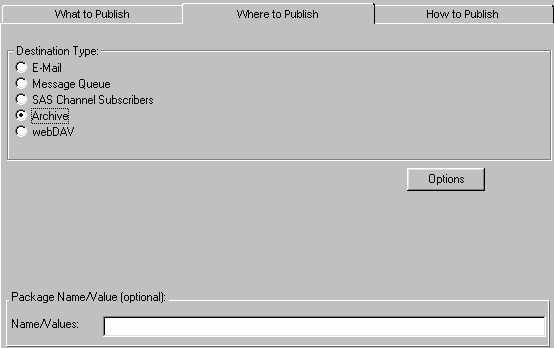
-
You can publish a package as an archive for storage on a host or server.
If the host or server is secured and does not
accept anonymous user access, you must supply a userid and password.
Therefore, click the Options button on the Where to Publish tab, which displays the Advanced Options window. In this window you specify the user ID and password for access to the remote host or server. For details, see Advanced Options for Archives and Message Queues.
Otherwise, if a userid and password are not necessary, do not click the Options button.
-
Optionally, specify attributes that describe the package in the Package Name/Value (optional) panel. With this information, subscribers to SAS channels and developers of package retrieval applications can specify filters to control package delivery.
For example, if you publish to a channel and describe the package as
market=(Canada, US)
then the package would be sent to subscribers who
specify a filter of market=(US, Canada), but not to subscribers who
specify a filter of market=(US, Asia).
For complete details about filters, see
Specifying Name/Value Pairs.
-
After you specify the channel destination, you can specify other package properties in the How to Publish tab.
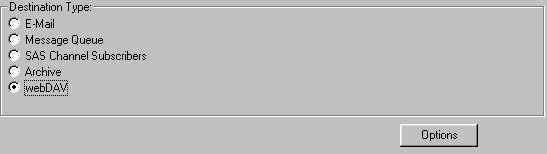
You can send a package to a WebDAV-compliant server by clicking the Options button on the Where to Publish tab, which displays the Advanced WebDAV Properties window.
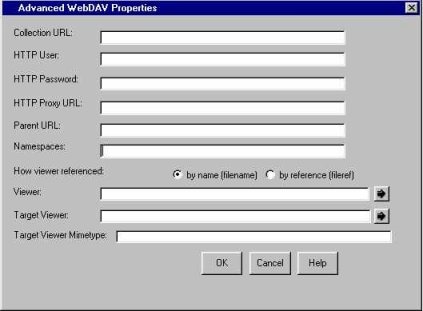
-
Specify Properties for Server Access and Package Storage.
- Render a Package View.
-
After you specify WebDAV properties, click OK to return to the Where to Publish tab.
-
After you specify the WebDAV destination, you can specify the expiration date and time properties for the package in the How to Publish tab.
-
Identify the URL (in the form of a string) in which the collection of package entries is placed. Make an entry in either of these fields, but not both.
- Collection URL
- Specifying a collection URL enables package consumers to easily recognize package names for retrieval.
A disadvantage of specifying a collection URL is that subsequent publications of the same package overwrite the original package.
An example of a collection URL is http://www.host.com/AlpineAirways/revenue/quarter1. The name of the collection is quarter1.
- Parent URL
- Specifying a parent URL generates a name for the collection on the Web server that is unique in the destination directory.
Specifying a parent URL also allows subsequent publications of the same package under unique names.
A generated name is limited to eight characters, with the first character as an s.
An example of a parent URL directory location is http://www.host.com/AlpineAirways/revenue. An example of a collection name that is automatically generated might be s9811239.
-
You must supply a user ID and password in the HTTP User and HTTP Password fields only if the WebDAV-compliant server runs secured and the Web server does not accept anonymous access.
Specifying a user ID and a password enables the publisher to bind to the Web server when publishing the package.
-
Specify the URL of proxy server in the HTTP Proxy URL field.
-
You can optionally enter one or more namespaces in the Namespaces field to uniquely define the contexts for the package that is published to a server.
An example of a namespace definition that you might enter in the Namespaces field follows:
HOUSTON='http://www.AlpineAirways.com/revenue'
The namespace HOUSTON is stored with the URL on the server to signify that the package contains data about revenue that was generated only by the Houston office.
A namespace specification is case-sensitive with single quotation marks surrounding embedded values. To specify multiple namespaces, separate each namespace definition with a space.
The storage of a namespace with a package on a server enables developers to write retrieval applications to filter package data that meets specific criteria.
For details about using namespaces in a filter, see Specifying Name/Value Pairs.
The bottom portion of the window is used to optionally specify a viewer. A viewer file is a template that contains formatting directives for rendering a specific view of the published package. For complete details about viewers, see Viewer Processing.
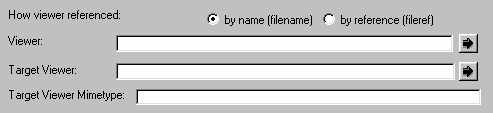
- Click the appropriate button to specify the location of the viewer either as a physical filename or a SAS fileref. Examples follow:
by name (filename) by reference (fileref)
c:\Public\flights-viewtemplate viewtemplate
-
Specify the name of the viewer file as a character string.
The rendered view is stored in the root collection of the published package as index.html by default.
Arrow buttons are provided to the right of the Viewer field, which allow you to browse directories or to select from previously defined locations.
-
Specify the name of the rendered target view in the Target Viewer field. The specified target viewer name overrides the default name, which is index.html.
-
Identify the mime type of the target view in the Target Viewer Mimetype field. The target viewer mime type overrides the default viewer mime type, which is automatically inferred from the viewer file.
Typical MIME types are HTML (.htm) and plain text (.txt) files. If this field remains blank, the viewer filename extension is used to locate the MIME type in the appropriate registry. Windows hosts use the Windows Registry; all other host types use the SAS Registry.
Advanced options are available in the form of an Options button for archives and message queues under the following conditions:
-
You selected an Archive destination on the Where to Publish tab.
-
You selected a Message Queue destination on the Where to Publish tab. On the How to Publish tab, the Options button appears as an option for publishing to a message queue.
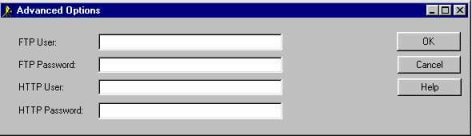
-
Decide on the protocol that is appropriate to the host or server to which the transport will deliver the package: FTP or HTTP.
Supply an appropriate user ID and password.
-
You must supply a user ID that grants access to a secured remote host or server where the package is to be delivered only if the host or server does not accept anonymous user access.
- If you specify a user ID, you must also specify a password.
-
After you specify the appropriate user ID and password, click OK to return to the appropriate tab to continue specifying the package.
|