



|
Setting Up an IOM Bridge Server |


|
The SAS Integration Technologies Administrator provides a graphical user interface that allows you to create or modify a definition for a spawner to run on an IOM Bridge server. (Alternatively, you can use the IT Administrator wizard to perform the initial creation of a server and spawner. For details, see Using the IT Administrator Wizard to Define an IOM Bridge Server.)
To define an IOM Bridge spawner object using IT Administrator:
Open IT Administrator.
In the manager bar, select SAS Configuration.
In the tree view, select the Spawners folder (found under the SAS Servers folder); then select the New button (![]() ) on the toolbar. Alternatively, you can select File
) on the toolbar. Alternatively, you can select File ![]() New
New ![]() Spawner from the menu bar. The following window appears:
Spawner from the menu bar. The following window appears:
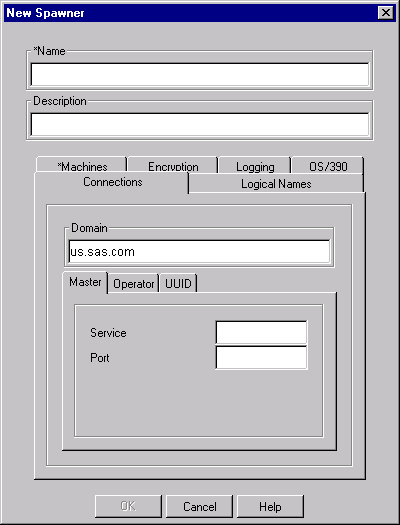
Enter the necessary attributes. The attribute fields that are marked with an asterisk (*) are required. The OK button will remain greyed out until you have entered all of the required fields. Select the Help button on any tab to display entry instructions. Brief entry instructions are provided below. For detailed information about a field, click on the corresponding attribute name, which is shown in parentheses. The appropriate definition on the sasSpawner Attributes List will be displayed. You can then use your browser's Back button to return to this page.
Enter a unique name (sasSpawnercn) for the spawner. Optionally, enter a description (description).
On the Connections tab:
Enter a Domain (sasDomainName). The spawner must use the same domain as the server with which it connects.
Master: On this subtab, if your server configuration will have dependent spawners (with this spawner acting as the main, or master spawner), enter either the service (sasMasterService) or the port (sasMasterPort) that the dependent spawners will use to connect to this spawner instance. For more information, see Configuring a Dependent Spawner.
On the Operator subtab, enter the service (sasOperatorService) or port (sasOperatorPort) and the password (sasOperatorPassword) that operators will use to connect to the spawner in order to perform administration tasks (such as checking status).
On the UUID subtab, enter the service (sasUUIDService) or port (sasUUIDPort) and the password (sasUUIDNode) with which to connect to request UUID generation. See the section titled Request a Universally Unique Identifier (UUIDGEND) for more information regarding UUID generation by the spawner.
On the Logical Names tab, select one more logical names (sasLogicalName) that this spawner is to be associated with. If you want to create a new logical name, select the Add button to create a new sasLogicalNameInfo object. For more information about logical names, refer to Assigning Logical Names.
On the Machines tab, select the Add button, and then enter the fully qualified host name (sasMachineDNSName) for the machine on which the spawner is to run. Repeat for each additional host machine. To change an entry, highlight the machine name and select Edit. To remove an entry, highlight the machine name and select Remove.
On the Encryption tab, specify the path for the encryption modules (sasEncryptionModulesPath), select the key length (sasNetEncrKey), and select the checkbox if you want to use MAC encryption (sasNetMac).
On the Logging tab, specify the log file name and path (sasLogFile), and select the checkbox to indicate whether you want to use verbose logging (sasVerbose).
On the OS/390 tab, if the server machine is an OS/390, enter the spawner's logical name (sasLUName).
When you are finished entering information in the fields, select OK. The new spawner object appears in the tree view.
To modify a spawner definition using IT Administrator:
Open IT Administrator.
In the manager bar, select SAS Configuration.
In the tree view, find the Spawners folder (found under the SAS Servers folder) and click the plus sign to open it.
Select the spawner object that you wish to modify. The spawner's current attributes will be displayed in the property view in the right portion of the window.
Select the appropriate tabs, and enter the necessary changes. For a description of the fields, refer to the sasSpawner Attributes List.
When you are finished, select the Save icon (![]() ) on the toolbar; or select File
) on the toolbar; or select File ![]() Save from the menu bar. (If you skip this step, IT Administrator will prompt you to save your changes when you attempt to navigate to another object.)
Save from the menu bar. (If you skip this step, IT Administrator will prompt you to save your changes when you attempt to navigate to another object.)

|
Setting Up an IOM Bridge Server |


|