



|
Setting Up an IOM Bridge Server |


|
A SAS login may need to be available in order to to start a SAS session on a server or to connect to a client. Each SAS login definition contains a user name, password, and domain, as well as a pointer to the user's person reference entry in the LDAP directory.
SAS logins may be used to provide credentials when creating a client connection. Whether or not SAS logins are required depends on the method calls used to start the server or create the connection. For example, you might need logins for pooling. If you do not use logins, you must track and specify the user credentials manually.
To define a SAS login using IT Administrator:
Open IT Administrator.
In the manager bar, select SAS Configuration.
In the tree view, select the SAS Logins folder (found under the SAS Servers folder); then select the New button (![]() ) on the toolbar. Alternatively, you can select File
) on the toolbar. Alternatively, you can select File ![]() New
New ![]() SAS Login from the menu bar. The following window appears:
SAS Login from the menu bar. The following window appears:
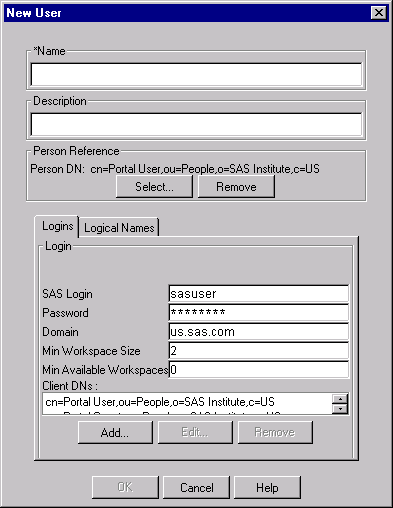
Enter the necessary attributes. The attribute fields that are marked with an asterisk (*) are required. The OK button will remain greyed out until you have entered all of the required fields. Select the Help button on any tab to display entry instructions. Brief entry instructions are provided below. For detailed information about a field, click on the corresponding attribute name, which is shown in parentheses. The appropriate definition on the sasLogin Attributes List will be displayed. You can then use your browser's Back button to return to this page.
Enter a unique name (sasLogincn) for the login.
Optionally, enter a description (description).
Specify the person reference (sasreferenceDn) in the LDAP directory that corresponds to this login. To do so, click the Select button to display the Person Index window, which contains a tabbed list of all the person references in the LDAP directory. Select the appropriate reference, and click OK. If you need to deselect an item, press the Ctrl key and click the mouse button.
On the Logins tab:
Enter the SAS Login (sasLoginName), or user name, for this login and the associated Password (sasUserPassword).
Enter the Domain (sasDomainName). Note that the login must use the same domain as the server on which SAS sessions will be established.
Optionally, enter the Min Workspace Size (sasMinSize) and Min Available Workspaces (sasMinAvail).
Under Client DNs, click Add and enter the distinguished name (sasAllowedClientDN) of each user or group of users that will be authorized to enter to a workspace pool.
On the Logical Names tab, select one or more logical names (sasLogicalName) that this login is to be associated with. If you want to create a new logical name, select the Add button to create a new sasLogicalNameInfo object. For more information about logical names, refer to Assigning Logical Names.
When you are finished entering information in the fields, select OK. The new spawner object appears in the tree view.
To modify a login definition using IT Administrator:
Open IT Administrator.
In the manager bar, select SAS Configuration.
In the tree view, find the SAS Logins folder (found under the SAS Servers folder) and click the plus sign to open it.
Select the SAS login object that you wish to modify. The login's current attributes will be displayed in the property view in the right portion of the window.
Select the appropriate tabs, and enter the necessary changes. For a description of the fields, refer to the sasLogin Attributes List.
When you are finished, select the Save icon (![]() ) on the toolbar; or select File
) on the toolbar; or select File ![]() Save from the menu bar. (If you skip this step, IT Administrator will prompt you to save your changes when you attempt to navigate to another object.)
Save from the menu bar. (If you skip this step, IT Administrator will prompt you to save your changes when you attempt to navigate to another object.)

|
Setting Up an IOM Bridge Server |


|