Inputs Tab
Overview
Use the Inputs tab to add data inputs to a node in a process job. Input properties for the node are listed under the Name field at the bottom of the tab, as shown in the next display.
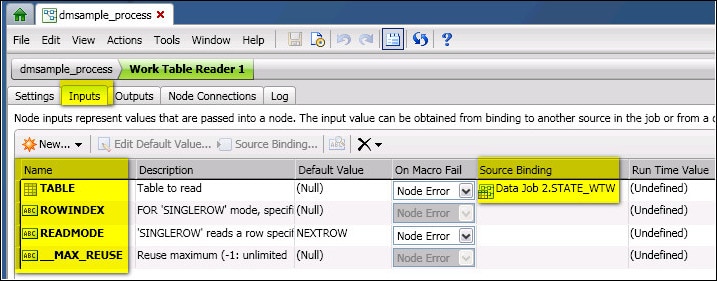
Input Properties for the Work Table Reader Node
Use the toolbar controls such as Source Binding to update the properties and define an input. For an example of how to specify an input table, see Specifying a Table Input for a Process Job Node. For an example of how to specify an input variable, see Deploying a Process Job as a Real-Time Service.
Input Properties Table
The properties table at the bottom of the tab contains the following columns:
Name - Name of the property that is used to define an input for the current node. The set of input properties varies from node to node. Read the Description field for each property to understand how to use that property.
Description - Describes the property in the current row. For example, the TABLE property is used to specify an input table. The READMODE property is used to specify how values will be read from the input table. In some cases the Advanced Properties topic has more detail about a particular option, such as _MAX_REUSE.
Default Value - The default value for the property in the current row. For example, the row for the READMODE property might have a value of NEXTROW, which specifies how the node will read an input table.
On Macro Fail - Specifies how the node will respond to an error associated with the property in the current row. Options include Node Error and Use Null. This column is enabled only when the default value is not null.
Source Binding - Maps a data input to the property in the current row. For an example, see the source binding for TABLE in the previous display. See also the example topics that are referenced above.
Run-Time Value - Displays the value for the property in the current row after the job has run.
Toolbar
The toolbar includes the following controls:
New - Add a new property for an input table or an input string.
Edit Default Value - Edit the default value for a selected property. Properties with the ABC icon are SQL options. Put your cursor over such options to see a description of some valid values for that option.
Note that you can submit only one SQL statement in each SQL Execute node with the SQL_STMT value by itself. However, you can use the Pre_SQL and Post_SQL values to submit additional SQL statements. You can also add multiple SQL nodes to a process job. The following input values have been added to enable you to submit multiple statements using the SQL Execute node:
- DELIMITER - Specifies a character to use as a delimiter. If specified, the SQL_STMT input will be separated into SQL statements using this delimiter, and each will be run in turn. You can use this input to run multiple SQL statements. Do not specify delimiters if you need to use parameters, which are limited to the main SQL statement.
- TRANSACTION - If specified, it must be true or false. If true, the entire operation including the pre and post SQL statements will be wrapped in a transaction that is rolled back if any statement fails.
Specify Source Binding - Specifies the source binding for a selected input. For an example, see the source binding for TABLE in the previous display. See also the example topics that are referenced above.
Show Run Time Values - Displays the run time value for a selected input.
Clear/Delete - Enables you to clear a default value or source binding for a selected input. Also enables you to delete a selected input.
Refresh - Refreshes the list of inputs.
![]() Note: The SQL_Parameters input value is not included on the Input tabs for the Create Table(select) and the Create Table(query reference) nodes. Some databases that are supported in DataFlux Data Management Studio do not provide support for these SQL parameters.
Note: The SQL_Parameters input value is not included on the Input tabs for the Create Table(select) and the Create Table(query reference) nodes. Some databases that are supported in DataFlux Data Management Studio do not provide support for these SQL parameters.