Create Multiple Expressions
You can add a Multiple Expression node to a data job to run more than one expression in the context of the job. Perform the following steps to create a sample data job that contains the node:
- Create a data job and give it an appropriate name, such as Multiple Expression Job.
- Add a Multiple Expression node to the job.
- Specify the data source. For example, the data source could be named Data Source 1. The sample data job is shown in the following display.
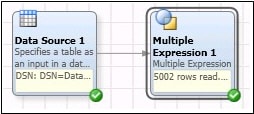
- Enter the multiple expressions that you want to add to the data job into the EXEC_EXPRESSION value. In the sample job, the expressions are 'X'>1000 and 'X'>'Y'. Each expression receives an ID value, so the two expressions are entered into the EXEC_EXPRESSION value as 'X'>1000, Exp1; 'X'>'Y', Exp2.
- Enter an ID_FIELD value. This can be any value that is significant to you.
- Enter an FIELD_MAPPING value to map the values of your input table to the expressions. For this value, you would create a row for the “X > 10” expression. You would assign EXP_INSTANCE_IDX of 0 (since it is referring to the first expression you entered above). Then, you would enter X as the symbol name and the name of the incoming field that you want to map to X. For TYPE, you would enter the field type (will be one of STRING, INTEGER, REAL, DATE, BOOLEAN) that you want the expression field X to be considered as. Leave IS_CONSTANT blank because it does not need testing). Enter two more rows with EXP_INSTANCE_IDX of 1 to refer to your second expression X < Y. The symbol names are X and Y and each is mapped to a field with INCOMING. Enter the TYPE for each. The completed Advanced Properties tab is shown in the following display.
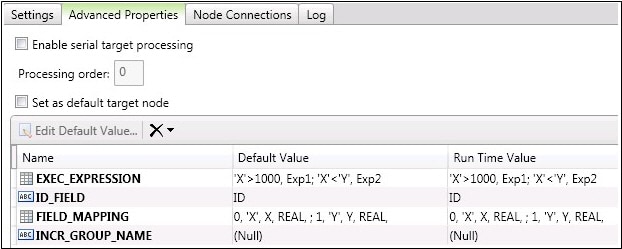
- Run the data job and review the results, as shown in the following display.

The result you should see is similar to Monitor Task Execution. You should see a row for each rule that was triggered with the rule’s id in the ID field.