Execute Monitor Tasks
You can add a Monitor Task Execution node to a data job to execute tasks that you will monitor in the context of the job. Perform the following steps to create a sample data job that contains the node:
- Create a data job and give it an appropriate name, such as Monitor Task Execution Job.
- Add a Monitor Task Execution node to the job.
- Specify the data source. For example, the data source could be named Data Source 1. The sample data job is shown in the following display.
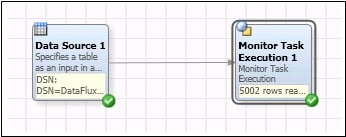
- Enter the JOBCODE for the rule that you need to monitor. The JOBCODE was generated in a data job that used the same source data as the sample job but contained the Data Monitoringnode. The JOBCODE is found on the Advanced Properties tab after you run that job.
- Enter the MAPPING values. These values create a grid that contains the fields in the input table of the job and the names of the fields in the task. The FIELDNAME column will have a list of the fields in the job (ie the fields that are coming from the node above). The RULE_FIELDNAME column will have the name of the variable in the rule that you want to map it to. This is the variable in your rule itself. If you have a rule that is “X > Y”, then the variables will be X and Y and will need to be mapped to fields in the job. If you have multiple rules that have the same variable name, then that field will be mapped to all those rules for that variable name. For example if you have a rule “X > Y” and another rule “Y < 10” and you have a field in your job called COST and map it to Y, then the value of COST will be used as Y in both the first and the second rule. The MAPPING values for the sample job are Product Number, COUNT.
- Enter a significant name for the ID_FIELD. In the sample job, the name is Rule Label. The following display shows the completed Advanced Properties tab for the sample job.
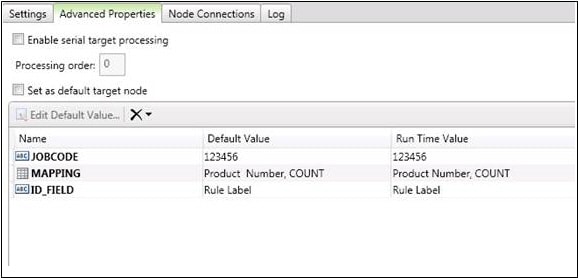
- Run the data job and review the results, as shown in the following display.
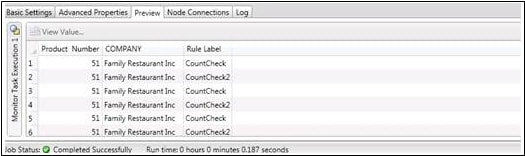
The result should be that for any row that triggers a rule, an output row that includes the rule ID in the field designated by ID_FIELD is displayed. If a row of data triggers two rules, that same row of data is displayed twice. It is displayed once for each rule and it has a different rule ID for each of the two rows.