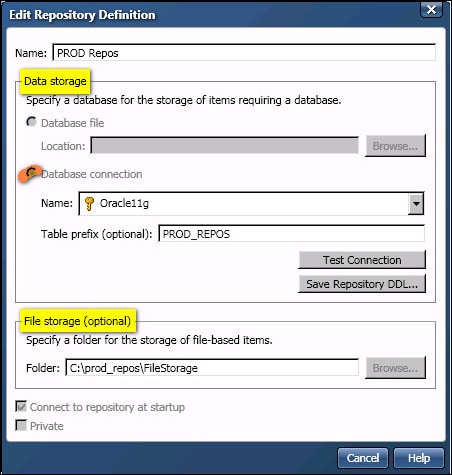
DataFlux Data Management Studio 2.6: User Guide
A typical approach for production systems is to run small jobs on the DataFlux Data Management Studio host, and to run larger jobs on the DataFlux Data Management Server host. When jobs are executed on the server, they need any data connections, business rules, macros, and other resources that are referenced in the jobs. A good way to minimize the number of resources on the client that must be copied or recreated on the server is to have the server and client use the same repository.
One way to have the server and client use the same repository is to copy the repository definition file from the client to the server. Some preparations must be made to make the client repository definition work on the server. This topic gives a high-level overview of this approach. A DBMS-based repository is used because file-based repositories are not recommended for multi-user access, due to locking issues. For more information about server repositories, see the "Managing Data Connections" chapter and the "Managing Jobs, Services, and the Repository" chapter in the DataFlux Data Management Server: Administrator's Guide.
In order to copy a repository definition file from the client to the server, you must first create an appropriate repository definition on the client. If you have not done so already, create a DBMS repository for DataFlux Data Management Studio. See Adding a DBMS Repository for the Client.
The repository definition file for a DBMS-based repository specifies a Data Source Name (DSN) connection to the DBMS. For example, the next display shows a data connection named Oracle11g in the Data storage section of a repository definition. When you copy a repository definition file from the client host to the server host, the definition will not work on the server unless the server has a DSN connection of the same type, with the same name, and with the same DBMS user name and password as were used on the client.
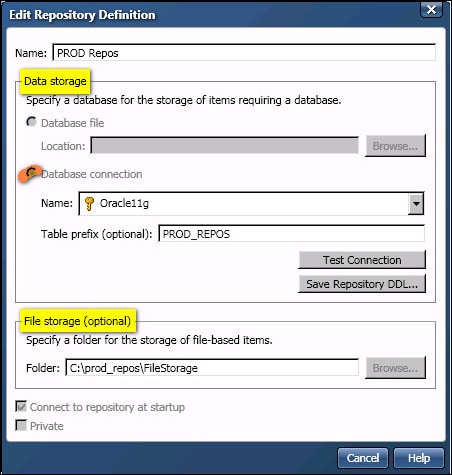
For the current example, assume that an ODBC DSN connection named Oracle11g was created in the ODBC Data Source Administrator on the server host, as shown in the next display.
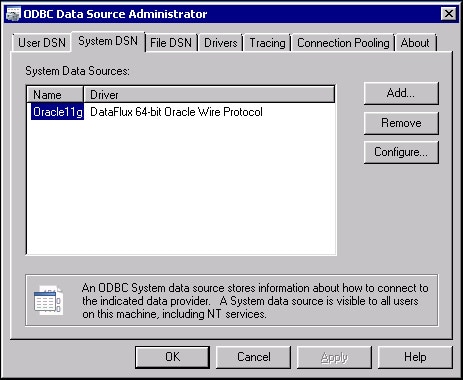
Most DataFlux Data Management Servers are 64-bit applications. The ODBC DSNs on a 64-bit server must reference 64-bit drivers, as shown in the previous display. Assume also that the Oracle11g connection from ODBC Data Source Administrator is registered on the Data Management Servers riser for DataFlux Data Management Studio, as shown in the next display.
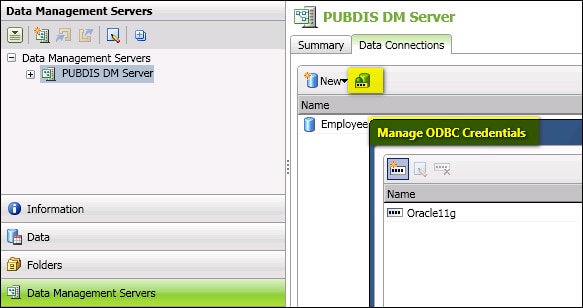
Data connections must be registered on the Data Management Servers riser in order for the server to use them. To create your own connections on the server, see Maintaining Data Connections for the Server.
The DSN connection that you specify in a repository definition must include the user name and password for a DBMS user with appropriate privilege to create and update the tables that are required by the repository. Typically the server will use whatever method the client used for saving credentials with this connection. There are various ways to make these credentials available on the server. One way is to use a domain-enabled data connection. For a description of this method and other methods, see Saving User Credentials for a Connection. For more information about the database permissions that are required to create and update repositories, see the description of the Save Repository DDL control in Understanding Repository Definitions.
DataFlux Data Management Server stores a default repository definition file (server.rcf) in the following location: SERVER_HOME\etc\repositories\server.rcf
One way to change the active repository for the server is to replace the default repository definition file but keep the same file name (server.rcf). That is the method used in this example. Another way is to use the BASE/REPOS_SYS_PATH option in the server.cfg file to point to a different repository definition file. Choose an appropriate method for your site.
The following steps describe one way to copy the repository definition file from DataFlux Data Management Studio to DataFlux Data Management Server. In this example, the default repository definition file (server.rcf) will be replaced with a new definition with the same name, in the same location.
SERVER_HOME\etc\repositories\.If you are successful, the server and client now share the same DBMS repository. If something goes wrong, check the server log (SERVER_HOME\var\repositories\server_logs). For more information, see the "Managing Jobs, Services, and the Repository" chapter of the DataFlux Data Management Server: Administrator's Guide.
![]() Note: Jobs that were saved to the File storage location on the client are typically not available from the server. Jobs must be deployed from the client to the server for execution, as described in Deploying Jobs to a DataFlux Data Management Server and Deploying Profiles to a DataFlux Data Management Server.
Note: Jobs that were saved to the File storage location on the client are typically not available from the server. Jobs must be deployed from the client to the server for execution, as described in Deploying Jobs to a DataFlux Data Management Server and Deploying Profiles to a DataFlux Data Management Server.
DataFlux Data Management Server ignores the File storage section of a repository definition. It puts jobs in the default location for the server or in a folder specified in the DMSERVER/JOBS_ROOT_PATH option in dmserver.cfg. The default path is as follows:
SERVER_HOME/var
By default, only a few sample jobs are installed with the server.
|
Documentation Feedback: yourturn@sas.com
|
Doc ID: dfU_T_ReposAdd_dbms_server.html |