Discover Details Using the Object Inspector on the Home Page
The home page provides
an object inspector that enables you to quickly find more information
about an object when you click it. You can see a description of the
report, exploration, stored process, stored process report, table,
query, folder, or collection; the location of the selected object;
the author; when the object was created and modified; and a list of
keywords.
Your role and capabilities
determine the availability of actions on the toolbar (such as viewing,
editing, or opening) in the object inspector. For more information
about roles and capabilities, see the SAS Visual Analytics: Administration Guide.
Here is an example
of what you might see in the object inspector for a report that has
been viewed:
The Object Inspector on the Home Page
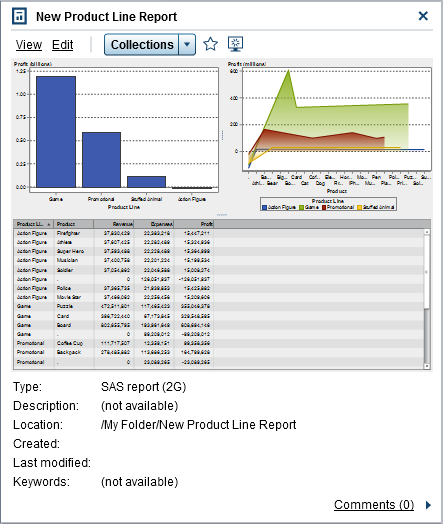
You can use the toolbar
in the object inspector to do one or more of the following tasks (which
are available depending on your role and capabilities):
-
View a report, which opens the report in SAS Visual Analytics Viewer (the viewer).
-
Edit a report, which opens the report in SAS Visual Analytics Designer (the designer) so that you can edit or change the objects in the report.
-
Open an exploration, which displays SAS Visual Analytics Explorer (the explorer). The Open link is also available for stored processes, stored process reports, queries, and folders.
-
Create Report for a table, which displays the designer.
-
Explore Data for a table, which displays the explorer.
-
Click Collections to select an existing collection or to create a new collection. For more information, see Manage Collections on the Home Page.
-
Click
 to add the object to your list of favorites. When
the star icon is yellow, it indicates that the object is in your list
of favorites. Click
to add the object to your list of favorites. When
the star icon is yellow, it indicates that the object is in your list
of favorites. Click  to remove the object from your list of favorites.
to remove the object from your list of favorites.
-
Click
 to set the object as the initial screen when you
start SAS Visual Analytics. When the icon is blue, it indicates that
the object is set as your initial screen. Click
to set the object as the initial screen when you
start SAS Visual Analytics. When the icon is blue, it indicates that
the object is set as your initial screen. Click  to remove this initial screen setting.
to remove this initial screen setting.
In the object inspector,
you can also do the following:
-
Click the user name beside the Created or Last modified labels to search for all of the SAS reports, queries, tables, stored processes, and stored process reports that have been created or modified by that user.
-
Click Comments to add or view comments. Any user who has the Add or View Comments capability can add comments to any report, exploration, stored process, stored process report, table, or query. They can view existing comments about any report, exploration, stored process, stored process report, table, or query using the Comments link in the lower right of the object inspector. You cannot comment on folders, favorite groups, or collections. For more information, see Add Comments to Objects on the Home Page.
Copyright © SAS Institute Inc. All rights reserved.