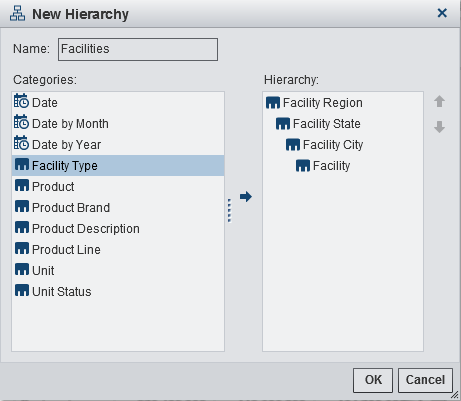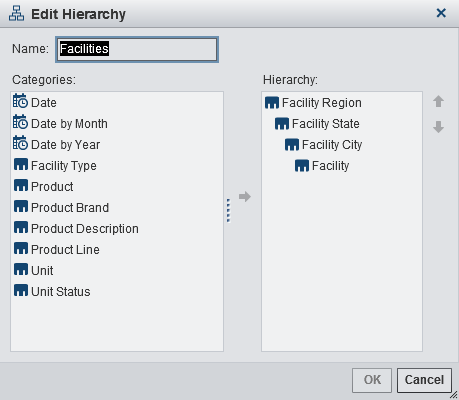Working with Hierarchies in a Report
About Hierarchies
Creating hierarchies
enables you to add drill-down functionality to your reports. A hierarchy
is an arrangement of category columns that is based on parent-child
relationships. The levels of a hierarchy are arranged with more general
information at the top and more specific information at the bottom.
For example, you might create a hierarchy of date-time columns with Year as
the top level, Month as the
next level, and Day as the
bottom level.
You can also have a
geographic hierarchy. For example, you might have a hierarchy with Region as
the top level, State as the
next level, and City as the
bottom level.
Create New Hierarchies for a Report
To create a new hierarchy
for a report:
Crosstab report objects
enable you to create hierarchies from the categories on a crosstab
axis. To create a hierarchy, right-click a category heading and then
select Create Hierarchy. The categories are
replaced with a new hierarchy. The name of the new hierarchy is
generated from the name of the outermost category, with the suffix Hierarchy.
Copyright © SAS Institute Inc. All rights reserved.