| Entering Data |
Fast Data Entry
When you have a lot of data to enter, it is important to be able to do it quickly. Using information from the preceding sections, here is the fastest way to enter data.
| Open a new data window. |
You can do this when you invoke SAS/INSIGHT software, or you can choose File:New.
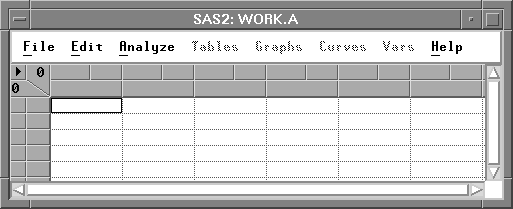
Figure 2.21: New Data Window
| Create all variables. |
The easiest way to do this is to enter the first observation. Variable types and measurement levels are assigned automatically.
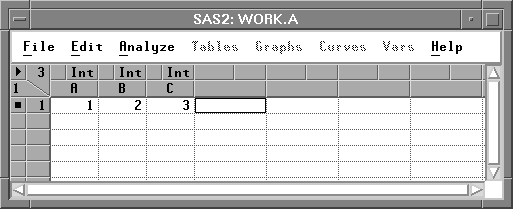
Figure 2.22: Variables Created Automatically
An alternate way to create variables and assign types and measurement levels yourself is by using the data pop-up menu.
| Click in the upper left corner of the data window. |
This displays the data pop-up menu.
| Choose New Variables from the pop-up menu. |
This displays a dialog to prompt you for the number of variables to create.
| Enter "3" in the New Variables dialog, then click OK. |
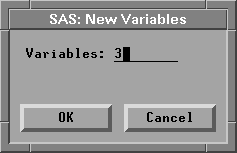
Figure 2.24: New Variables Dialog
The data window should appear as shown in the next figure.
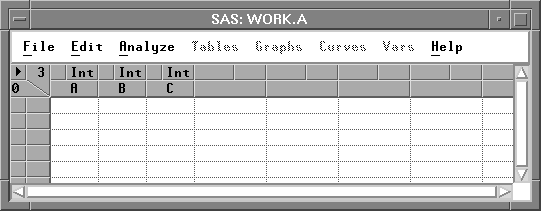
Figure 2.25: Variables Created Manually
The variable names and measurement levels can be selected as shown in the last section.
You can create observations using the following steps.
| Click in the upper left corner of the data window. |
This displays the data pop-up menu.
| Choose New Observations. |
This displays a dialog prompting you for the number of observations to create.
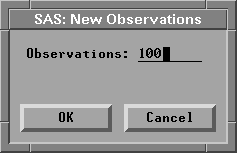
Figure 2.27: Observations Dialog
Enter the number of observations, then click OK. If you don't know the number of observations, make it a little larger than you will need. You can delete unused observations later.
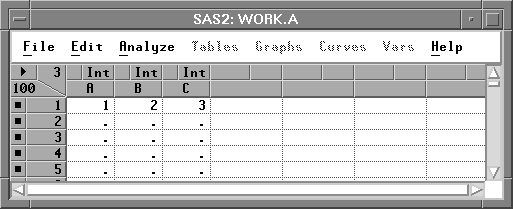
Figure 2.28: Observations Created
| Select all variables. |
Click the variable count in the upper left corner of the data window.
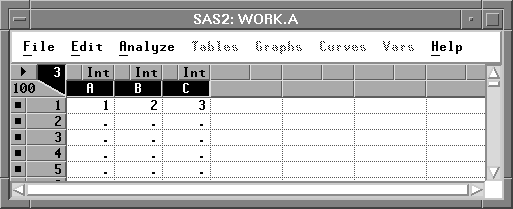
Figure 2.29: Variables Selected
| Select the active cell. |
Use Ctrl-click to avoid deselecting the variables.
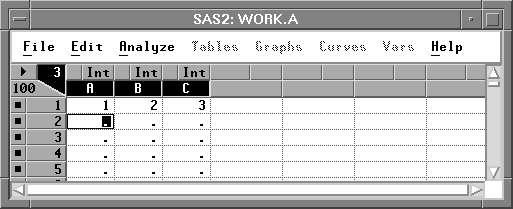
Figure 2.30: Active Value Selected
Now you can enter data, using Tab and BackTab to navigate within the selected variables. You can also fill in blocks of values by using the Fill Values option described in the next section. If your keyboard has a numeric keypad, this method enables you to enter numeric data without moving your hand from the keypad.
On some keyboards, the Enter key is easier to hit than the Tab key. So, you may be able to optimize data entry a bit further by defining the direction of the Tab and Enter keys. You can do this by setting the Data Options described in the next section. With these options, you can tailor SAS/INSIGHT's data entry to suit your keyboard.
When you have finished entering data, delete any unused observations by selecting them and choosing Edit:Delete. If you have not already done so, assign variable names, labels, and other information by choosing Define Variables.
Copyright © 2007 by SAS Institute Inc., Cary, NC, USA. All rights reserved.
![[menu]](images/ent_enteq4.gif)
![[menu]](images/ent_enteq2.gif)