| Entering Data |
Defining Variables
Each variable has a measurement level shown in the upper right portion of the column header. By default, numeric values are assigned an interval (Int) measurement level, indicating values that vary across a continuous range. Character values default to a nominal (Nom) measurement level, indicating a discrete set of values.
| Click on the Int measurement level indicator for variable B. |
This displays a pop-up menu.
Figure 2.15: Measurement Levels Menu
The radio mark beside Interval shows the current measurement level. Because B is a numeric variable, it can have either interval or nominal measurement level.
| Choose Nominal in the pop-up menu to change B's measurement level. |
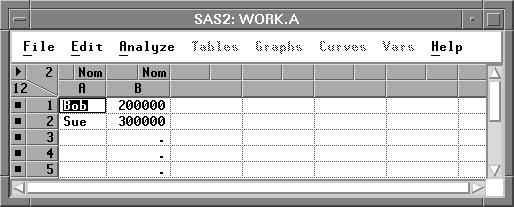
Figure 2.16: Nominal B
You can adjust other variable properties as well. Click in the upper left corner of the data window to display the data pop-up menu.
Figure 2.17: Data Pop-up Menu
| Choose Define Variables from the pop-up menu. |
This displays a dialog. Using this dialog, you can assign variable storage type, measurement level, default roles, name, and label.
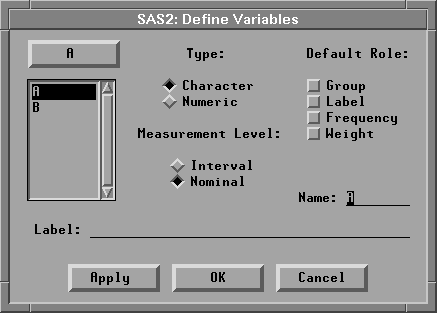
Figure 2.18: Define Variables Dialog
| Enter "NAME" for the name of variable A. |
| Click the Apply button. |
In the data window, the variable receives the name you entered.
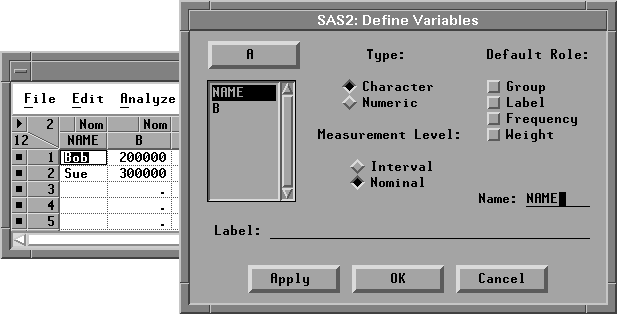
Figure 2.19: Naming a Variable
| Select B in the variables list at the left. |
| Enter "SALARY" for the name of variable B. |
| Click the Interval measurement level. |
Interval measurement level is appropriate for a variable like salary.
| Click the OK button. |
This closes the dialog. In the data window, the variable receives the name and measurement level you entered.
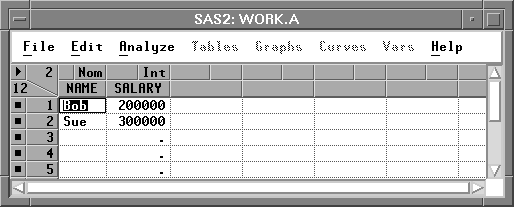
Figure 2.20: Name and Measurement Level Assigned
Copyright © 2007 by SAS Institute Inc., Cary, NC, USA. All rights reserved.
![[menu]](images/ent_enteq4.gif)