| Editing Windows |
Renewing Windows
Renewing restores the original state of the window. Renewing also gives you the opportunity to change the variables and options used to create the window.
| Restore the arrow tool by clicking on the arrow button in the Tools window. |
| Choose Edit:Windows:Renew. |
![[menu]](images/edw_edweq2.gif)
Figure 25.10: Edit:Windows Menu
This displays the Scatter Plot variables dialog used to create the window.
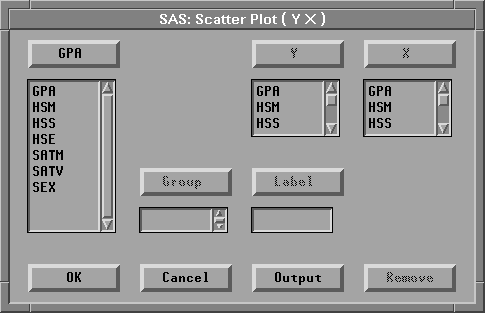
Figure 25.11: Scatter Plot Variables Dialog
| Click OK to re-create the scatter plot matrix at its original size, as shown in Figure 25.3. |
You can also use Edit:Windows:Renew to adjust variables and options associated with your window.
| Choose Edit:Windows:Renew again to display the variables dialog |
| In the dialog, select SATM, SATV, and SEX in both Y and X lists. |
| Click Remove to remove these variables. |
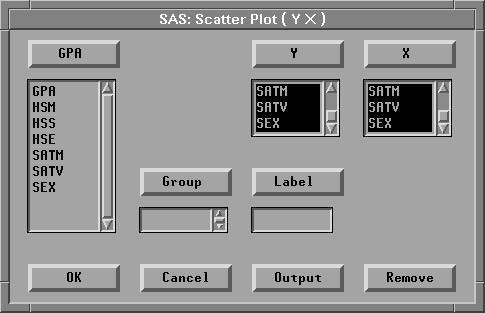
Figure 25.12: Removing Variables
| Click Output to display the output options dialog |
| In the options dialog, click on the Labels button to display variable labels. |
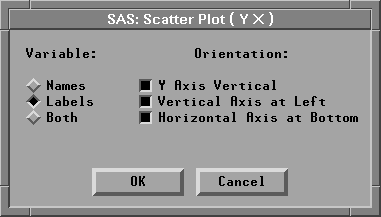
Figure 25.13: Setting Variable Labels
| Click OK in both dialogs to renew the window. |
The matrix that was seven-by-seven is now four-by-four, and it displays variable labels instead of names.
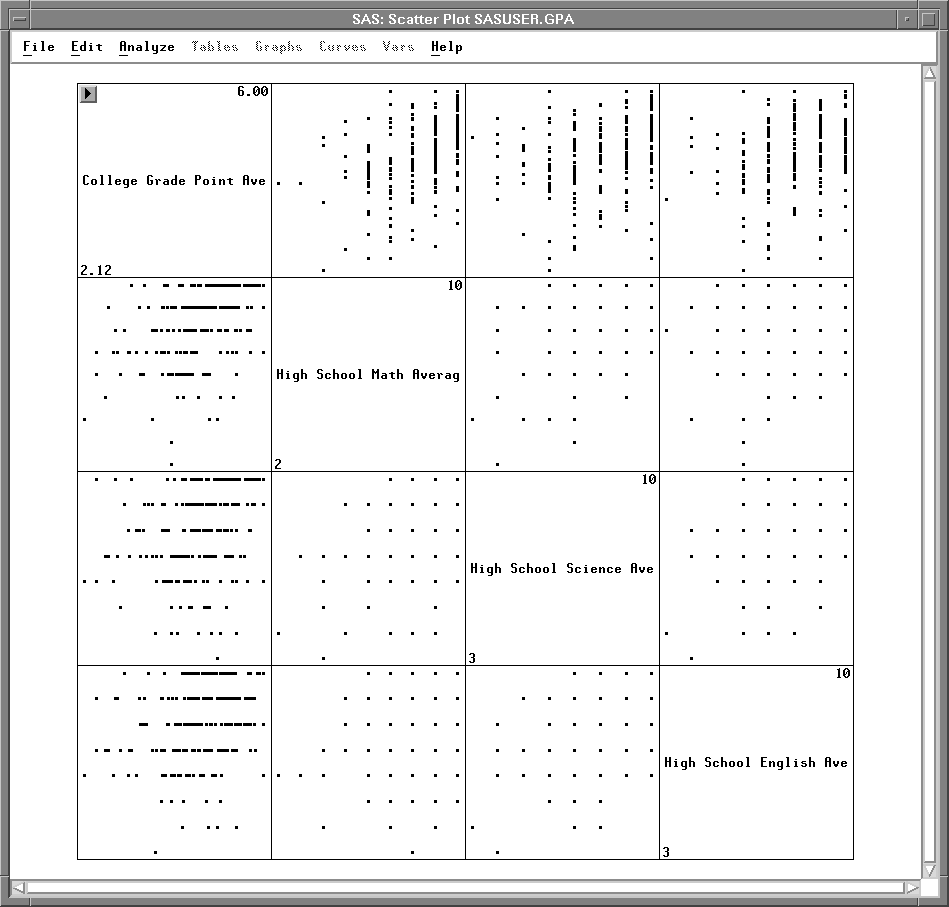
Figure 25.14: Renewed Window
To reset the scatter plot output to display variable names again, follow the same steps to display the scatter plot options dialog, then click on the Names button under Variable: in the dialog.
Related Reading |
Scatter Plot Matrix, Chapter 5, Chapter 35. |
Copyright © 2007 by SAS Institute Inc., Cary, NC, USA. All rights reserved.