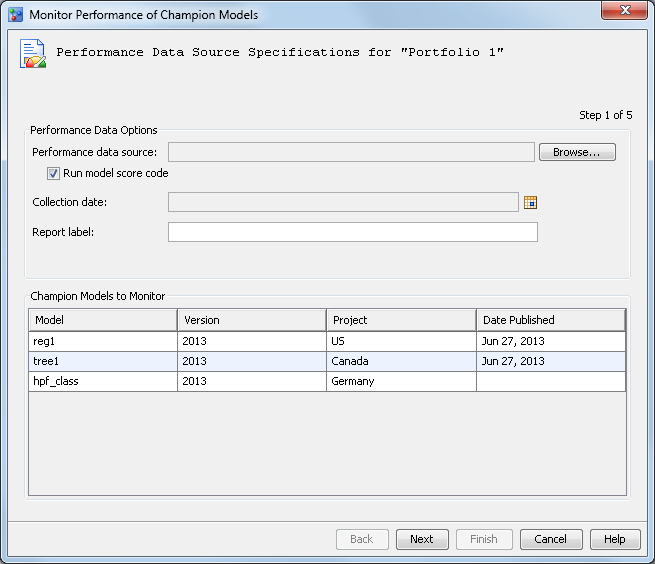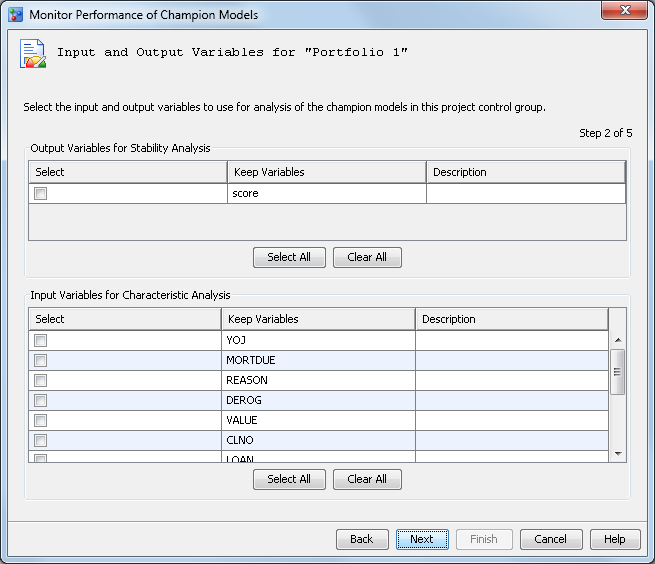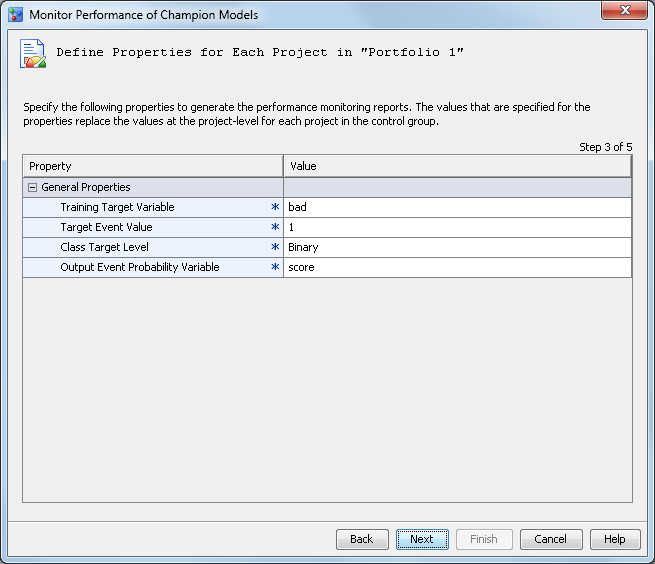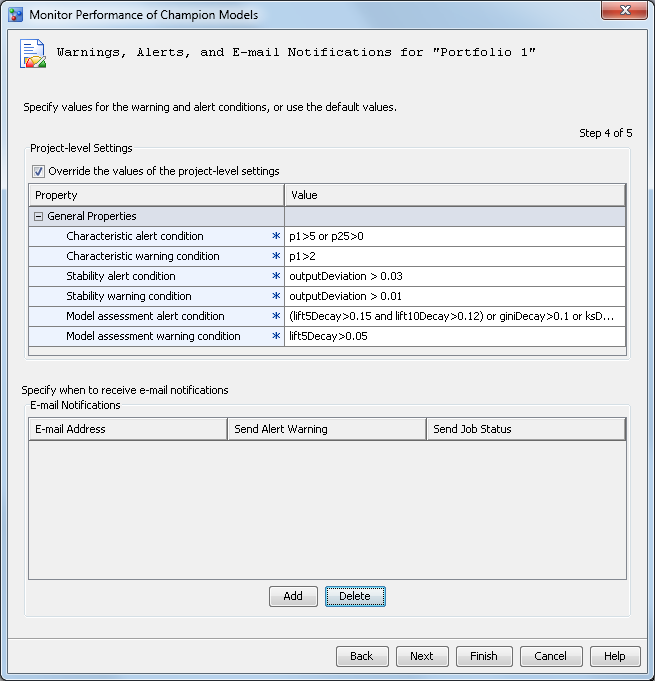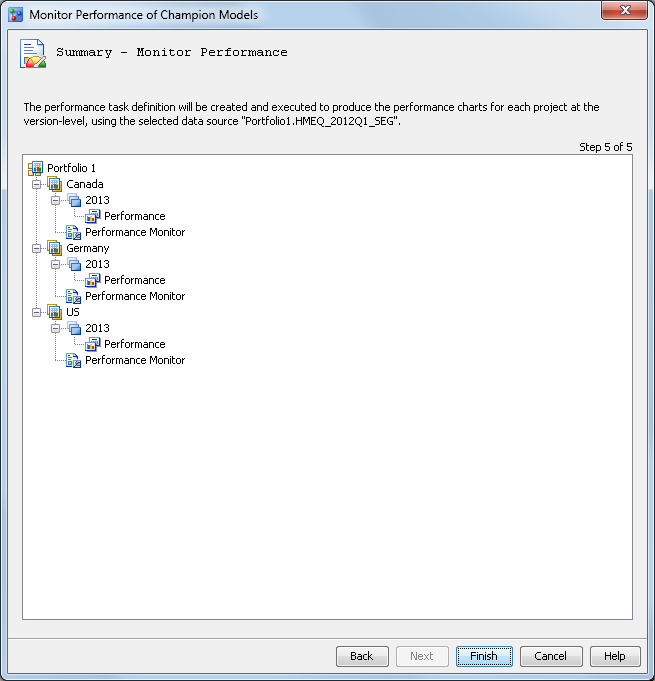To create performance
monitoring reports for all projects within a project control group,
you run the
Monitor Performance of Champion Models wizard
to generate and execute the code. Execution of the generated code
creates the SAS data sets that are used to display the performance
monitoring reports from the version
Performance node.
To monitor the performance
of the champion models for all projects:
-
Right-click the project
control group node in the project tree, and select
Monitor
Performance. The
Monitor Performance of Champion
Models wizard appears.
Note: The
Monitor Performance menu
item is available only to SAS Model Manager administrators and advanced
users.
-
Specify the performance
data options:
-
Click
Browse to
select the performance data source.
Note: The performance data source
must contain the same segment identifier variables as the control
table.
-
To run the scoring task code in
the performance monitor job, select the
Run model score
code check box. If the check box is not selected, all
of the output variables for stability analysis must be in the performance
data source.
-
Click

to select a collection date to associate with the
performance data. The date can be any date in the time period when
the performance data was collected.
-
Enter a report label to associate
with the performance data. The report label represents the time point
of the performance data source. Because the report label appears in
the performance charts, use a label that has not been used for another
time period, is short, and is understandable (for example, 2013Q1
or 2013).
Click
Next.
The
Input and Output Variables page appears.
-
In the
Output
Variables for Stability Analysis table, select one or
more output variables. To select all output variables, click
Select
All.
-
In the
Input
Variables for Characteristic Analysis table, select one
or more input variables. To select all input variables, click
Select
All.
Click
Next.
The
Define Properties for Each Project page
appears.
-
Specify the properties
that are required to generate the performance monitoring reports.
Note: The values that are specified
for the properties replace the values at the project level for each
project in the control group.
Click
Next.
The
Warnings, Alerts, and E-mail Notifications page
appears.
-
Verify or set the condition
values for Characteristic Analysis, and specify when and who should
receive e-mail notifications.
(Optional) To send the
scoring results by e-mail, click
Add in
the
E-mail Notifications table. The
Add
Contact window appears.
-
-
Select either
Yes or
No if
you want an alert warning to be sent by e-mail when alert or warning
thresholds have been exceeded.
-
Select either
Yes or
No if
you want a completion notice with the job status to be sent by e-mail
every time the report runs.
Click
Next.
The summary of the monitor performance task that has been created
is displayed.
-
Click
Finish.
The
running background process status bar
appears. The generated SAS code executes automatically. When it is
finished, a status message for the monitoring results appears. You
can view the generated code in the project
Performance
Monitor folder for each project within the control group.
To execute the generated
code again, right-click the
Performance Monitor node
in the project control group folder, and select
Execute.
The performance task is executed as a background process. SAS Model
Manager saves the data sets that create the monitoring reports in
the version
Resources folder of each project.
Note: The
Execute pop-up
menu item is available only to SAS Model Manager administrators and
advanced users.
-
(Optional) Repeat steps
1–7 to monitor performance of the champion models for multiple
performance data sources.
-
To view Model Monitoring
Performance reports, select the
Performance node
at the default version level for each project within the control group.
The details section displays a tab for each report. Select a tab to
see a report.