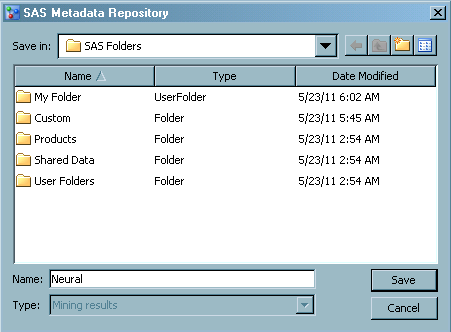Exporting Models
About Exporting Models
SAS Model Manager exports
a model by creating a MiningResult object in a SAS Metadata Repository.
You can use the model information in the MiningResult object to set
up a scoring environment. A scoring application might use SAS Data
Integration Studio or SAS Enterprise Guide to access the metadata
and run a batch job or stored process that executes the score code.
SAS Real-Time Decision Manager can also read the metadata and use
it in that process environment. If you export a project champion model,
the scoring application always uses the most current champion model.
Note: SAS Model Manager cannot
export models whose Score Code Type model
property is set to SAS Program.
SAS Model Manager uses
the SAS Folders view to export the model to any folder that is accessible
to the user. These folders include all folders in the SAS Foundation
repository and folders in custom repositories that are created in
SAS Management Console to reflect the structure of your business organization.
Export a Project Champion Model
To export the champion
model for a project, you must have already assigned the default version.
SAS Model Manager examines the project and always exports the champion
model in the default version. When the default version for a project
changes and you export the model again at the project level, the scoring
application automatically uses the latest score code.
Note: SAS Model Manager cannot
export models whose Score Code Type model
property is set to SAS Program.
Verify the Model Export
To verify that SAS Model
Manager successfully created the MiningResult object in the metadata
repository for an exported model, use SAS Management Console. To view
the contents of the exported model or project, you can use SAS Data
Integration Studio. You can also use SAS Management Console to export
the MiningResult object to a SAS package.
-
Examine the Keywords box on the General tab to verify that the MiningResult object contains the UUID of the exported project or model.Note: You can use the UUID to conduct filtered searches and query the exported models. For more information, see Query Folders, Projects, and Versions.