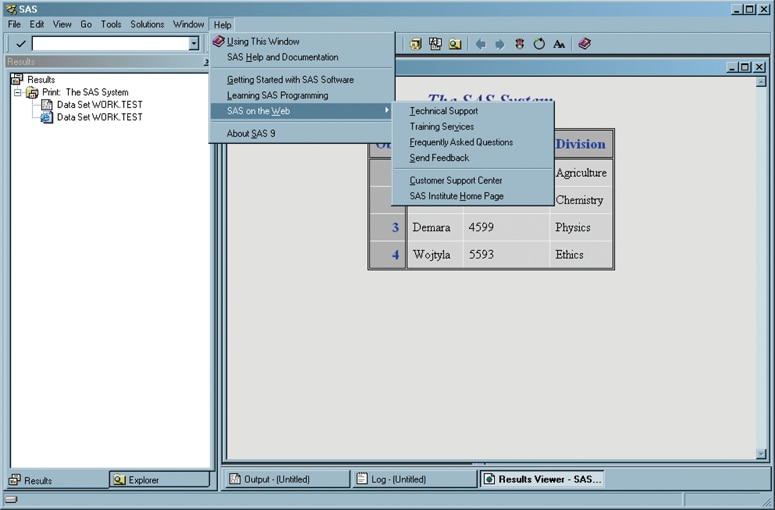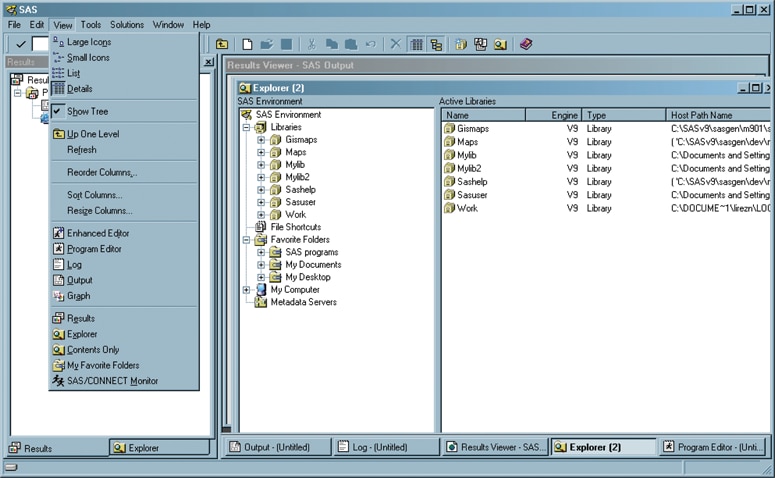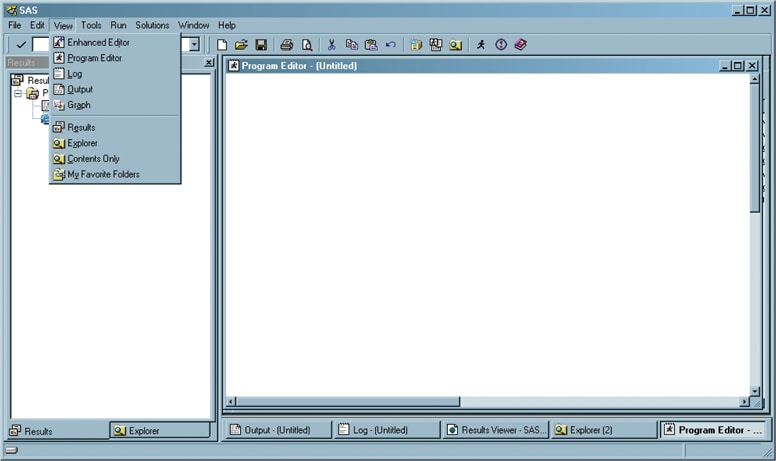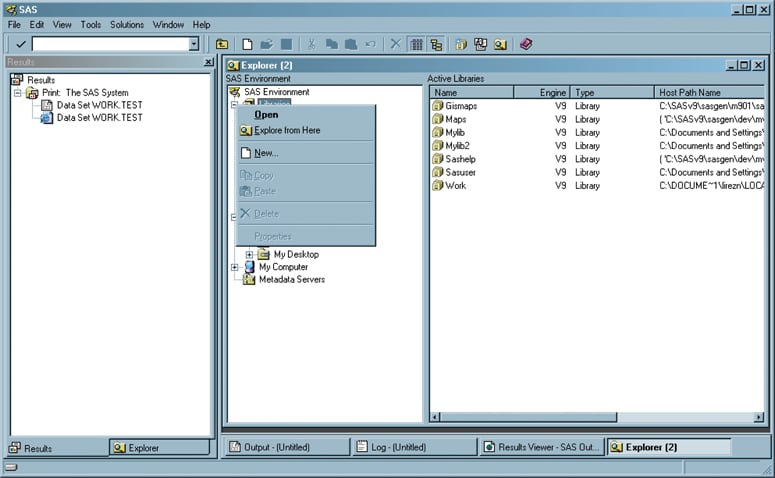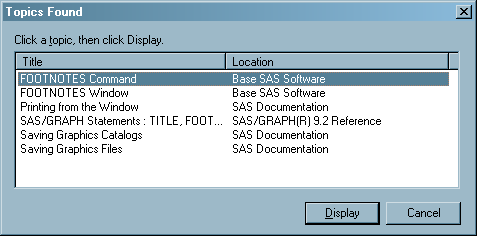Navigating in the SAS Windowing Environment
Overview of SAS Navigation
SAS windows have several
features that work in a similar manner across all operating environments:
menus, toolbars, and online Help. You can customize many of these
features by selecting Tools Customize from the menu. For
specific information about these features, see the documentation for
your operating environment.
Customize from the menu. For
specific information about these features, see the documentation for
your operating environment.
Menus in SAS
Menus contain lists of options that you can select.
The following example shows the menu options that are available when
you select Help from the menu bar:
Menu choices change
as you change the windows that you are using. For example, if you
select Explorer from the View menu, and then select View again, the menu
lists the View options that are available
when the Explorer window is active. The following
display shows the View menu when the Explorer window is active.
If you select Program Editor from the View menu, and then select View again, the menu
lists the View options that are available
when the Program Editor window is active.
The following display shows the View menu
when the Program Editor window is active.
Toolbars in SAS
A toolbar displays a block of window buttons or icons.
When you click items in the toolbar, a function or an action is started.
For example, clicking a picture of a printer in a toolbar starts a
print process. The toolbar displays icons for many of the actions
that you perform most often in a particular window.
z/OS Specifics: SAS in the z/OS operating environment does not have a toolbar. See SAS Companion for z/OS for more information.