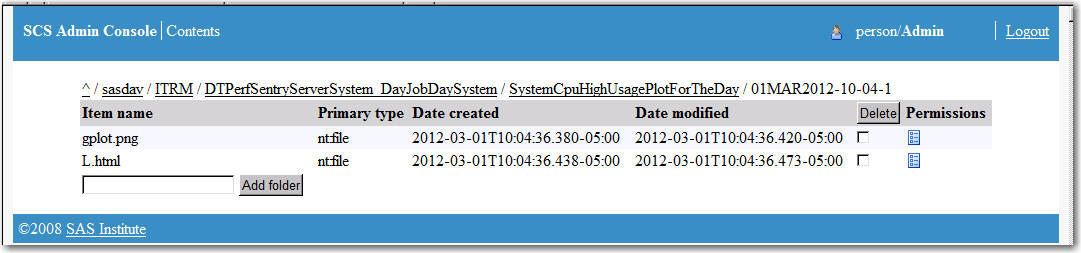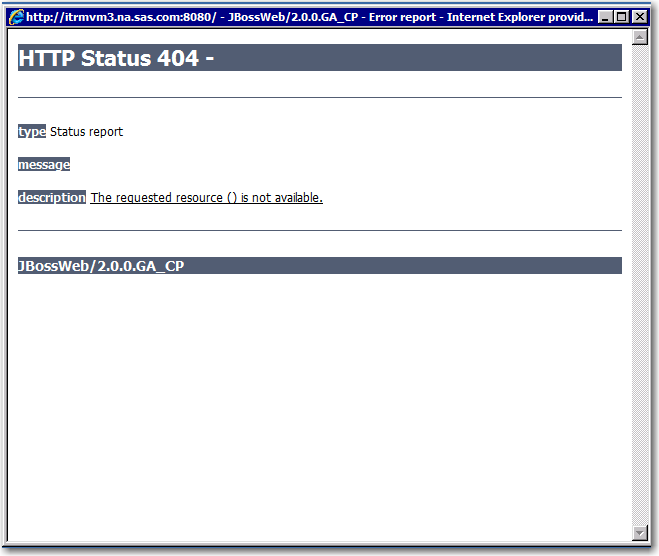Why Are Reports Missing from the Gallery Manager?
To determine why reports are missing from the Gallery
Manager, consider the following potential resolutions.
Are the Gallery Manager Filters Defined Correctly?
-
If you are still not able to find any reports that should be generated from your report job, perform the following steps:
-
For more troubleshooting suggestions, see Are the Reports Stored on the SAS Content Server?.
Are the Reports Stored on the SAS Content Server?
-
Use the SAS Content Server Admin Console to traverse the SAS Content Server folder structure to search for at least one report that should be generated by the report job. (The SAS Content Server Admin Console is located at
http://<YourMidTierName>:<Port Number>/SASContentServer/dircontents.jsp?path=/sasdav/ITRM. Log on using any user ID that has Read access to the SAS Content Server.) -
If the report is not in the SAS Content Server, check the report job log to make sure that the reports generated without errors. Investigate and eliminate the cause of the errors and rerun the report job. For more troubleshooting suggestions, see Why Report Jobs Are Not Generating Reports.You might have to rerun the report job with debugging turned on. Save the report job log and contact Technical Support.
-
For more information about how to turn debugging on for the Gallery Manager, see How to Debug a Middle-tier Connection Problem in a Report Job.
-
-
-
Restart the Gallery Manager to refresh the cache. For information about how to do this, see How to Refresh the Cache for Gallery Manager Reports.
-
Check whether there are errors in the Gallery Manager log. (The log is located at
<YourSASConfigFolder>\Lev1\web\Logs\GalleryManager3.3.) If there are errors in the Gallery Manager log, save a copy of the log and contact Technical Support. For information about how to do so, see Technical Support.
-
Does the Cache Need to Be Refreshed?
The Gallery Manager
maintains an internal index, or cache, of the reports that are stored
on the SAS Content Server. The reports that are associated with the
Gallery Manager are only those that are generated by SAS IT Resource
Management report jobs. When SAS IT Resource Management report jobs
run successfully, the cache is updated correctly. However, in some
cases, such as network connection failures, you might not be able
to see new reports. Similarly, you might see a 404 error message that
refers to reports that were deleted because the cache was not updated
correctly.
To force an update of
the cache, see How to Refresh the Cache for Gallery Manager Reports.
Did the Report Jobs Run Correctly?
Check the report job
log to make sure that the reports were generated without errors. Investigate
and eliminate the cause of the errors and rerun the report job. For
more troubleshooting suggestions, see Why Report Jobs Are Not Generating Reports.