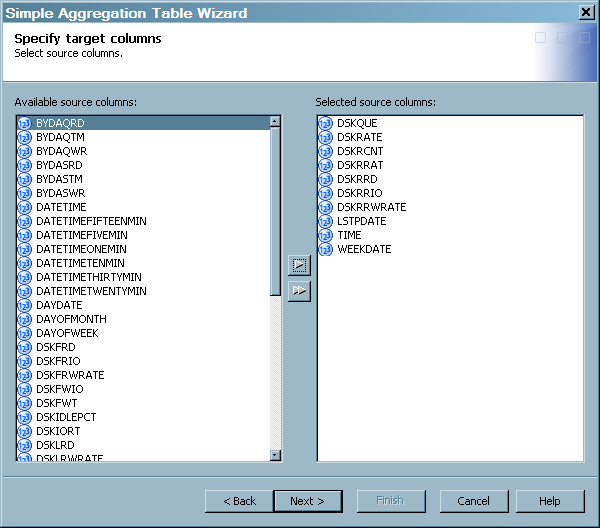Creating an Aggregation Table with the Simple Aggregation Table Wizard
To create an aggregation
table with the Simple Aggregation Table wizard,
respond to the wizard's prompts.
-
To enter general information about the table, see How to Enter General Information about the Aggregation Table.
-
If this aggregation table is the first target table that is specified for this Aggregation transformation, an additional page of the wizard opens. This page prompts you for the physical target location and for information about the SAS library where the data is to be stored. For information about specifying a library, see How to Specify Library Information.
-
Filters can limit the amount of data that is input to an aggregation table. On the Select filter and enable data duplication checking page, you can specify a filter and specify that data duplication checking is to be performed. For information, see How to Select a Filter and Enable Data Duplication Checking.
-
On the Specify aging page, you can specify aging and purging criteria. For information, see Specify Aging Columns.
-
On the Specify target columns page, you can specify the columns from the source table that are to be included in the target aggregation table. To select columns for the target table, highlight the columns in the Available source columns panel. Then click the right arrow to move those columns into the Selected source columns.You can select the entire list of available source columns by clicking the double right arrow. Back arrows can be used to deselect one, several, or all columns.If aging is to be performed for this simple aggregation table, then the selected aging column is automatically added to this list. It cannot be deleted while it is still in use as the aging column.
-
On the Specify column details page, you can modify the Target Column Name and Target Column Label fields for any of the source columns that you are including in the target aggregation table. To do so, enter the new value in the field.To modify the Target Column Format, double-click in the field and select the new format from the drop-down list.
-
On the Specify join columns page, you can specify columns from other aggregation tables in this Aggregation transformation to join with columns in this target table. For information, see Specify Join Columns.Note: The Specify join columns page is available from the Simple Aggregation Table wizard only if there are columns from separate target tables that are eligible for joining.
-
Note: You must use the Edit function of an existing aggregation table to add or delete a computed column. (The New and Delete buttons are not available on the Specify computed columns page of the wizard when the aggregation table is being created.)For information about how to add, modify, or delete computed columns, see Specify Computed Columns.
Copyright © SAS Institute Inc. All rights reserved.