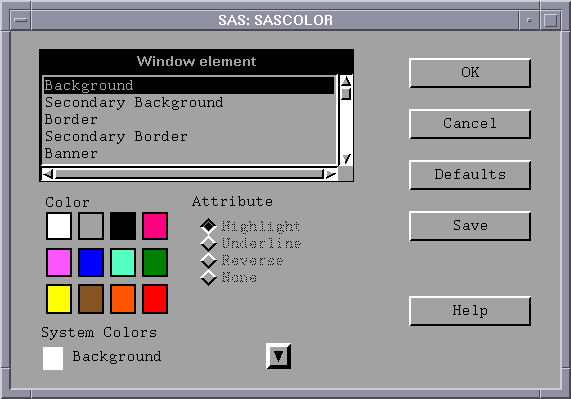Customizing Colors in UNIX Environments
Methods for Customizing the Color Settings in Your SAS Session
SAS provides a default set of colors and attribute settings
for the elements of all SAS windows. You can customize the colors
in your SAS session in the following ways:
-
Resource Helper enables you to customize any color. For more information, see Setting X Resources with the Resource Helper and Modifying the Color of a SAS Window Using the Resource Helper.
-
with the COLOR command as described in Syntax of the COLOR Command.
-
You can enter specific RGB values or color names for any of the X resources that control color. For more information, see Defining Color Resources.
Customizing Colors by Using the SASCOLOR Window
You can
use the SASCOLOR window to change the color
and highlighting of specific elements of SAS windows. To open the SASCOLOR window, issue the SASCOLOR command or select Tools Options
Options Colors:
Colors:
To change a color for
a window element, select the element name, and then select color and
attribute that you want assigned to the element.
Syntax of the COLOR Command
You can use
the COLOR command to set the color for specific elements of the active
window:
color field-type <color|NEXT <highlight>>
To save your changes,
issue the WSAVE command. The changes are saved to SASUSER.PROFILE.window.WSAVE.
Defining Color Resources
Types of Color Resources
Color resources fall
into two categories:
These two types of resources work together. The CPARMS
color values use the current foreground and background definitions.
For example, the following resources specify that the background
of your primary windows will be CornflowerBlue:
-
These resources enable you to customize the RGB values that are used to define the 12 DMS colors. Because each color could be used as either a background or a foreground color, you can specify different RGB values or color names for each color for each usage. For example, you can specify that when blue is used as a foreground color, color #0046ED is used, and when blue is used as a background color, CornflowerBlue is used.
SAS.blueBackgroundColor: CornflowerBlue SAS.cparmBackground: DmBlue
Specifying RGB Values or Color Names for Foreground and Background Resources
SAS uses
SAS.systemBackground, SAS.systemForeground, and the resources
listed in the following table to determine the colors to be used in
its windows.
You can specify color names such as MediumVioletRed
or RGB values such as #0000FF for all of the foreground and background
resources. See your X Window System documentation for information
about RGB color values.
The following table
lists all of the foreground and background color resources and their
class names. All of these resources are of the type String.
Defining Colors and Attributes for Window Elements (CPARMS)
You can
define the colors and attributes for specific window elements by assigning
values to SAS resources known as CPARMS. Each CPARMS resource defines
the color and attribute of a specific window element, such as the
background in a secondary window or the border of a primary window.
You can specify multiple
color and attribute names in the same resource definition, but only
the final color and attribute will be used:
SAS.cparmResource: DmColorName|DmAttrName\ <+DmColorName|DmAttrName>
Resource can be any of the CPARMS resources listed in the following table.
All of these resources are of type DmColor, and their default values
are dynamic–that is, the default values are determined at run
time.
DmColorName can be any one of the following colors:
DmAttrName can be any one of the following attributes:
For example, the following
resources specify that all background colors are gray and all foreground
colors are black:
SAS.cparmBackground: DmGRAY SAS.cparmForeground: DmBLACK
These resources specify
that errors should be displayed in red with reverse video, and warnings
should be displayed in yellow with reverse video and a bold font:
SAS.cparmError: DmRED + DmREVERSE SAS.cparmWarning: DmHIGHLIGHT + DmYELLOW + DmREVERSE
Controlling Contrast
During interactive
move or stretch operations, such as rubber banding and dragging rectangles
in SAS/INSIGHT software, you might find it hard to see the outline
of the graphics primitive because of the lack of contrast between
the primitive and the background. The XCONTRAST command makes the
primitive visible against the background. The rendering performance
and the aesthetic appearance of the primitive is compromised for the
sake of visibility. You can enter XCONTRAST to act as a toggle, or
you can specify XCONTRAST ON or XCONTRAST OFF.
In some color combinations,
text fields, buttons, check boxes, and other foreground categories
might not be visible. The
SAS.dmsContrastCheck resource makes these categories legible.
controls whether contrast
mapping is applied to non-graphic foreground colors in a SAS window.
The default value is False. A value of True specifies that DMS foreground
colors will be remapped if necessary to produce a contrast. Some color
usage based on graphic operations are not affected by this resource.