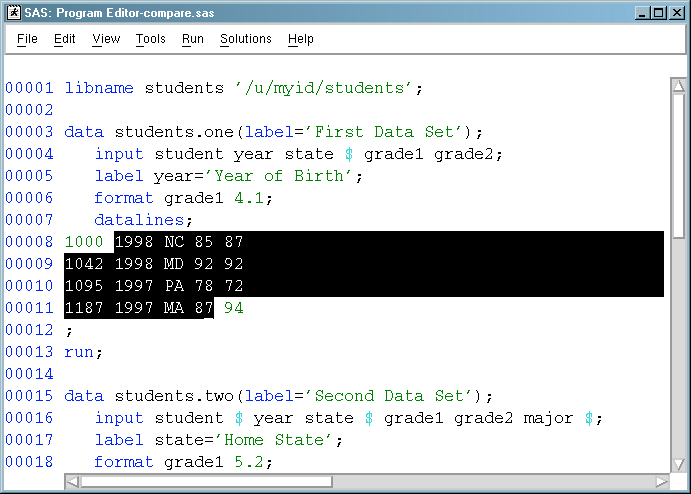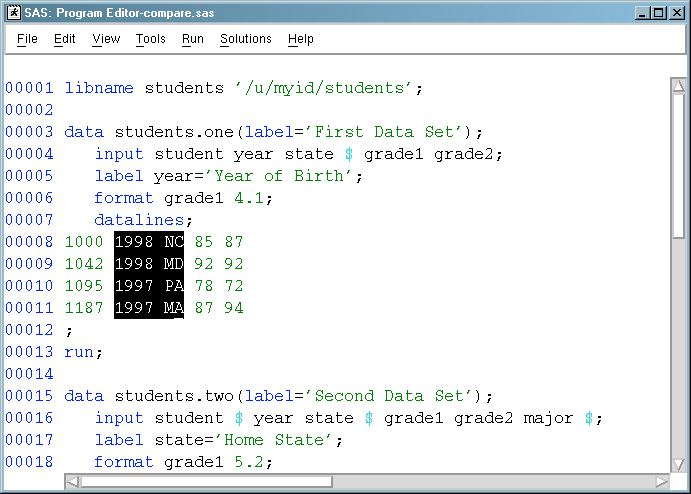Selecting (Marking) Text in UNIX Environments
Difference between Marking Character Strings and Blocks
When you select text in a SAS window,
you can select character strings or blocks. Character strings include
the text in successive columns of one or more rows, as shown in the
following display. Blocks are rectangular blocks that include the
same columns from successive rows, as shown in Blocks That Are Marked.