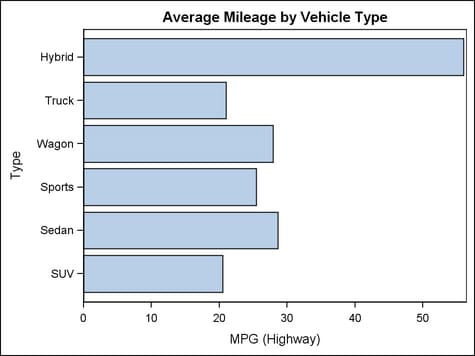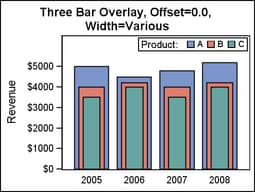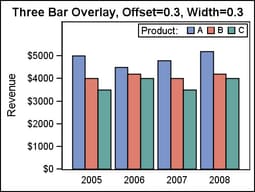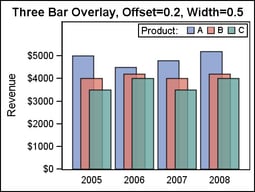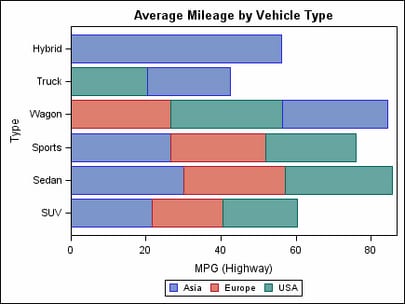Example Program and Statement Details
Statement Summary
The input
data for the BARCHART statement is raw, unsummarized input data, and
the statement calculates appropriate summarization statistics (sum,
mean, and so on).
By default,
if the data values are character, the bars in the chart appear in
the order in which the X values are present in the input data. If
the data values are character, the values are presented in ascending
order. For non-grouped data, duplicated values of X are summarized
into a unique value. All values are treated as discrete. For grouped
data, the values of X are summarized as needed (see the GROUP= option).
Options
specifies the text
properties of the bar label text. See General Syntax for Attribute Options for the syntax
on using a style-element and Text Options for available text-options.
specifies the appearance
of the bar connect lines. See General Syntax for Attribute Options for the syntax
on using a style-element and Line Options for available line-options.
specifies an amount
to offset all bars from the category midpoints.
Range: -0.5 to +0.5, where .5 represents half the distance between category
ticks. Normally, a positive offset is to the right when ORIENT=VERTICAL,
and up when ORIENT=HORIZONTAL. (If the layout's axis options set REVERSE=TRUE,
then the offset direction is also reversed.)
Details: This feature is useful for graphing multiple response variables
side by side on a common axis. By default within an overlay-type layout,
if multiple BARCHART statements are used with different response variables,
the bars for matching category values are centered on the midpoints
and the bars are superimposed. To make it easier to distinguish among
superimposed bars, you can assign a different BARWIDTH= setting to
each BARCHART statement in the overlay:
layout overlay / cycleattrs=true
xaxisopts=(display=(tickvalues))
yaxisopts=(label="Revenue" offsetmax=0.2);
barchart x=year y=A_revenue / stat=sum name="A"
legendlabel="A" barwidth=0.8 ;
barchart x=year y=B_revenue / stat=sum name="B"
legendlabel="B" barwidth=0.6 ;
barchart x=year y=C_revenue / stat=sum name="C"
legendlabel="C" barwidth=0.4 ;
discretelegend "A" "B" "C" / title="Product:"
location=inside halign=right valign=top;
endlayout;
To place the different
response values side by side, you can assign a different offset to
each BARCHART statement. If desired, the BARWIDTH= option can be used
in conjunction with DISCRETEOFFSET= to create narrower bars that require
less width within the plot area:
layout overlay / cycleattrs=true
xaxisopts=(display=(tickvalues))
yaxisopts=(label="Revenue" offsetmax=0.2);
barchart x=year y=A_revenue / stat=sum name="A"
legendlabel="A"
discreteoffset=-0.3 barwidth=0.3 ;
barchart x=year y=B_revenue / stat=sum name="B"
legendlabel="B"
discreteoffset=0 barwidth=0.3 ;
barchart x=year y=C_revenue / stat=sum name="C"
legendlabel="C"
discreteoffset=+0.3 barwidth=0.3 ;
discretelegend "A" "B" "C" / title="Product:"
location=inside halign=right valign=top;
endlayout;
Different combinations
of DISCRETEOFFSET and BARWIDTH can be used to get the effect that
you want. Gaps can be created between bars by providing a narrower
bar width. Or, bars can be overlapped if the bar widths are increased
in proportion to the discrete offset.
layout overlay / cycleattrs=true
xaxisopts=(display=(tickvalues))
yaxisopts=(label="Revenue" offsetmax=0.2);
barchart x=year y=A_revenue / stat=sum name="A"
legendlabel="A" datatransparency=0.2
discreteoffset=-0.2 barwidth=0.5 ;
barchart x=year y=B_revenue / stat=sum name="B"
legendlabel="B" datatransparency=0.2
discreteoffset=0 barwidth=0.5 ;
barchart x=year y=C_revenue / stat=sum name="C"
legendlabel="C" datatransparency=0.2
discreteoffset=+0.2 barwidth=0.5 ;
discretelegend "A" "B" "C" / title="Product:"
location=inside halign=right valign=top;
endlayout;
specifies which bar
features to display.
Use the OUTLINEATTRS= and FILLATTRS= options to control the appearance
of the bars. Use CONNECTATTRS= to control the appearance of the
connect lines.
specifies the appearance
of the filled bar area. See General Syntax for Attribute Options for the syntax
on using a style-element and Fill Options for available fill-options.
creates a separate
bar segment for each unique group value of the specified column. For
example, the sashelp.cars data
used in the Example Program contains a
column named ORIGIN, which identifies the region that produces each
car. If this option were used on the example program’s BARCHART
statement, as shown in the following code, the bars in the chart would
display a separate bar segment to represent the regions that manufactured
each type of car:
layout overlay;
barchart x=type y=mpg_highway /
stat=mean orient=horizontal
group=origin name="grouped";
discretelegend "grouped";
endlayout;
-
If bar fills are enabled by the ODS style or the DISPLAY= option, each distinct group value is represented in the graph by a different fill color defined by the GraphData1:Color - GraphDataN:Color style references.
-
If bar outlines are enabled by the ODS style or the DISPLAY= option, each distinct group value is represented in the graph by a different outlined color defined by the GraphData1:ContrastColor - GraphDataN:ContrastColor style references.
Interaction: By default, the group values are mapped in the order of the data.
The GROUPORDER= option can be used to control the
sorting order of the grouped bar segments. The INDEX= option can be used to alter the default sequence
of colors and line patterns.
The representations
that are used to identify the groups can be overridden individually.
For example, each distinct group value is represented by a different
line pattern for the bar outlines, but the PATTERN= setting on the OUTLINEATTRS= option could be used to assign the
same line pattern to all bar outlines and connect lines.
specifies indices for
mapping line attributes (color and pattern) to one of the GraphData1
- GranphDataN style elements.
Interaction: All of the indexes for a specific group value must be the same.
Otherwise, the results are unpredictable.
Interaction: The index values are 1-based indices. For the style definitions
in GraphData1 - GraphDataN, if the index value is greater than N,
then a modulo operation remaps that index value to a number less than
N to determine which style to use.
Discussion: Indexing can be used to collapse the number of groups that are represented
in a graph. For more information, see Remapping Groups for Grouped Data.
specifies the appearance
of the bar outlines. See General Syntax for Attribute Options for the syntax
on using a style-element and Line Options for available line-options.
Interaction: For this option to have any effect, outlines must be enabled by
the ODS style or the DISPLAY= option.
specifies that the
data columns for this plot and the plot type be used for determining
default axis features.
Details: This option is needed only when two or more plots within an overlay-type
layout contribute to a common axis. For more information, see When Plots Share Data and a Common Axis
specifies the information
to display when the cursor is positioned over a bar. If this option
is used, it replaces all the information displayed by default.
Default: The columns assigned to these roles are automatically included in
the tooltip information: X, Y, and GROUP.
Requirement: To generate tooltips, you must include an ODS GRAPHICS ON statement
that has the IMAGEMAP option specified, and write the graphs to the
ODS HTML destination.
Interaction: The labels and formats for the TIP variables can be controlled with
the TIPLABEL= and TIPFORMAT= options.
specifies display formats
for tip columns.
Default: The column format of the variable assigned to the role or BEST6.
if no format is assigned to a numeric column.
Requirement: This option provides a way to control the formats of columns that
appear in tooltips. Only the roles that appear in the TIP= option are used. Columns must be assigned
to the roles for this option to have any effect.
specifies display labels
for tip columns.
Requirement: This option provides a way to control the labels of columns that
appear in tooltips. Only the roles that appear in the TIP= option are used. Columns must be assigned
to the roles for this option to have any effect.
specifies an HTML page
to display when the bar is selected.
Requirement: To generate selectable bars, you must include an ODS GRAPHICS ON
statement that has the IMAGEMAP option specified, and write the graphs
to the ODS HTML destination.
For non-grouped data,
the values of the column are expected to be same for each unique X
value. If they are not, the results might be unpredictable. The URL
value can be blank for some X values, meaning that no action is taken
when the bars for those X values are selected. The URL value can be
the same for different X values, meaning that the same action is taken
when the bars for those X values are selected.
specifies whether data
are mapped to the primary X (bottom) axis or to the secondary X2 (top)
axis.
Interaction: The overall plot specification and the layout type determine the
axis display. For more information, see How Axis Features are Determined.
specifies whether data
are mapped to the primary Y (left) axis or to the secondary Y2 (right)
axis.
Interaction: The overall plot specification and the layout type determine the
axis display. For more information, see How Axis Features are Determined.