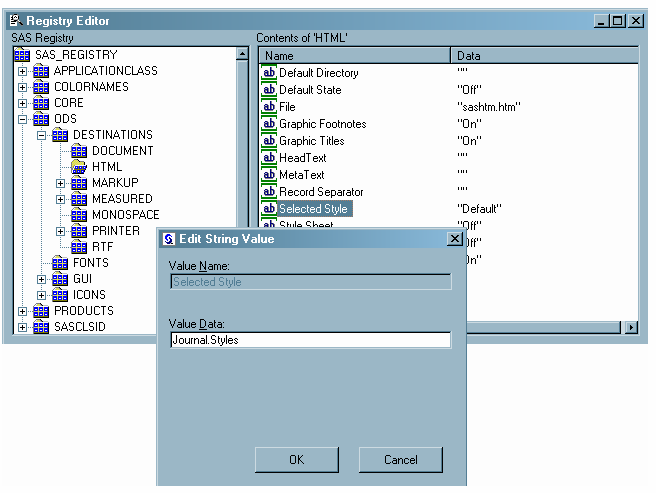Specifying a Style
Changing the Current Style by Using the STYLE= Option in ODS Destination Statements
Changing the current
style for an ODS destination is the easiest, simplest way of changing
the appearance of your output. Changing the current style requires
only the use of the STYLE= option in an ODS destination statement.
By specifying only STYLE=style-definition in your ODS destination statement, you can create an entirely different
appearance for your graphs. For example, you can specify that ODS
apply the Styles.Journal style template to all HTML output with one
of the following statements:
ods html style=styles.journal; ods html style=journal;This style is applied to all output for that destination until you change or close the destination or start a new SAS session.
Changing the Default Style in the SAS Registry
By default, the SAS
registry applies a default style to the output for each ODS destination.The default styles for
each destination are listed in Default Style Templates. To permanently change the default
style associated with a destination, you can change the setting of
Selected Style in the SAS registry.
CAUTION:
If you
make a mistake when you modify the SAS registry, then your system
might become unstable or unusable.
See Managing the SAS Registry in SAS Language Reference: Concepts in SAS Language Reference: Concepts.
Note: You many have more than one
SAS registry. Each site has a SAS registry in SASHELP. Each directory
from which you run SAS has an individual registry in SASUSER. If
you run SAS from multiple locations, and you want to change default
styles via the SAS registry, you might need to change it in multiple
locations. For more information,
see The SAS Registry in SAS Language Reference: Concepts in SAS Language Reference: Concepts.
For more information
about ODS and the SAS registry, see Changing SAS Registry Settings for ODS in SAS Output Delivery System: User's Guide in SAS Output Delivery System: User's Guide.