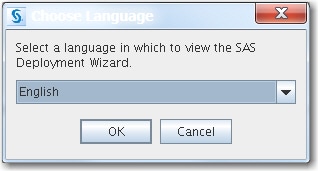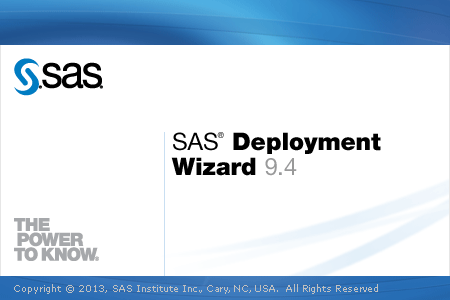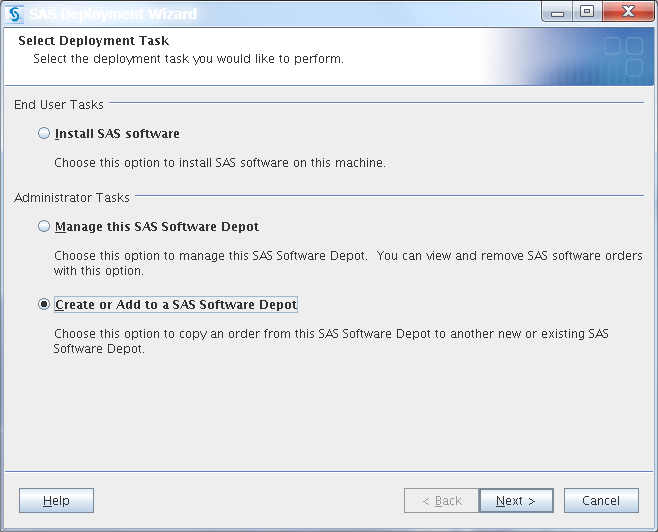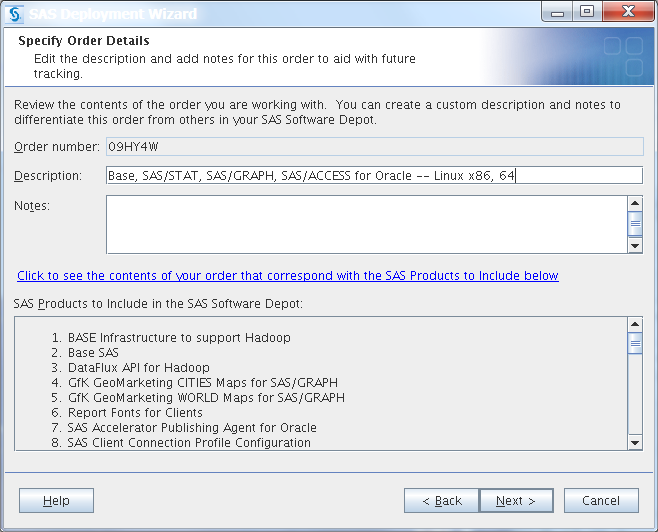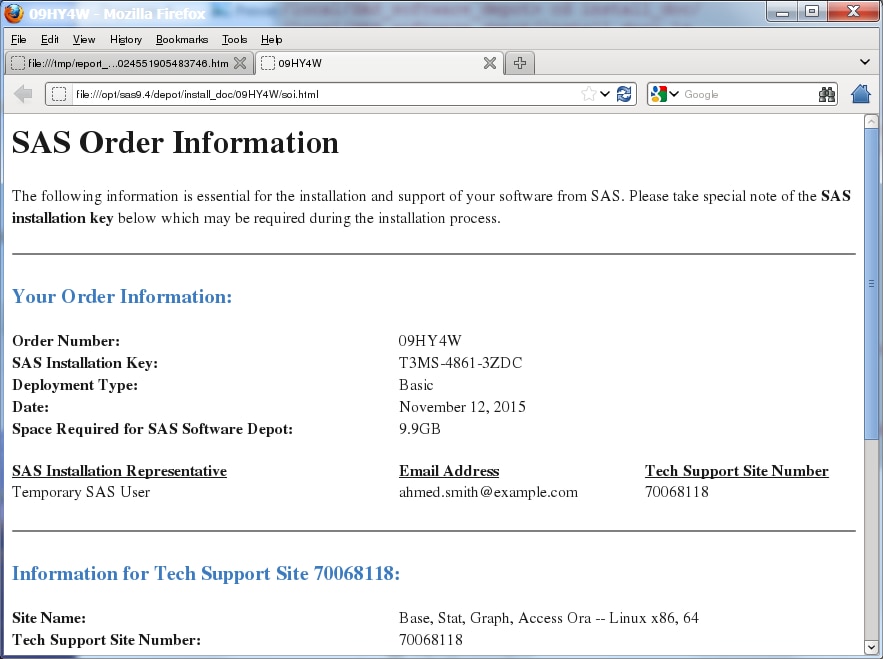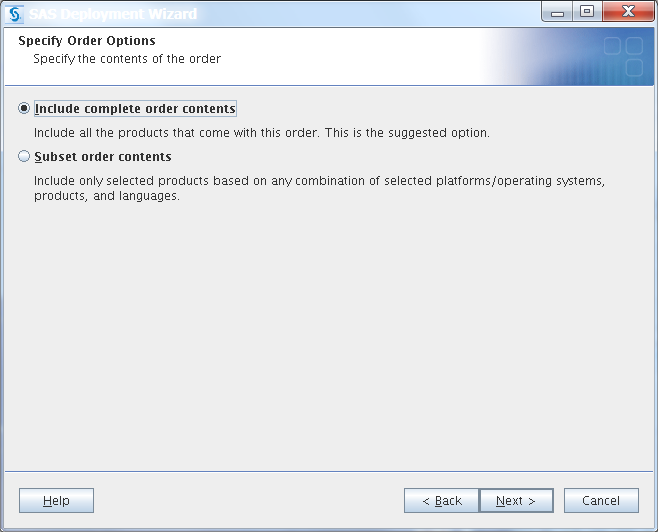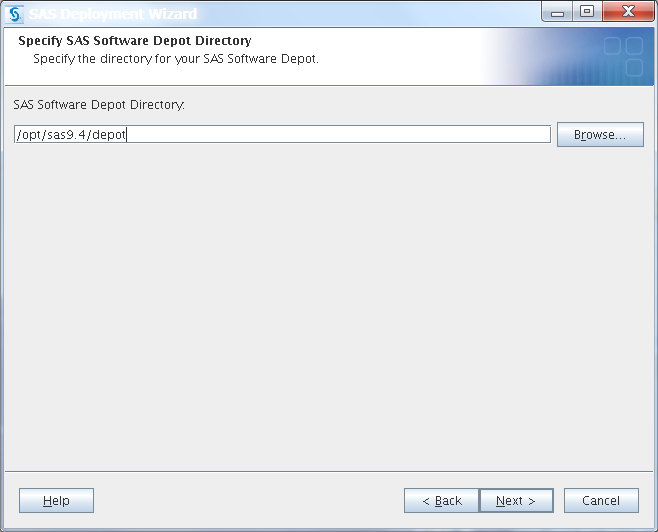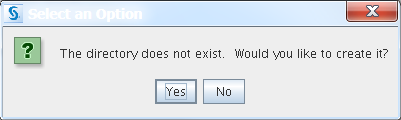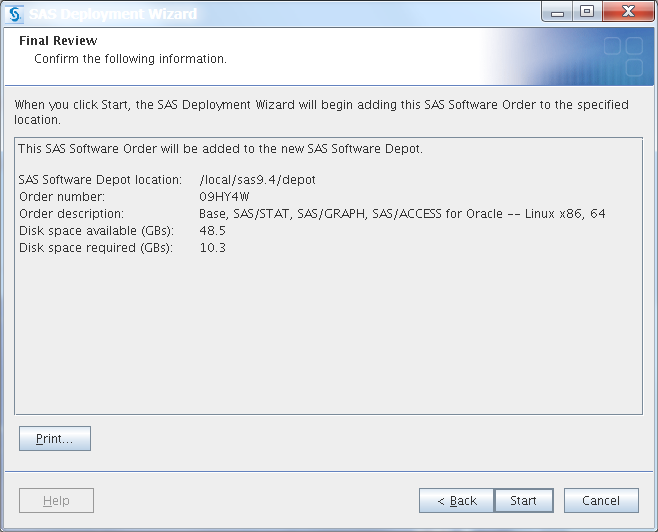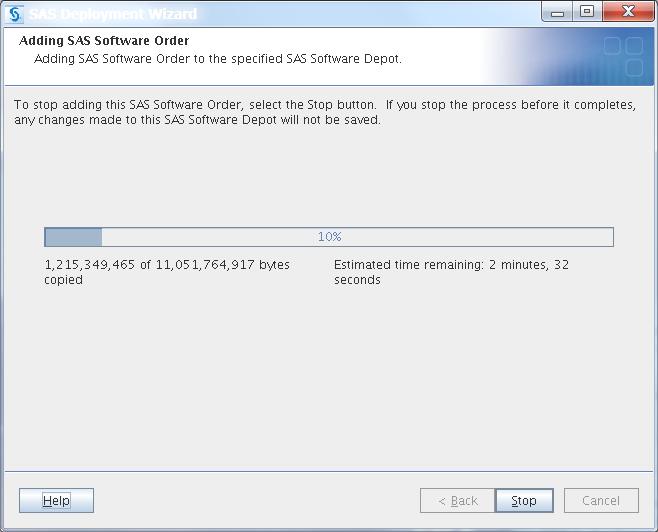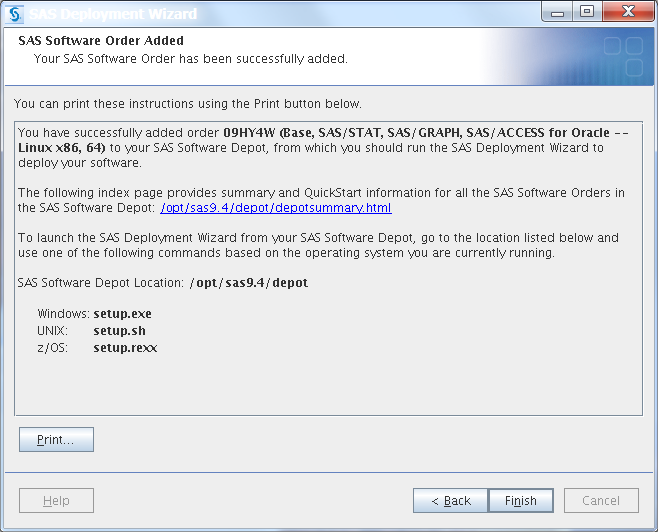Create a Depot from DVDs
To create your SAS
Software Depot from your software order on DVDs, follow these steps:
-
Make sure that you have completed the Pre-Installation Checklist.Note: If you plan to move your SAS software order to another machine running a different operating system after you download it, please read the following SAS Note available at http://support.sas.com/kb/38/258.html.
-
You should see output similar to the following:
Preparing the SAS Deployment Wizard... Launching the SAS Deployment Wizard...
The Choose Language dialog box is displayed.Select the language that you want the download manager to use when it displays text, and click OK.The download manager splash screen is displayed.The Select Deployment Task page is displayed. -
The Specify SAS Software Depot Directory page is displayed.Enter the location where you want to create your SAS Software Depot (for example,
/opt/sas9.4/depot), and click Next.If you have not yet created the depot directory, you see the following alert box.Click Yes, to have the deployment wizard create the directory automatically for you.The Final Review page is displayed. -
Review the information displayed in the window. If you want to change any earlier choices that you made, click Back.When you are ready to create your software depot, click Start.The Adding SAS Software Order page is displayed with the estimated time it will take to create the software depot.Wait until the SAS Software Order Added page is displayed.
-
Make sure that the files contained in your SAS Software Depot are owned by your SAS Installation user and have the correct permissions. (Your user ID is referred to as the SAS Installation user.)In the following example,
sasis the SAS Installation user, andsasgroupis the SAS installation group:cd /opt/sas9.4/depot chmod -R 755 . chown -R sas:sasgroup .
-
If you want to verify the integrity of your SAS Software Depot, proceed to Checking Your SAS Software Depot.
Copyright © SAS Institute Inc. All rights reserved.