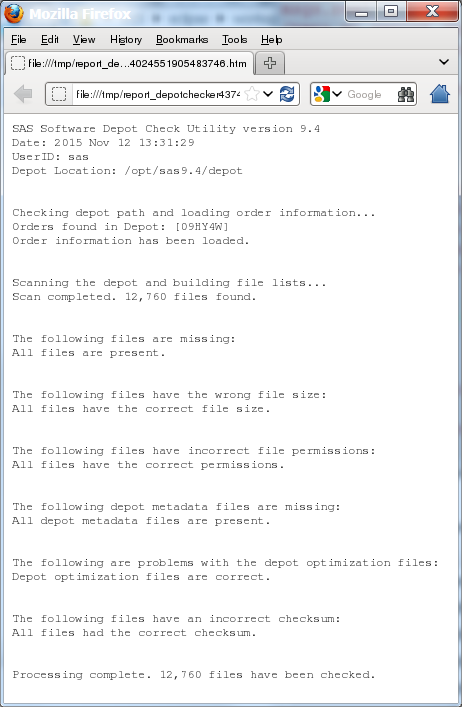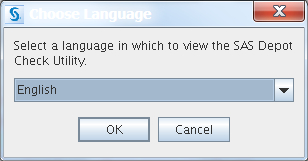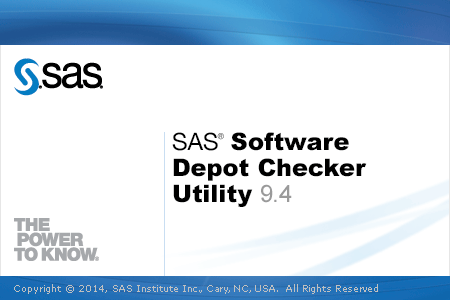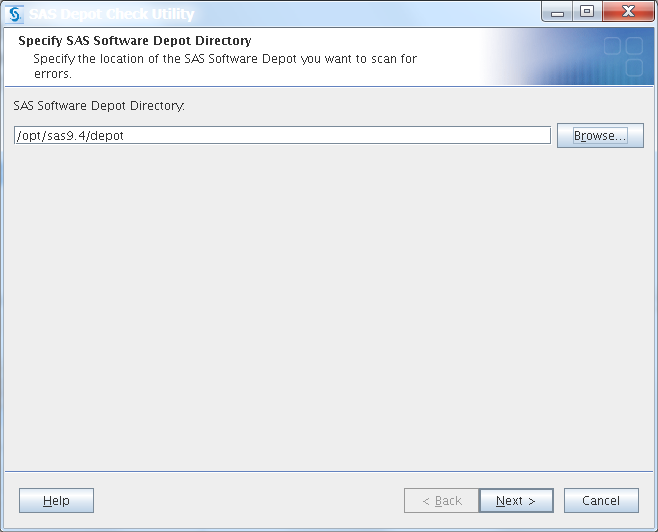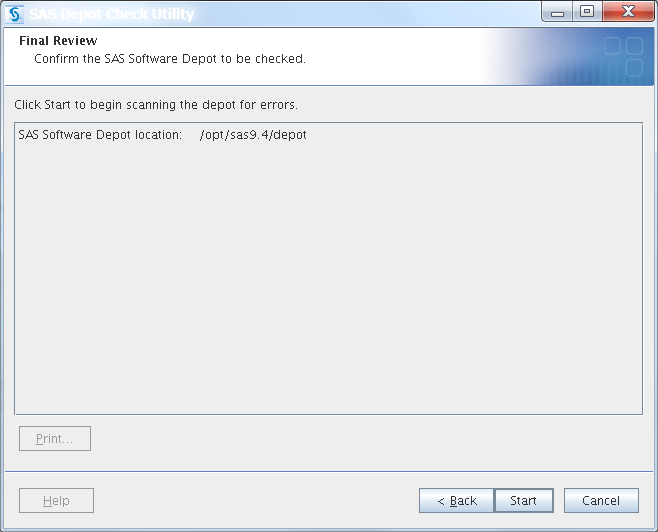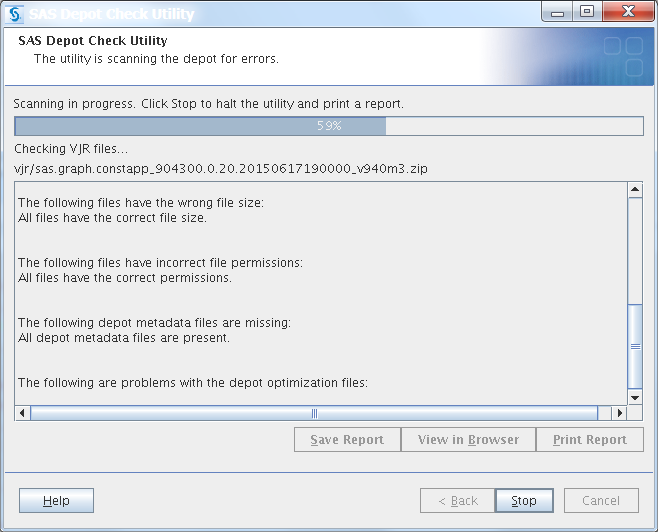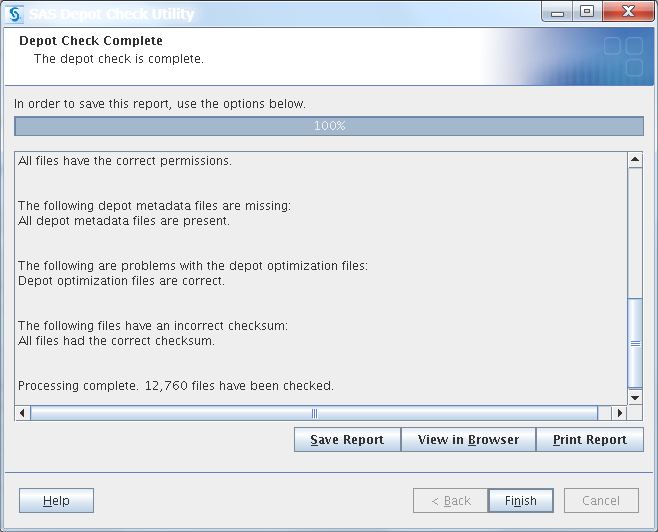Checking Your SAS Software Depot
Overview of Checking Your SAS Software Depot
SAS provides a utility
with which you can verify the integrity of your SAS Software Depot.
The SAS Software Depot Checker Utility scans your depot and identifies
any missing files. For each file that it finds, the depot checker
attempts to validate its size, checksum, and date-and-time stamp.
The depot checker attempts
to fix any problems that it encounters and lists the results of its
various validation tests. You have the option of printing the results,
saving them to a file, or viewing them in a web browser.
Check Your SAS Software Depot
To run the SAS Software
Depot Checker Utility, follow these steps:
Note: It is recommended that you
use the same user account with which the SAS Software Depot was created
to run the SAS Software Depot Checker Utility.
-
The depot checker begins scanning your depot.The SAS Depot Check Utility window is displayed.The time required to complete the scan depends on the size of your depot.When the scan is complete, you see the Depot Check Complete window that is similar to the following:
-
Proceed to Deploying SAS Foundation.
Copyright © SAS Institute Inc. All rights reserved.