Search Metadata
Problem
You want to create complicated
searches of the metadata of the current repository that you have specified
in your user profile. You also want the ability of save search criteria
for reuse.
Solution
You can use the Search window
that you can access from the Tools menu.
The search function enables you to search for objects by name, which
includes the ability to search for patterns. You can subset a search
to a specific folder, search by type, by last change date, or by other
user-defined criteria. You can also save searches to a folder and
bring them up later when needed. For example, you can use the saved
search feature to maintain a recently changed object list.
The Search window
enables you to perform the following tasks:
Tasks
Specify Basic Search Criteria
You can specify basic
search criteria in the Folder and Name sections
of the Search window.
Perform the following
steps to specify basic search criteria:
-
Determine whether you need to specify a folder location or a name. For this example, try specifying a name but leaving the Search folder location blank.
-
Enter text that you want to find into the Name field. Enter load and select Starts with in the drop-down list. Finally, select the Include description check box. So far, you are searching for objects that begin with the text load. You are also searching in description columns.The basic search criteria are shown in the following display:Basic Search Criteria
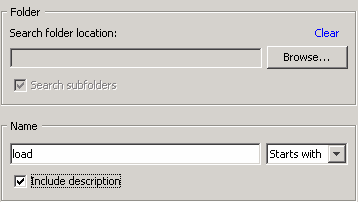
Select Object Types
You can use the Types section
of the Search window specify the types of
objects that are included in the search. By default, all of the types
are select. However, you can easily create a more selective list.
Perform the following
steps to select object types:
-
Click Clear All to deselect all of the object types.
-
Select the object types that you want to include in the search, such as Job, Library, and Table.The following display shows the type criteria for the sample search:Type Criteria

Specify a Date Range
You can use the fields
in the Date section of the window.
The date range for
the sample search is shown in the following display:
Date Criteria
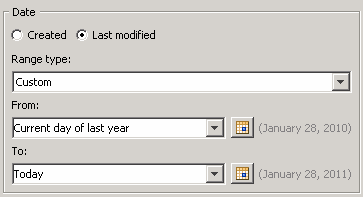
Create Advanced Search Filters
Click Advanced to
further restrict the search by specifying keywords that the object
must have or by specifying a responsible party the object must have.
A responsible party is specified by a person's name and the person's
role for the object.
Run the Search
Click Search to
run the search after all the criteria have been entered.
The following display
shows a portion of the results from the sample search:
Search Results
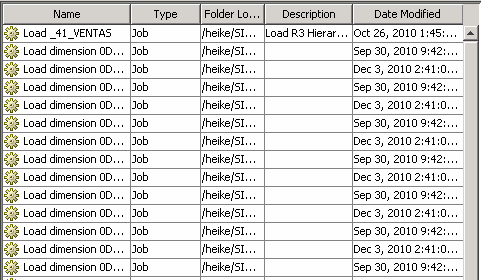
Save Search Criteria
Click Save to
save the criteria for the current search. You can specify the name
and location of the saved search.
Reuse a Saved Search
Right-click a saved
search, and then click Open in the pop-up
menu to reuse it and the criteria that it contains. Note that a selected
search runs immediately when you open it. Some searches can take a
long time to execute.
Copyright © SAS Institute Inc. All Rights Reserved.
Last updated: January 16, 2018