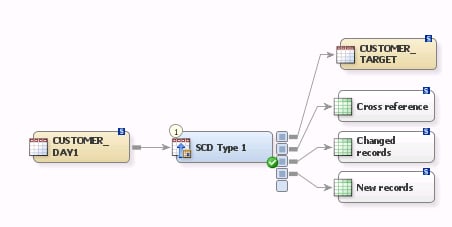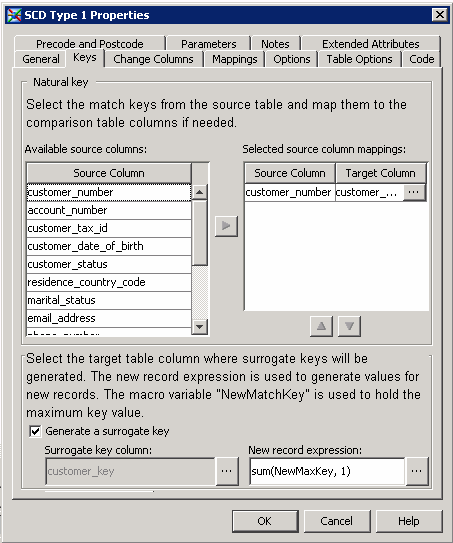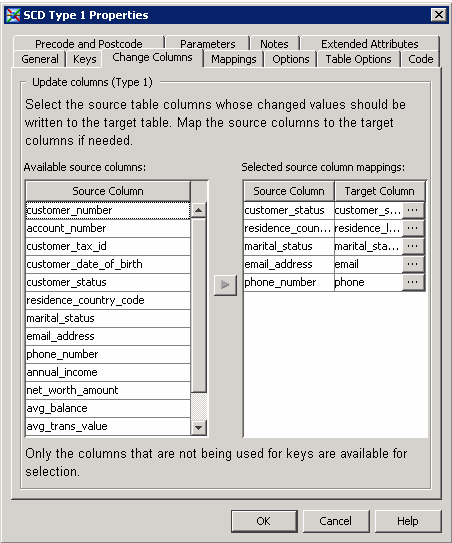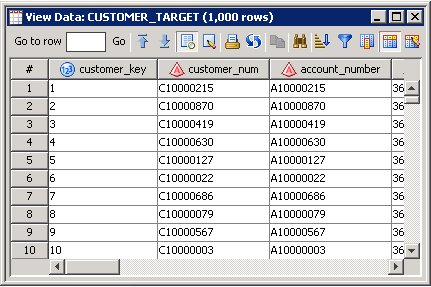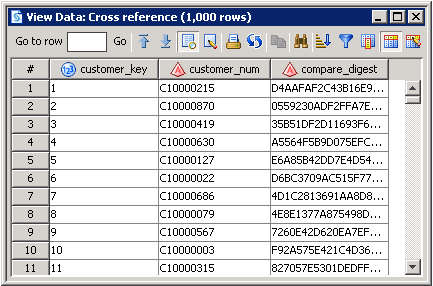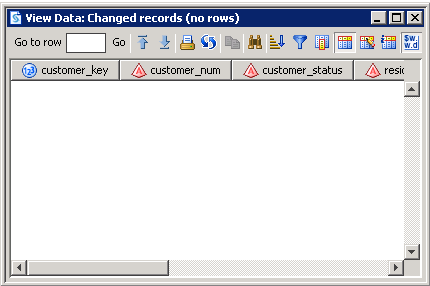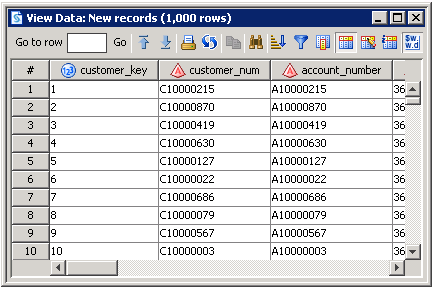Loading a Dimension Table with Type 1 Updates
Solution
You can create a job
that includes the SCD Type 1 Loader transformation. The SCD Type 1
Loader transformation supports either a direct in-memory lookup (hash
object) or a sequential disk-based lookup (DATA step merge). The hash
lookup method offers better performance than the DATA step merge lookup
method, but it requires that the entire cross-reference table fit
into system memory. If sufficient system memory is not available,
the DATA step merge lookup method can be used instead.
The sample job uses
the direct lookup method. For information about the data merge method,
see Use a Sequential Data Merge.
Perform the following
tasks:
Tasks
Configure the Job
Perform the following
steps to configure the job:
-
Select the match keys for your job in the Available source columns field and move them to the Selected source column mappings field. The sample job uses the column representing the customer number for each record. If necessary, you can map these columns to the appropriate target table columns on the Mappings tab.
-
Select the Generate a surrogate key check box. Use the browse button to enter the column in the target table that you will use as your surrogate key into the Surrogate key column field. The optional surrogate key ensures that each record is uniquely identified. The surrogate key is calculated in the expression found in the New record expression field. If you need to define the max key used in this expression, click Define Max Key.
-
Click Options. Set the Use direct lookup (hash table) option in the General category to Yes. This setting ensures that the SCD Type 1 Loader transformation will use the hash lookup method, which enhances processing performance. Note that you can also adjust the hash object’s internal table size. Selecting the appropriate value can result in significant performance increases. The internal table size for the sample job is set to 10.The value of HASHEXP is used as a power-of-two exponent to create the hash table size. For example, a value of 4 for HASHEXP equates to a hash table size of 24, or 16. The maximum value for HASHEXP is 20. You should specify the hash table size relative to the amount of data in the hash object in order to maximize the efficiency of the hash object lookup routines. Try different HASHEXP values until you get the best result.Note: If your source tables contain any duplicate business keys, remove the keys before you use the hash lookup method by adding a Sort transformation between each source and the transformation. If the source table does not contain duplicate business keys, a sort is not required. A sort is always required, however, when a DATA step merge lookup is performed. Finally, the cross-reference table should be redirected to a register library to improve performance. This approach prevents you from having to recreate the change-digest for each record in the target table on each job execution.
-
Note that you can save the temporary output tables for cross references, changed records, and new records that are attached to the SCD Type 1 Loader transformation. This approach creates permanent tables to collect these outputs. Right-click each table and click Register Table. Then, use the Register Table window to perform the registration.
Use a Sequential Data Merge
Perform the following
steps to configure the SCD Type 1 Loader transformation to use a sequential
data merge:
-
Note: The DATA step merge lookup method requires the source table to be presorted by business key with duplicate business keys removed. If the source table is not presorted by business key or the source table contains duplicate business keys, you should add a Sort transformation before you sort and remove duplicate business keys with the SCD Type 1 Loader transformation. In the Sort transform, navigate to the Options tab and change the first SAS Sort option entitled Remove duplicate records to Remove rows with duplicate keys (NODUPKEY). You should remove duplicate business keys from source tables before you use the SCD Type 1 Loader transformation to avoid unexpected results.