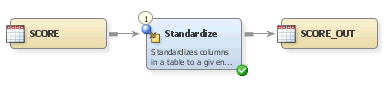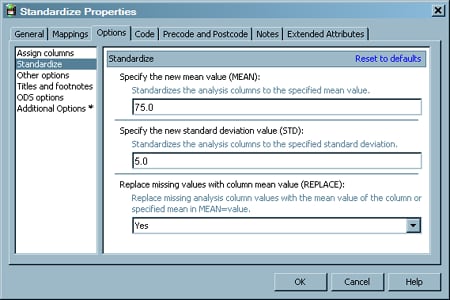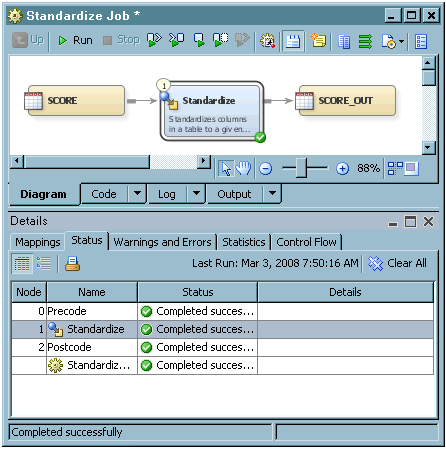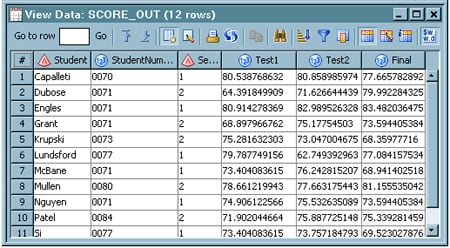Creating Standardized Statistics from Table Data
Overview
The Standardize transformation
is an interface to the STANDARD procedure. The STANDARD procedure
standardizes variables in a SAS data set to a given mean and standard
deviation, and it creates a new SAS data set containing the standardized
values. You can use it to create a target table that contains standardized
data. You can control many aspects of how the target table is created,
which can include the following:
Solution
You can use the Standardize
transformation in a SAS Data Integration Studio job. This transformation
uses the STANDARD procedure to standardize variables in a SAS data
set to a given mean and standard deviation. Then, it creates a new
SAS data set that contains the standardized values.
For example, you can
create a job similar to the sample job featured in this topic. This
sample job generates a standardized analysis based on a table that
contains information about test scores. Note that the output for this
job is sent to a target table. The sample job includes the following
tasks:
Tasks
Create and Populate the Job
-
Because you want to have a permanent target table to contain the output for the transformation, right-click the temporary work table attached to the transformation and click Replace in the pop-up menu. Then, use the Table Selector window to select the target table for the job. The target table must be registered in SAS Data Integration Studio.
Configure Analytical Options
Use the Options tab in the properties window for the Standardize
transformation to configure the output for your analysis. Note that
the Options tab is divided into two parts,
with a list of categories on the left-hand side and the options for
the selected category on the right-hand side. Perform the following
steps to set the options that you need for your job: