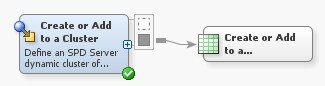Creating an SPD Server Cluster Table
Solution
You can
use the Create or Add to a Cluster transformation to create or add
tables to an SPD Server cluster table. Use this transformation to
create an SPD Server cluster table in a SAS Data Integration Studio
job and list its contents in the Output tab
in the Job Editor window. For more information, see the following
tasks:
Tasks
Create and Populate the Job
Perform
the following steps to build a job that creates an SPD Server cluster
table. If you add the List Cluster Contents transformation to the
same job, you can list the source tables in the Output tab in the Job Editor window.
-
Drop the Create or Add to a Cluster transformation on the Job Editor window. This transformation produces a temporary output table that you can use as a permanent output table or as an input to another transformation or table loader. You can also replace the temporary output table with a permanent target table. The SPD server cluster job does not actually load a physical table. Instead, it creates a virtual table that combines all of the data from the tables included in the SPD Server library into a virtual table that is processed as a single unit. The following example shows the temporary output table.
-
To replace the temporary output table with the clustered table, right-click the temporary work table that is attached to the Create or Add to a Cluster transformation and click Replace in the pop-up menu. Then, use the Table Selector window to select the cluster table. For additional information about temporary output tables, see Working with Default Temporary Output Tables.
-
To verify what tables were clustered, add the List Cluster Contents transformation to the process flow, and drop the transformation on the Job Editor window. Then, drag the cursor from the output port of the cluster table to the input port of the List Cluster Contents transformation. The following display shows a process flow diagram for the resulting job. The numbers on the transformations show the order of the job's processes.
Specify Options for the Create or Add to a Cluster Transformation
Perform
the following steps to specify options for the Create or Add to a
Cluster Transformation and run the job.
-
Enter a value into the Set maximum number of slots field. This value must be large enough to accommodate the potential growth of the cluster because the number of slots cannot be increased after the cluster is created. If the slot size does not accommodate all of the clustered tables, then you must delete the existing cluster definition and define a new cluster that includes an adequate value for the maximum number of slots.