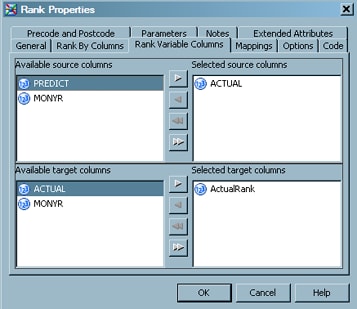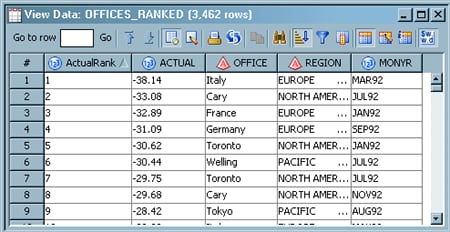Create a Table That Ranks the Contents of a Source
Solution
Create a job in which
a Rank transformation reads numeric data, ranks that data according
to some criteria, and then writes the ranked data to a target table.
This sample job reads a table that contains profitability figures
for a set of regional offices. Then it ranks them according to actual
net profitability and writes the ranked data to a target table. The
sample job includes the following tasks:
Tasks
Create and Populate the Job
-
Drag the cursor from an output port of the Rank transformation to the input port of the target table. This action connects the transformation to the target. Note that if you have not deleted the temporary work table, you cannot make this connection. The following example shows the sample process flow.
Select Rank Variables
Use the Rank Variable Columns tab in the properties window for
the Rank transformation to specify how the information in the target
table is to be ranked. The left pane on the Rank Variable
Columns tab displays the column variables in the source.
(For the rank to succeed, you must select the same number of columns
for the target table as you did from the source table.) Perform the
following steps to specify how the information in the target table
is to be ranked: