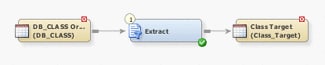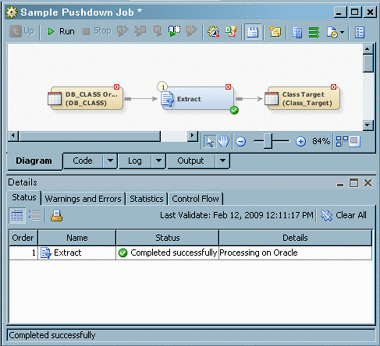Pushing Job Code down to a Database
Solution
You can
use the pushdown feature to specify that the relational database code
in the job is processed in the relational database server. This feature
enables you to verify that your job contains tables and transformations
that support pushdown, validate your job for pushdown, and confirm
that pushdown processing will occur when you submit the job.
When both
the inputs and outputs of the Extract, SQL Join, Teradata Table Loader,
and Table Loader transformations are stored in the same relational
database, the code for these transformations can be pushed down to
a database server for execution. This option increases performance
by shifting data transformation to the most appropriate processing
resource.
Database
processing is validated whenever a job is run. If a job can be run
on the database server, it will be by default. You can also perform
a check to determine whether it is possible to use database processing
for a job. This check is strictly diagnostic. It validates only the
possibility of database processing without running the actual job.
Tasks
Populate a Job That Uses the Pushdown Feature
-
Right-click the temporary work table that is attached to the transformation and click Replace in the pop-up menu. Then, use the Table Selector window to select the target table for the job.The target table for the job is an Oracle table, which matches the source table and supports pushdown processing. Note that any source tables must use the same schema and reside in the same data server as the target table. The following display shows the process flow for the sample job.Note: If you select a library with a different data type as the alternate location for the temporary output tables in your job, the temporary table icons will display the overlay for the proper database. For information about redirecting temporary output, see Redirecting Temporary Output Tables.