Create and Publish a Rule Flow
The last major step
in adding business rules content to the SAS Decision Manager database
is to create and publish rule flows. A business rule flow is a logical
collection of rule sets that define multiple conditions and actions.
The rule flow that you create in this tutorial contains only one rule
set, but most rule flows contain multiple rule sets.
For more information,
see Creating and Publishing Rule Flows.
To create and publish
a rule flow:
-
Select Business Rules
 Rule Flows.
Rule Flows.
-
Right-click on your folder in the Tutorials folder, and select New Rule Flow.
-
Enter
Score_Loanfor the rule flow name and click Create. SAS Decision Manager opens the rule flow and displays the Properties page. -
Select the Rule Sets page.
-
In the rule sets list, right-click LoanScoreRules and select Add To Rule Flow.
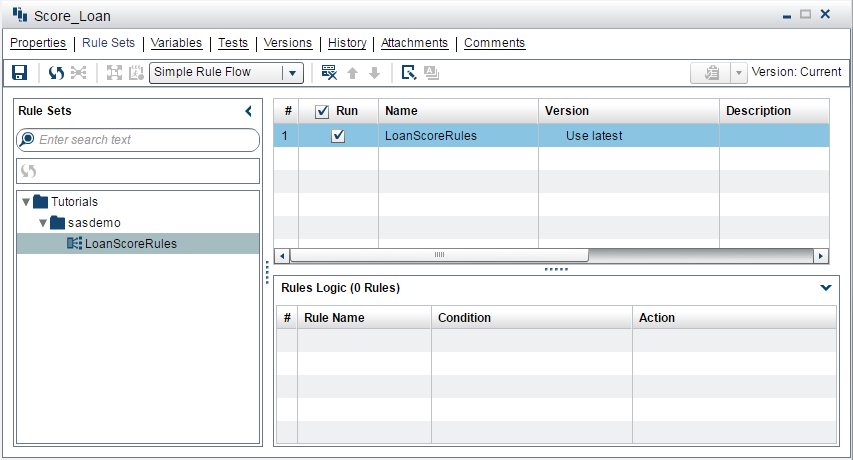
-
Click
 to save the rule flow.
to save the rule flow.
-
Click
 to publish the rule flow.
SAS Decision Manager asks you if you want to lock the rule set versions that are used in the rule flow. All rule set versions that are used in published rule flows must be locked.
to publish the rule flow.
SAS Decision Manager asks you if you want to lock the rule set versions that are used in the rule flow. All rule set versions that are used in published rule flows must be locked. -
Click Yes to lock the rule set version. The Choose a Location window appears.
-
Select the location where you want to publish the rule flow, and click OK. SAS Decision Manager confirms that the rule flow has been published and displays the published name and identification number of the published rule flow.
-
Click Close to close the message, and then click
 to close the rule flow.
to close the rule flow.
Copyright © SAS Institute Inc. All Rights Reserved.
Last updated: February 22, 2017