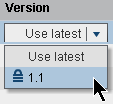Create a Rule Flow Using the Rule Flow Editor
To create a rule flow:
-
(Optional) Select Create output only for records that fire rules to limit the output of the rule flow. By default, all output records are written to the output data set. However, for some types of applications, only the output records for which at least one rule has fired are of interest. Limiting output is useful for applications that detect outliers, such as applications that detect fraud.
-
Add rule sets to the rule flow. Right-click on a rule set in the Rule Sets pane, and select the appropriate Add To Section option. The options that are available depend on whether you are creating a simple or complex rule flow.Note: A rule flow can use only rule sets that are defined for the same vocabulary. After the first rule set is added to the rule flow, the vocabulary for the rule flow is established. Only the rule sets that use the same vocabulary are displayed in the Resources pane.Note: A rule set can be added to the same rule flow only once.
-
(Optional) Select the version of each rule set. If the version is Use latest, then the most recently saved version of the rule set is always used when it is run. Specifying Use latest for the version is useful during rule flow development and testing. However, before you can publish a rule flow, all of the rule set versions that are referenced in the rule flow must be locked. Also, a rule flow cannot be published if Use latest is specified for any of the rule set versions.
-
(Optional) Reorder the rule sets. To move a rule set, select the rule set, and click
 or
or  to move it to a different row in the table. To move
a rule set to a different section (Initial, Main, and so on), you
must remove the rule set, and then add it to the other section. To
remove a rule set, select the rule set and click
to move it to a different row in the table. To move
a rule set to a different section (Initial, Main, and so on), you
must remove the rule set, and then add it to the other section. To
remove a rule set, select the rule set and click  .
.
Copyright © SAS Institute Inc. All rights reserved.