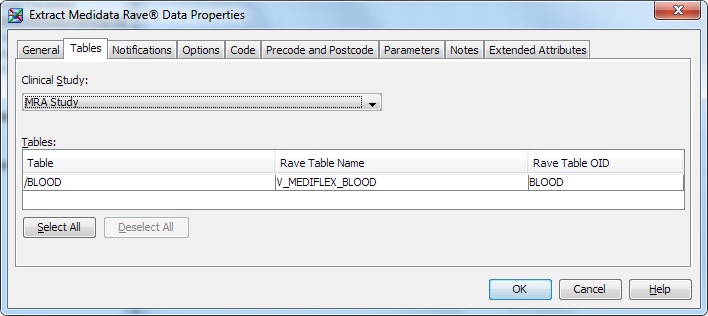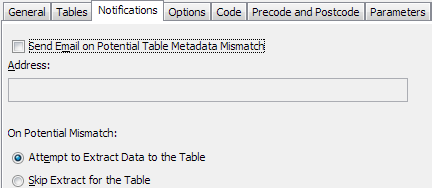Retrieving Medidata Rave Study Data
Overview
After you have created
the SAS Clinical Data Integration data table definitions from Medidata
Rave metadata, you can populate the SAS Clinical Data Integration
study with data extracted from a Medidata Rave study. There are two
transformations to retrieve study data from Medidata Rave.
The Extract Medidata
Rave Data transformation deletes all Medidata Rave data from the specified
data tables in the associated SAS Clinical Data Integration study.
Then, the transformation inserts the Medidata Rave study data into
the specified data tables. You specify the data tables when you set
up the job.
The Update from Medidata
Data Rave transformation updates the Medidata Rave study data in the
specified data tables with data that has changed since the study data
was last retrieved. You specify the data tables when you set up the
job.
If you run the Update
from Medidata Data Rave transformation on a SAS Clinical Data Integration
data table that has not been populated using either of these two transformations,
the Update from Medidata Data Rave transformation populates the study
just as the Extract Medidata Rave Data transformation does.
Notification of Potential Changes
When you retrieve study
data from Medidata Rave, it is possible that the Medidata Rave table
metadata has changed since the data table definition was initially
imported. You can choose how to handle a potential change. You can
attempt to retrieve the changed data, or you can skip the retrieval
of study data for any data table with Medidata Rave table metadata
that might have changed. And, you can choose to notify one or more
users via e-mail if the transformation detects potential table metadata
changes.
Set Up the Job to Retrieve Medidata Rave Data
Run the Job, and Then Check the Results
To update data table
data from Medidata Rave, perform the following steps:
-
-
Compare the values in the regular data columns to the _RAW data columns to ensure that no raw data was lost.For more information, see Ensuring No Raw Data Is Lost during Transformation.
Ensuring No Raw Data Is Lost during Transformation
When the Medidata Rave
Web Services transforms raw data into regular data, some data might
fail validation or transformation. Failure during validation or transformation
is the result of flawed raw data in Medidata Rave. To ensure that
this flawed raw data is not lost during transformation, you can examine
in SAS Clinical Data Integration the raw data that was used during
the transformation. The ability to examine the raw data helps you
prevent submitting null data to a regulatory body when flawed data
was entered in Medidata Rave.
The raw data is included
in the SAS Clinical Data Integration data set so that you can examine
the data and correct it.
For every _RAW data
column definition in a Medidata Rave data table definition, there
is a corresponding regular data column with the same name, minus the
_RAW designation. For example, the IT_SEVERE_RAW data column has a
corresponding regular data column named IT_SEVERE.