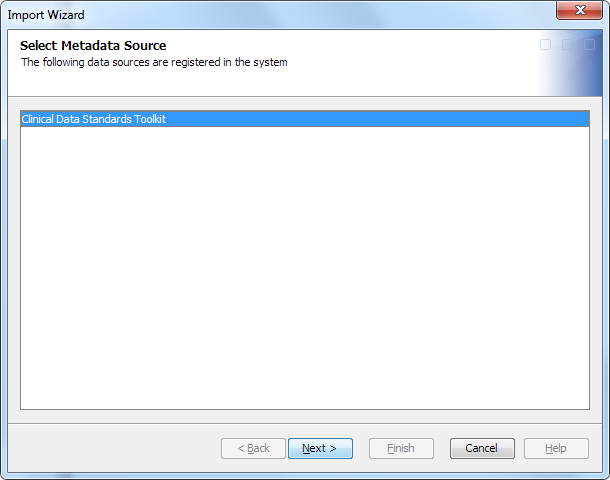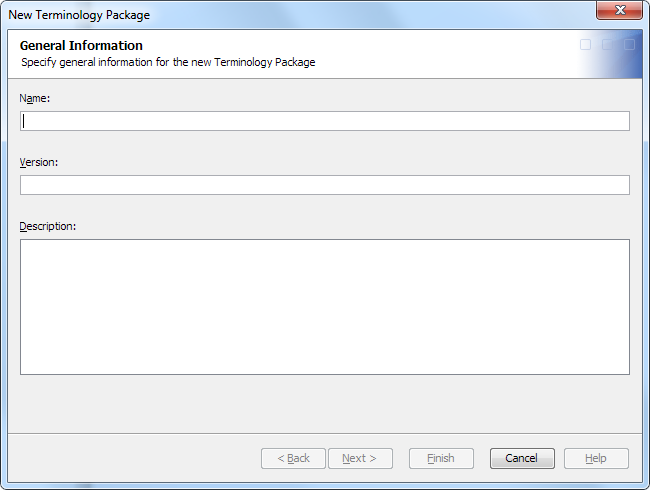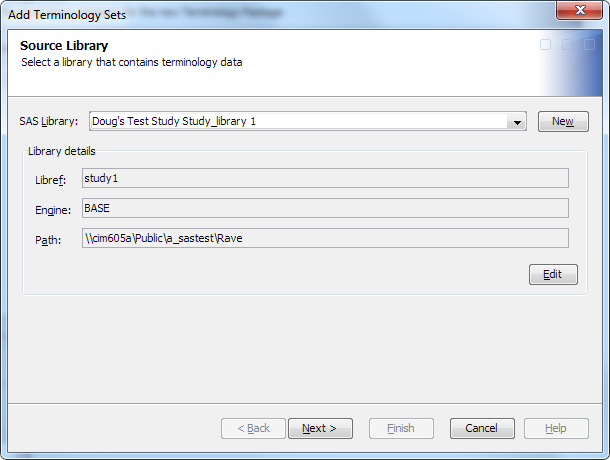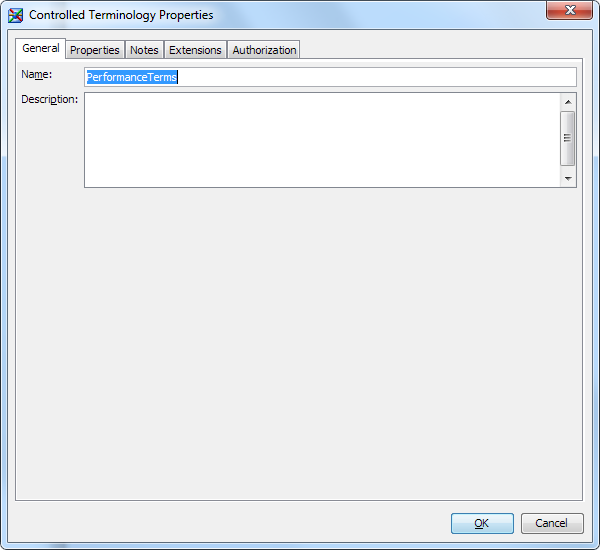Managing Controlled Terminology
Overview
SAS Clinical Data Integration
enables you to manage controlled terminology. Controlled
terminology is a set of possible values for something.
For example, controlled terminology for the valid values of yes and
no could be expressed as (1-Yes, 2-No).
A terminology table is a SAS data set that contains controlled
terminology data. SAS Clinical Standards Toolkit provides CDISC terminology
tables.
A terminology package is a group of terminology tables.
The data standards administrator creates terminology packages. The
data standards administrator manages the granularity of the terminology
and the groups to which the terminologies are available. For example,
the following is the granularity of the terminology and the group
to which it is available:
Importing Terminology Packages
To manage controlled terminology, you import CDISC terminology
packages from SAS Clinical Standards Toolkit.
After a terminology
package is imported, you can verify that the import was successful.
You can open, delete, or rename the terminology tables using SAS Data
Integration Studio. For more information, see SAS Data
Integration Studio: User's Guide or the SAS Data Integration
Studio online Help.
You can create, rename,
or change the order in which the terminology tables in the package
are applied during a transformation. SAS Clinical Data Integration
provides the following ways to manage terminology packages:
Note: You must have the appropriate
permissions to import terminology packages. For more information,
see Adding Users to the Clinical Administrators Group.