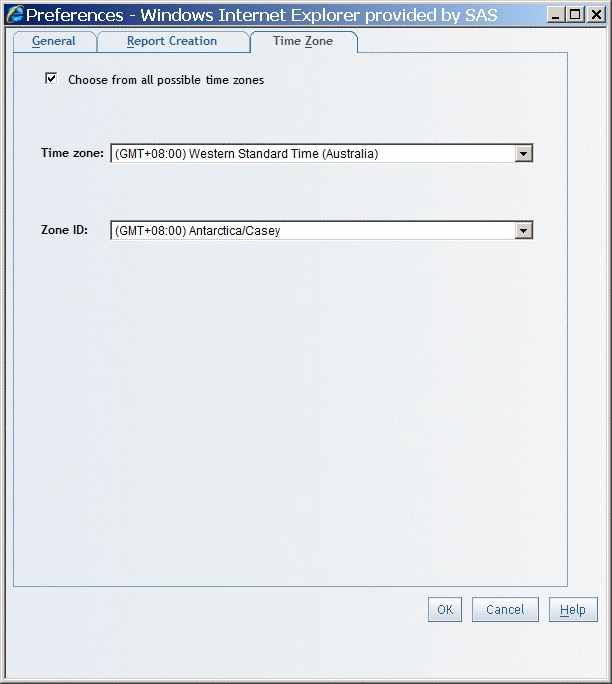Specify a Default Time Zone
Your time
zone preference is used when SAS Web Report Studio performs an action
that involves time. For example, when you save a new report, your
preference is used to assign the date and time of its creation. Your
preference is also used when a header or footer includes the dynamic
text option called Date the data was last refreshed. The displayed refresh date and time are based on your preference.
-
-
From the Zone ID drop-down list, select one of the IDs that are available for the time zone that you specified. Each time zone has a list of associated IDs. Most of the zone IDs are in the form Area/Location, where Area is a continent, a country, or an ocean and Location is a major population area within the specific location. For example, if you select (GMT–10:00) Hawaii Standard Time as the time zone, then you might select (GMT–10:00) Pacific/Honolulu as the zone ID. Other zone IDs in the (GMT–10:00) Hawaii Standard Time zone include (GMT–10:00) Pacific/Johnson, (GMT–10:00) System/VHST10, and (GMT–10:00) US/Hawaii.
In Time Zone Tab with Preferences Specified, (GMT+08:00) Western Standard Time (Australia) is selected
for the Time zone and the Zone
ID drop-down list shows (GMT+08:00) Antarctica/Casey. The two other available zone IDs are (GMT+08:00) Australia/Perth and (GMT+08:00) Australia/West.