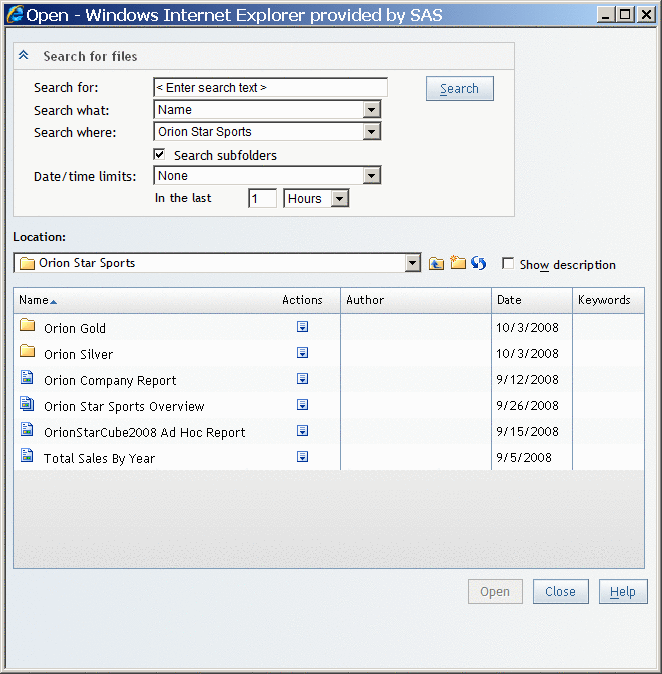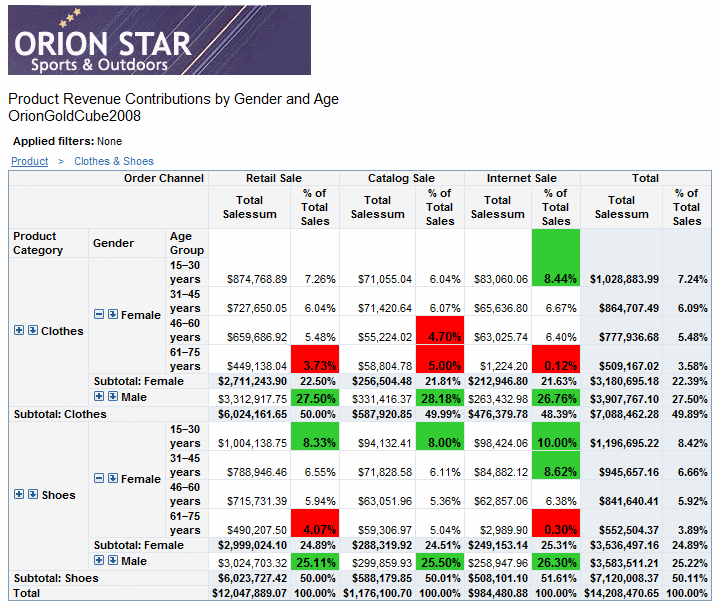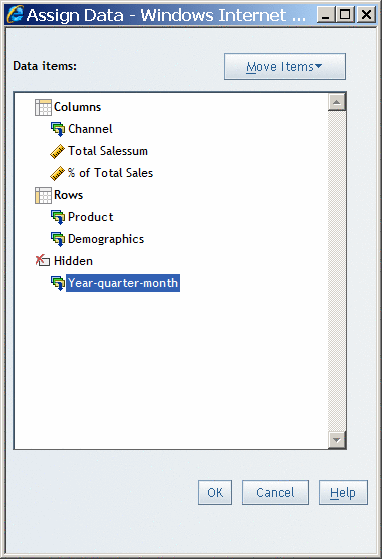Viewing Reports Created in SAS Web Report Studio
About Reports Saved in SAS Web Report Studio
Reports
in SAS Web Report Studio are saved when you use the Save
As dialog box. A saved report contains at least one section.
Typically, that section uses at least one query method (data items
from a data source or a stored process). If data items are used, then
the section has at least one view element (a table, graph, or geographical
map) to display the results of the query.
View a Saved Report
To view
a saved report, you can select one of the last six viewed reports
from the File menu, use the Open dialog box, or use the File Management window.
-
Double-click the name of a saved report to open it in View mode. Next to the name of the report, you can also click
 in the Actions column and
then select Edit. To search for a report,
complete these steps:
in the Actions column and
then select Edit. To search for a report,
complete these steps:
-
In the Search for field, type the text for which you want to search. For searching tips, see Searching for Reports and Stored Processes.
Example Report: Product Group Revenue Contributions by Age
Example of a Saved Report That Contains Query Results From a Data Source provides information about product
group revenue and includes percentage contributions by order channel,
gender, and age group. Exceptional conditions are highlighted for
product group and age group combinations for a given channel where
the revenue contribution is less than 5% or greater than 8%. This
information could be used, for example, to decide which age groups
to target for a promotional offering.