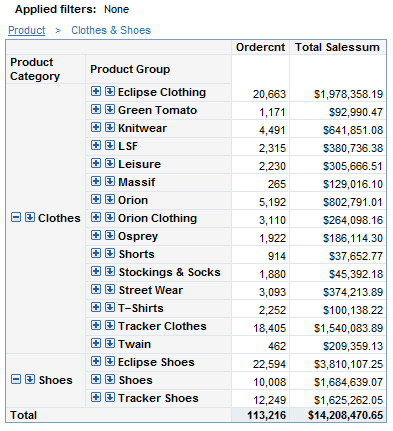Managing Totals and Subtotals in Tables
About Totals and Subtotals
Totals
can be positioned at the top, at the bottom, on the left, or on the
right of a table element (for multidimensional data sources). By default,
total and subtotal values are displayed in boldface type. In addition,
their table cells have a light blue background. For more information
about how to change the properties for displaying totals, see Specify Style Properties for Total and Subtotal Values.
Show or Hide Totals and Subtotals for Multidimensional Tables
For multidimensional
data, in addition to the choices listed above for crosstabulation
tables, the Totals dialog box provides some additional options:
You can choose where
totals and subtotals appear. You can select either On
top (left) or On bottom (right).
You can choose whether
totals and subtotals are based on all data or only the data that is
being displayed. You can select either Visual totals (for totals and subtotals that are based on just the values being
shown in your table) or Parent totals (for
totals and subtotals that include all data in the cube, not just what’s
shown in your table). For example, if your table contains a filter
so that it shows data from only 2008 but your cube contains data for
2006-2009, then Visual totals provides a
total for just 2008 values, while Parent totals provides a total that includes data from all four years.