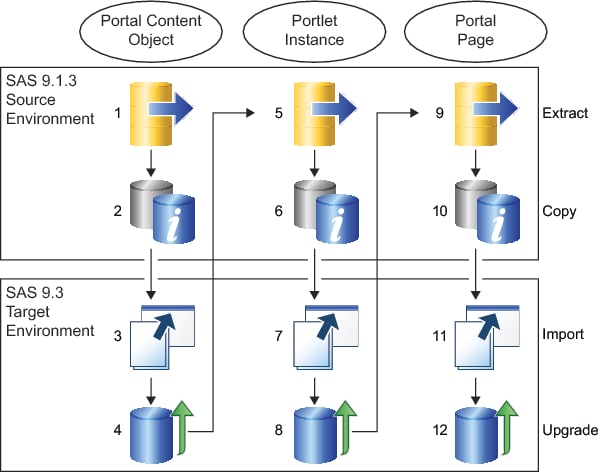Promote a Portal Page Template, Content Object, Portlet Instance, or Portal Page
About Fine-Grained Promotion of Portal Content
Overview
A very incremental alternative
to promoting the entire Portal Application Tree or one Permission
Tree at a time is to promote a single piece of portal content. For
example, you can promote a single portal page template, portal page,
portal content object, or portlet instance.
Fine-grained promotion
can be much more difficult than promoting the entire Portal Application
Tree or a Permission Tree. This is because the content promotion tool
cannot determine the associated child objects (for example, the portlets
that are on a page that you are promoting). Instead, you must identify
and promote each child object before you promote the parent object.
For example, to promote a page, you complete the following tasks:
Step 1: Prepare the Source System
-
Perform a complete backup of the source system (including the metadata repository, the configuration directories, and the SAS Content Server).Note: For instructions, see the SAS Intelligence Platform: System Administration Guide. Use either the SAS 9.1.3, SAS 9.2, or 9.3 version of this document, as appropriate for the version of your source system.
-
On the source host, create a
PortalPromotionsubdirectory within your equivalent of SAS-Configuration-Directory\Lev1\Web\Applications\SASPortalversion\. Copy the promotion scripts into that directory. The portal promotion scripts use the directory paths specified for the JAVA_HOME and the SAS_HOME environment variables.
Step 2: Prepare the Target System
-
Perform a complete backup of the target system (including the metadata repository, the configuration directories, and the SAS Content Server). For instructions, see “Creating, Registering, Moving, Copying, Renaming, and Deleting SAS Metadata Repositories,” in the SAS Intelligence Platform: System Administration Guide. Use either the SAS 9.1.3, SAS 9.2, or 9.3 version of this document, as appropriate for the version of your source system.
-
On the target system, create a create a
PortalPromotionsubdirectory within your equivalent of SAS-Configuration-Directory\Lev1\Web\Applications\SASPortalversion\. Copy the promotion scripts into that directory. The portal promotion scripts use the directory paths specified for the JAVA_HOME and the SAS_HOME environment variables. -
If the target system's version is different from the source system's version (for example, you are promoting content from a SAS 9.1.3 system to a SAS 9.3 or SAS 9.2 system), install the following JAR files in the
ANT_HOME/libdirectory:On Windows: SAS_Installation_Directory\Program Files\SAS\SASVersionedJarRepository\9.3\eclipse\pluginsJAR files can also be obtained from http://ant.apache.org/manual/install.html. In the section about Library Dependencies, click the appropriate URL paths to download each set of JAR files.
Promote a Portal Page Template
Step 1: Perform the Required Promotion Tasks for a Portal Page Template on the Source System
To perform the required
promotion tasks for a portal page template on the source system, follow
these steps:
-
Note: Choose the version of the script that matches your source. For example:
extractPortal913.bat(for a SAS 9.1.3 source on Windows), orextractPortal92.sh(for a SAS 9.2 source on UNIX), orextractPortal93.sh(for a SAS 9.3 source on UNIX). For more information, see About the Portal Promotion Tools.
Step 2: Perform the Required Promotion Tasks for a Portal Page Template on the Target System
To perform the required
promotion tasks for a portal page template on the target system, follow
these steps:
-
Locate the target metadata repository's ID. In SAS Management Console, navigate to Metadata Manager
 Active Server and select Foundation. The
repository ID is displayed in the right panel and consists of two
8-digit numbers separated by a period (for example, A0000001.A5T8FYJJ).
Make a note of the repository ID.
Active Server and select Foundation. The
repository ID is displayed in the right panel and consists of two
8-digit numbers separated by a period (for example, A0000001.A5T8FYJJ).
Make a note of the repository ID.
-
The default name in SAS 9.1.3 is SAS Trusted User. The default name in SAS 9.2 and SAS 9.3 is sastrust. Specify the values for the metadata repository IDs, the SAS Administrator accounts, and the SAS Trusted User accounts. There are two methods available to ensure that the correct values are specified and used to prepare the target system for the import process. Determine which method is appropriate for your environment and follow that method.
-
If the source is a SAS 9.1.3 or SAS 9.2 system, and the default values for the SAS Administrator and the SAS Trusted User accounts were retained in those deployments without any changes, then modify the
build.propertiesfile. In thebuild.propertiesprovide the values for the metadata repository IDs, the SAS Administrator accounts, and the SAS Trusted User accounts. Here is an example of thebuild.propertiesfile:xml.file=PortalPageTemplate source.reposid.of.metadata.repository=A0000031.A5BQ25K2 target.reposid.of.metadata.repository=A0000001.A5T8FYJJ source.sasadm.name=SAS Administrator target.sasadm.name=sasadm source.sastrust.name=SAS Trusted User target.sastrust.name=sastrust
-
If you modified the
build.propertiesfile, skip this step. If you did not modify thebuild.propertiesfile (because the source is a SAS 9.1.3 or SAS 9.2 system, and the default values for the SAS Administrator and the SAS Trusted User were previously customized and modified in the source or target deployments), then you should manually modify the values for these internal accounts in these generated .xml files:PortalPageTemplate_deployFile.xml,PortalPageTemplate_expand.xml, andPortalPageTemplate_extract.xml.
-
-
If you modified the
build.propertiesfile, skip this step. When you run the upgrade metadata commands later, the .xml files are updated with the required values. If you manually updated the values in the .xml files, open thePortalPageTemplate_deployFile.xmlfile. Update theDeploy_IdandDeploy_Namevalues to reference the target metadata repository.<RepositoryBase Id="A0000001.A5HQ15K2" Name="Foundation" Deploy_Id="A0000031.A5T8FYJJ" Deploy_Name="Foundation"/>
-
On the target system, remove any old portal content or existing portal page template object with the same name.
removePortalversion.bat PortalPageTemplate.xml -user AdminID -password AdminPwd -portalpagetemplatename NameofPortalPageTemplate
removePortalversion.sh PortalPageTemplate.xml -user userID -password AdminPwd -portalpagetemplatename NameofPortalPageTemplate
Note: Choose the version of the script that matches your source. For example:importPortal913.bat(for a SAS 9.1.3 source on Windows), orimportPortal92.sh(for a SAS 9.2 source on UNIX), orimportPortal93.sh(for a SAS 9.3 source on UNIX). For more information, see About the Portal Promotion Tools.
Upgrade the Portal Metadata in the Target Repository
Determine How to Upgrade the Portal Metadata
There are two ways to
upgrade the portal metadata:
-
If you modified the
build.propertiesfile, upgrade the portal metadata with a single command. See Upgrade the Portal Page Template Metadata After Editing the build.properties File. -
If you manually modified the generated .xml files for the Portal Page Template, upgrade the portal metadata with multiple upgrade commands. See Upgrade the Portal Page Template After Editing .xml Files.
Upgrade the Portal Page Template Metadata After Editing the build.properties File
Promote a Portal Content Object
Overview
A portal content object
can be a Web application, an RSS feed, or a link that users have added
to their portal pages. Portal content objects are simple forms of
content that are easy to identify and promote.
When you promote a new
set of portal content objects, you can inform users about the availability
of these objects. These objects can be searched by name and added
to user desktops. Promoting content objects that are not associated
with portlets (for example, a Collection Portlet) is recommended for
a user community that meets these criteria:
Step 1: Perform the Required Promotion Tasks for a Portal Content Object on the Source System
Step 2: Perform the Required Promotion Tasks for a Portal Content Object on the Target System
To promote a portal
content object (for example, a Web application, an RSS feed, or a
link) on a target system, follow these steps:
-
Locate the target metadata repository's ID. In SAS Management Console, navigate to Metadata Manager
 Active Server and select Foundation. The
repository ID is displayed in the right panel and consists of two
8-digit numbers separated by a period (for example, A0000001.A5T8FYJJ).
Make a note of the repository ID.
Active Server and select Foundation. The
repository ID is displayed in the right panel and consists of two
8-digit numbers separated by a period (for example, A0000001.A5T8FYJJ).
Make a note of the repository ID.
-
There are two methods available to ensure that the correct values are specified and used to prepare the target system for the import process. Determine which method is appropriate for your environment and follow that method.
-
If the source is a SAS 9.1.3 or SAS 9.2 system, and the default values for the SAS Administrator and the SAS Trusted User accounts were retained in those deployments without any changes, then modify the
build.propertiesfile. Here is an example of thebuild.propertiesfile:xml.file=PortalContentObject source.reposid.of.metadata.repository=A0000031.A5BQ25K2 target.reposid.of.metadata.repository=A0000001.A5T8FYJJ source.sasadm.name=SAS Administrator target.sasadm.name=sasadm source.sastrust.name=SAS Trusted User target.sastrust.name=sastrust
-
If you modified the
build.propertiesfile, skip this step. If you did not modify thebuild.propertiesfile (because the source is a SAS 9.1.3 or SAS 9.2 system, and the default values for the SAS Administrator and the SAS Trusted User were previously customized and modified in the source or target deployments), then you should manually modify the values for these internal accounts in these generated .xml files:PortalContentObject_deployFile.xml,PortalContentObject_expand.xml, andPortalContentObject_extract.xml.
-
-
If you modified the
build.propertiesfile, skip this step. When you run the upgrade metadata commands later, the .xml files are updated with the required values. Edit the extracted copy of thePortalContentObject_deployFile.xmlfile. Update theDeploy_IdandDeploy_Namevalues to reference the target metadata repository. -
On the target system, remove any old portal content or existing portal page template object with the same name.
removePortalversion.bat PortalContentObject.xml -user AdminID -password AdminPwd -portalcontentname NameofContenttobeDeleted
-
Note: Choose the version of the script that matches your source. For example:
importPortal913.bat(for a SAS 9.1.3 source on Windows), orimportPortal92.sh(for a SAS 9.2 source on UNIX), orimportPortal93.sh(for a SAS 9.3 source on UNIX). For more information, see About the Portal Promotion Tools.
Promote a Portlet Instance
Overview
A portlet instance is
a user or group's instance of a supplied portlet (for example, Linda
Collection Portlet).
The same rules that
apply to the promotion of portal content objects also apply to portlet
instances. First, promote the portlets that belong to a page. Next,
promote the page that contains these portlets. A different strategy
is to promote the portlet instances individually. Then, inform the
users about the availability of these items that can be searched and
added to new or existing pages.
Step 1: Perform the Required Tasks to Promote a Portlet Instance on the Source System
-
Edit the source copy of the
PortletInstance.xmlfile so that it points to the source metadata repository.-
Locate the source metadata repository's ID. In SAS Management Console, you can find the ID by navigating to Metadata Manager
 Active Server and selecting Foundation.
The repository ID is displayed in the right panel and consists of
two 8-digit numbers separated by a period (for example, A0000031.A5BQ25K2).
Active Server and selecting Foundation.
The repository ID is displayed in the right panel and consists of
two 8-digit numbers separated by a period (for example, A0000031.A5BQ25K2).
-
-
Note: Choose the version of the script that matches your source. For example:
extractPortal913.bat(for a SAS 9.1.3 source on Windows), orextractPortal92.sh(for a SAS 9.2 source on UNIX), orextractPortal93.sh(for a SAS 9.3 source on UNIX). For more information, see About the Portal Promotion Tools.
Step 2: Perform the Required Tasks to Promote a Portlet Instance on the Target System
-
Edit the target copy of the
PortletInstance.xmlfile so that it points to the target metadata repository.-
Locate the target metadata repository's ID. In SAS Management Console, you can find the ID by navigating to Metadata Manager
 Active Server and selecting Foundation.
The repository ID is displayed in the right panel and consists of
two 8-digit numbers separated by a period (for example, A0000031.A5T8FYJJ).
Active Server and selecting Foundation.
The repository ID is displayed in the right panel and consists of
two 8-digit numbers separated by a period (for example, A0000031.A5T8FYJJ).
-
-
If you have content that is associated with SAS BI Portlets based on JSR 168, copy the content to the same metadata location on the target system. For example, if you have SAS reports that are displayed with the SAS Report Portlet, copy those reports from the source system’s folder to an identical folder on the target system. If the content associated with these portlets is not available in an identical target location, these portlets will not be updated during promotion.
-
The default name in SAS 9.1.3 is SAS Trusted User. The default name in SAS 9.2 and SAS 9.3 is sastrust. Specify the values for the metadata repository IDs, the SAS Administrator accounts, and the SAS Trusted User accounts. There are two methods available to ensure that the correct values are specified and used to prepare the target system for the import process. Determine which method is appropriate for your environment and follow that method.
-
If the source is a SAS 9.1.3 or SAS 9.2 system, and the default values for the SAS Administrator and the SAS Trusted User accounts were retained in those deployments without any changes, then modify the
build.propertiesfile to customize and provide the values for the metadata repository IDs, the SAS Administrator accounts, and the SAS Trusted User accounts. Here is an example of thebuild.propertiesfile:xml.file=PortletInstance source.reposid.of.metadata.repository=A0000031.A5BQ25K2 target.reposid.of.metadata.repository=A0000001.A5T8FYJJ source.sasadm.name=SAS Administrator target.sasadm.name=sasadm source.sastrust.name=SAS Trusted User target.sastrust.name=sastrust
-
If you modified the
build.propertiesfile, skip this step. If you did not modify thebuild.propertiesfile (because the source is a SAS 9.1.3 or SAS 9.2 system, and the default values for the SAS Administrator and the SAS Trusted User were previously customized and modified in the source or target deployments), then you should manually modify the values for these internal accounts in these generated .xml files:
-
-
If you modified the
build.propertiesfile, skip this step. When you run the upgrade metadata commands later, the .xml files are updated with the required values. If you manually updated the values in the .xml files, open the extracted copy of thePortletInstance_deployFile.xmlfile. Update theDeploy_IdandDeploy_Namevalues to reference the target metadata repository. Here is an example:<RepositoryBase Id="A0000031.A5BQ25K2" Name="Foundation" Deploy_Id="A0000001.A5T8FYJJ" Deploy_Name="Foundation"/>
-
On the target system, remove any old portal content or existing portlet instances with the same names.
removePortalversion.bat PortletInstance.xml -user AdminID -password AdminPwd -portalcontentname NameofPortletInstancetobeDeleted
-
Note: Choose the version of the script that matches your source. For example:
importPortal913.bat(for a SAS 9.1.3 source on Windows), orimportPortal92.sh(for a SAS 9.2 source on UNIX), orimportPortal93.sh(for a SAS 9.3 source on UNIX). For more information, see About the Portal Promotion Tools. -
Run the following upgrade script if the target system has SAS Information Delivery Portal 4.31 on a SAS 9.3 system and you are promoting content from a source system that has a different version of SAS such as SAS 9.1.3 or SAS 9.2:
Promote a Portal Page
Overview
A portal page is an individual
Web page in the portal that contains portlets. These portlets can
contain portal content objects. In the default view, a user might
have a single home page, and each new page added by the user displays
in a new tab.
Before promoting a portal
page, all dependent objects and portlets must be promoted first. To
promote a page and its contents, you are required to perform an inventory
of all content in the page and promote that content. Then, you can
promote the portal page.
Step 1: Perform the Required Tasks to Promote a Portal Page on the Source System
-
Note: Choose the version of the script that matches your source. For example:
extractPortal913.bat(for a SAS 9.1.3 source on Windows), orextractPortal92.sh(for a SAS 9.2 source on UNIX), orextractPortal93.sh(for a SAS 9.3 source on UNIX). For more information, see About the Portal Promotion Tools.
Step 2: Perform the Required Tasks to Promote a Portal Page on the Target System
-
Locate the target metadata repository's ID. To find the metadata repository ID, go to SAS Management Console and navigate to Metadata Manager
 Active Server and selecting Foundation.
The repository ID is displayed in the right panel and consists of
two 8-digit numbers separated by a period (for example, A0000001.A5T8FYJJ).
Make a note of the metadata repository ID so that you can specify
it in either the
Active Server and selecting Foundation.
The repository ID is displayed in the right panel and consists of
two 8-digit numbers separated by a period (for example, A0000001.A5T8FYJJ).
Make a note of the metadata repository ID so that you can specify
it in either the build.propertiesfile or thePortalPage_deployFile.xml.xml file. -
There are two methods available to ensure that the correct values are specified and used to prepare the target system for the import process. Determine which method is appropriate for your environment and follow that method.
-
If the source is a SAS 9.1.3 or SAS 9.2 system, and the default values for the SAS Administrator and the SAS Trusted User accounts were retained in those deployments without any changes, then modify the
build.propertiesfile to customize and provide the values for the metadata repository IDs, the SAS Administrator accounts, and the SAS Trusted User accounts. Here is an example of thebuild.propertiesfile:xml.file=PortalPage source.reposid.of.metadata.repository=A0000031.A5BQ25K2 target.reposid.of.metadata.repository=A0000001.A5T8FYJJ source.sasadm.name=SAS Administrator target.sasadm.name=sasadm source.sastrust.name=SAS Trusted User target.sastrust.name=sastrust
-
If you modified the
build.propertiesfile, skip this step. If you did not modify thebuild.propertiesfile (because the source is a SAS 9.1.3 or SAS 9.2 system, and the default values for the SAS Administrator and the SAS Trusted User were previously customized and modified in the source or target deployments), then you should manually modify the values for these internal accounts in these generated .xml files:
-
-
If you modified the
build.propertiesfile, skip this step. When you run the upgrade metadata commands later, the .xml files are updated with the required values. If you manually updated the values in the .xml files, open thePortalPage_deployFile.xmlfile. Search for theRepositoryBase Deploy_Idparameter. Specify the target system’s metadata repository ID as the value forRepositoryBase Deploy_Idand the target systems’s metadata name as the value for theDeploy_Nameparameter. Here is an example:<Repository Base Deploy_Id="A0000001.A5T8FYJJ" Deploy_Name="Foundation" Id="A0000031.A5BQ25K2" Name="Foundation"/>
-
On the target system, remove any old portal content or existing portlet instances with the same names.
removePortalversion.bat PortalPage.xml -user AdminID -password AdminPwd -portalcontentname NameofPortalPagetobeDeleted
Convert Data Explorations to Reports (Optional)
During the portal promotion
process, supporting SAS content should be at the appropriate version
level. Beginning with the 4.3 release of SAS Information Delivery
Portal and later, data explorations must be converted to reports.
Typically, this conversion occurs during a migration or an upgrade
to SAS Information Delivery Portal 4.3 or later. Because data explorations
can have dependencies on OLAP cubes, make sure the cubes have been
built after you migrate.
If you did not convert
data explorations to reports, then you must manually convert data
explorations and bookmarks to SAS Web Report Studio reports. Then,
adjust directive URLs and references to the reports. In the SAS 9.3
environment, the
manualLoadContent-OrderNumber and
the manualAdjustUrls–OrderNumber scripts
are available for converting data explorations and bookmarks to reports.
These scripts are located in the SAS-Configuration-Directory\Lev1\Web\Utilities directory.
To load content into
the SAS Content Server and manually convert data explorations and
bookmarks into reports, follow these steps: