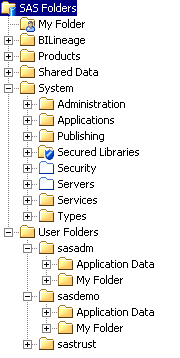About the SAS Folder Structure
Purpose of the SAS Folder Structure
SAS Intelligence Platform clients use
a hierarchy of SAS folders to store metadata for the following:
When you install SAS,
a set of default SAS folders is created. The folders are arranged
in a structure that segregates system information from business information,
provides personal folders for individual users, and provides an area
for shared data. Within this overall structure, you can create a customized
folder structure that meets the information management, data sharing,
and security requirements of your organization.
If you
have installed Web applications such as SAS Web Report Studio, then
some SAS folders (for example, folders that contain metadata for reports)
have associated physical content that resides on the SAS Content Server.
In these instances, a procedure called content mapping maps the metadata
folder structure to corresponding physical folders that have the same
organization. Content mapping is automatically configured when you
install your system.
About the Initial Folder Structure for New Installations
For a newly
installed SAS 9.3 system, effective
with the second maintenance release,
the initial folder structure is similar to the following:
CAUTION:
Renaming,
moving, or deleting SAS folders and the objects that they contain
can cause unpredictable results.
Before renaming, moving,
or deleting an object or a folder, see the guidelines in Best Practices for Managing SAS Folders and Best Practices for Maintaining Associations among Objects in SAS Folders.
The initial folder structure
includes the following main components:
 )
)
SAS Foldersis the root folder
for the folder structure. This folder cannot be renamed, moved, or
deleted. It can contain other folders, but it cannot contain individual
objects.
My Folder ( is a shortcut to the
personal folder of the user who is currently logged on. For details,
see the other instance of My Folder in this list.
BILineageis the root folder
for the BILineage metadata repository. This repository stores results
from scans that have been run using the BI Lineage plug-in. This folder
should not be renamed, moved, or deleted. The repository and folder
should not be used for any purpose other than storing scan results.
For more information about the BI Lineage plug-in, see Using the BI Lineage Plug-in.
Productscontains folders for
individual SAS products. These folders contain content that is installed
along with the product. For example, some products have a set of initial
jobs, transformations, stored processes, or reports which users can
modify for their own purposes. Other products include sample content
(for example, sample stored processes) to demonstrate product capabilities.
Where applicable, the
content is stored under the product's folder in subfolders that indicate
the release number for the product.
Shared Datais provided for you
to store user-created content that is shared among multiple users.
Under this folder, you can create any number of subfolders, each with
the appropriate permissions, to further organize this content.
Systemcontains SAS system
objects that are not directly accessed by business users. This folder
contains the following folders:
Administrationcontains objects for
backup jobs and restore jobs that are created by using the Backup
Wizard.
Applicationscontains folders for
individual SAS applications that have system objects. Under these
folders, the objects are stored in subfolders that correspond to individual
release numbers.
Secured Librariescontains secured data
folders, secured library objects, and secured table objects that have
been created to support metadata-bound libraries. This folder is new
with the second maintenance release for SAS 9.3. See the SAS Guide to Metadata-Bound Libraries.
Security and Serverscontain references
to security objects (users, user groups, roles, access control templates,
and authentication domains) and
server objects.
The white folder icons ( ) indicate that these are virtual folders. The folders
are displayed only in SAS Management Console to support operations
such as promotion. See Promoting Security Objects and Server Objects.
) indicate that these are virtual folders. The folders
are displayed only in SAS Management Console to support operations
such as promotion. See Promoting Security Objects and Server Objects.
User Folderscontains folders that
belong to individual users. These folders are referred to as the users'
home folders. The name of each home folder is based on the value of
the user's Name field in User Manager.
The first time a user
logs on to an application that requires a home folder, the user's
home folder is automatically created. That same folder is then used
by other applications that the user logs on to.
As a default, users
do not have Write access to their home folders. However, each home
folder contains a folder called My Folder (referred to as the user's personal folder) to which the
user has full access.
Note: The following details apply
to the creation of users’ home folders:
-
When home folder names are created, any slash (/) or back-slash (\) characters in the user's name are converted to hyphens. For example, if the user's Name field contains
Jane/Doe, thenJane-Doeis used as the folder name. Leading and trailing spaces, as well as unprintable characters, are also removed. -
In a custom installation, the SAS Deployment Wizard allows the installer to choose whether to create a
User Foldersfolder. Therefore, your site might not have aUser Foldersfolder. If you do not have aUser Foldersfolder, but you would like to create one, see Change the Properties of a Metadata Repository. -
In SAS 9.2, the folder that contains users’ home folders is called
Users. If you use the SAS Migration Utility to upgrade from SAS 9.2 to SAS 9.3, then the folder nameUsersis retained in SAS 9.3. If you choose to use promotion instead of the SAS Migration Utility to move your content to SAS 9.3, see Promoting Personal Folders from SAS 9.2 to SAS 9.3.
Application Datais a standard location
in which applications can store user preferences and other user-specific
configuration information. The folder is created under the user's
home folder the first time an application needs to use it. The folder
is to be accessed only by applications and is not accessed directly
by the user.
If you have defined
one or more custom repositories, then the folder structure also includes
a top-level folder that corresponds to each custom repository. For
more information about custom repositories, see Create a Custom Repository.
About the Initial Folder Structure for Systems That Are Migrated from SAS 9.1.3
If you
migrate your system from SAS 9.1.3 to SAS 9.3, folders are created
as follows:
-
SAS 9.1.3 objects that were not contained in folders (for example, OLAP schemas and cubes) are moved to the SAS 9.3 Shared Data folder.
-
For each user who had objects (for example, report objects) in SAS 9.1.3 personal folders, a home folder and a personal folder are created in the SAS 9.3 User Folders folder. Users' objects are moved from the SAS 9.1.3 personal folders to the SAS 9.3 personal folders.