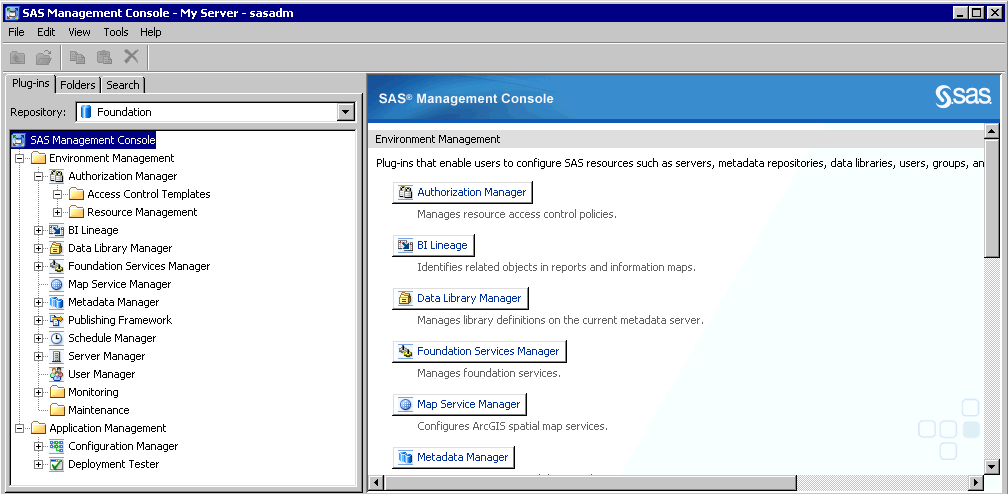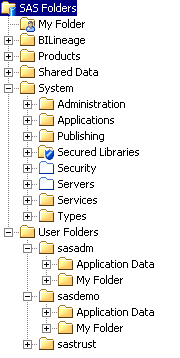Overview of SAS Management Console
About SAS Management Console
As you administer the
SAS Intelligence Platform, your primary tool will be SAS Management
Console. SAS Management Console is a Java application that provides
a single point of control for administering your SAS servers and for
managing metadata objects that are used throughout the SAS Intelligence
Platform.
Whenever the SAS Metadata
Server is running, you can use SAS Management Console to connect to
the SAS Metadata Server and view and manage the metadata objects that
are stored in the server's metadata repositories. The SAS Management
Console user interface includes a Plug-ins tab,
a Folders tab, and a Search tab
that you can use to access and manage metadata, as described in the
following topics.
About SAS Management Console Plug-ins
SAS Management Console is a framework in which a variety
of plug-ins are installed. A plug-in is an application module that
is designed to create and maintain metadata for a specific type of
resource. For example, the Server Manager plug-in is used to create
and update metadata to define SAS servers. Some plug-ins include additional
functionality. For example, the Server Manager plug-in enables you
to stop, pause, and resume servers and to monitor server activity.
Only certain users can
view and use plug-ins. A user's access to plug-ins depends on which
roles the user is assigned to and which capabilities are assigned
to those roles. See Overview of Initial Roles, Groups, and Users.
If you are authorized
to use plug-ins, then the Plug-ins tab appears
in the left pane when you open SAS Management Console and connect
to a metadata server, as shown in this example:
The following table
provides the name and purpose of each of the most frequently used
SAS Management Console plug-ins. References to related documentation
are also provided.
SAS Management Console Plug-ins
|
Define and maintain
access rules to control how users and groups can access metadata definitions.
For details, see the SAS Intelligence Platform: Security Administration Guide.
|
|
|
Identify connections
between BI objects in the SAS Folders tree. For details, see Using the BI Lineage Plug-in and the SAS Management Console Help.
|
|
|
Create and maintain
definitions for SAS libraries and database schemas. For details, see
the SAS Intelligence Platform: Data Administration Guide.
|
|
|
Create and maintain
map service definitions that link cubes to Esri ArcGIS map services
so that Esri Geographic Information System (GIS) spatial map information
can be accessed and returned by an OLAP server when the cubes are queried.
For details, see the SAS Intelligence Platform: Web Application Administration Guide.
|
|
Using the SAS Management Console Plug-ins
Some of the plug-ins
have wizards that assist you in creating new metadata objects. For
example, Data Library Manager has a New Library Wizard that helps
you create a new SAS library. To access the wizard, you expand the
Data Library Manager node, right-click the SAS Libraries folder,
and select New Library.
About the SAS Management Console Folders Tab
The Folders tab in SAS Management
Console displays the hierarchy of SAS folders. These folders are used
to store metadata for business intelligence content such as libraries,
tables, jobs, cubes, information maps, and reports. The folders also
store SAS system content that is not directly accessed by business
users.
For details, see About the SAS Folder Structure.