Adding Results to an Existing Worksheet
Next, you want to perform a linear regression analysis
and add the results to the Summary Statistics worksheet. To run a
linear regression analysis:
-
In the Original Data worksheet, select the Excel data.
-
On the SAS tab, click Tasks. The Tasks window appears.TipBy default, the Tasks window stays open when you run a task, so unless you closed the Tasks window, it should still be open in Microsoft Excel. For the SAS add-in to automatically close this window every time you open a task, click Tools, and then select Options. Click Tasks to view the task options, and then select the Close task browser when opening a task check box.
-
In the Tasks window, click Browse. In the search field, enter
Linear Regression. From the list of results, select Linear Regression.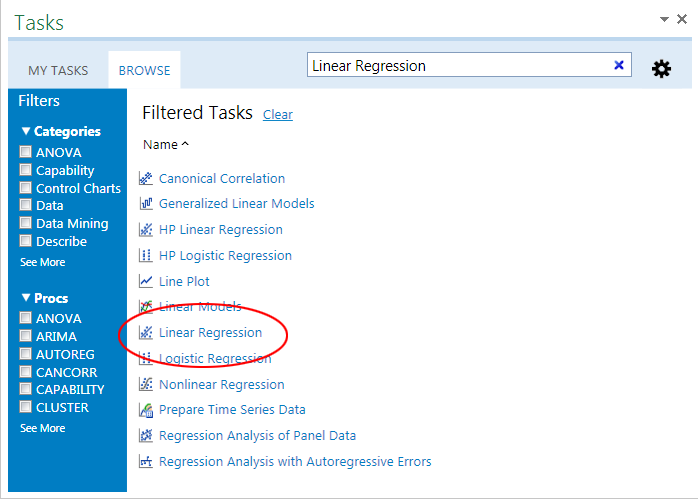 The Choose Data dialog box appears.
The Choose Data dialog box appears. -
For the input data source, select Excel data. By default, the input data source is the range of Excel data in the Original Data worksheet. You can also use
 to select the input data.
to select the input data.
-
For the location of the results, select Existing worksheet, and then click
 . The SAS Add-In dialog box
appears.
. The SAS Add-In dialog box
appears.
-
In the Summary Statistics worksheet, select cell G1. In the SAS Add-In dialog box, click OK.After completing these steps, the content in your Choose Data dialog box should look similar to the following display:
 Click OK. The Linear Regression task appears.
Click OK. The Linear Regression task appears. -
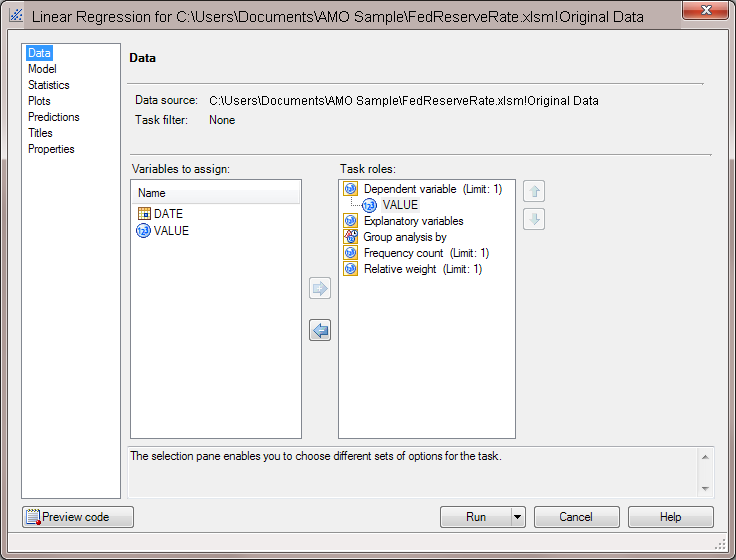 In the selection pane, click Titles.
In the selection pane, click Titles. -
In the Titles panel, select Footnote, and then clear the Use default text check box. Delete the text in the Text for section: Footnote box.Click Run.The results from the linear regression analysis open in the Summary Statistics worksheet. Because Seaside was selected as the style for the results, the results from the Linear Regression task automatically use the Seaside style.
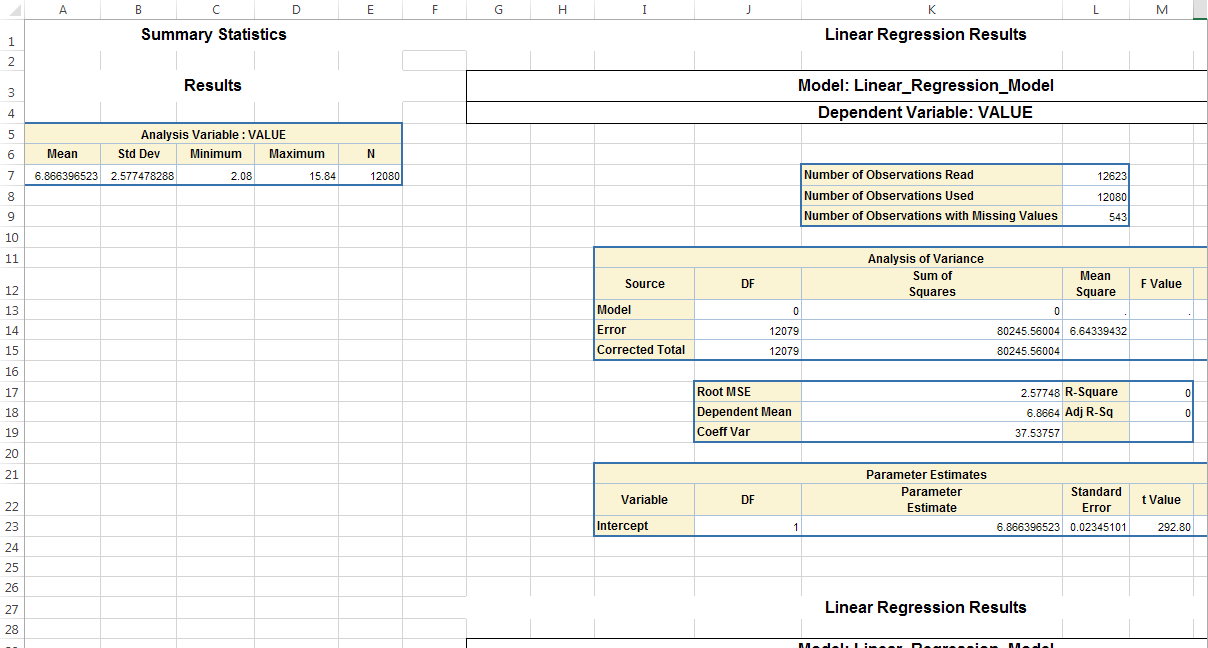
Copyright © SAS Institute Inc. All Rights Reserved.
Last updated: April 27, 2017