| Useful Techniques |
Exporting Information
In this example, you export the Tablet Formulation design. To invoke the wizard, do one of the following:
- Open the Tablet Formulation design, and select File
 Export.
Export.
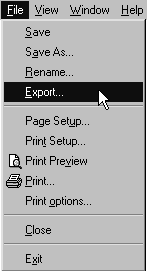
- Or, from the ADX desktop, click and then right-click on the FD Tablet Formulation design, and select Export.
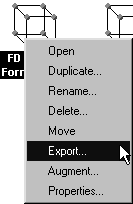
To export information with the Export Experiment wizard, do the following:
- Choose the format in which you want to save the exported information. In this case, a SAS data set (the default) is the desired format, so leave this window as is.
- Click Next. This window lists the types of information that ADX can export. Select Uncoded Design (with responses). (Hold down the CTRL key and click to export more than one type.)
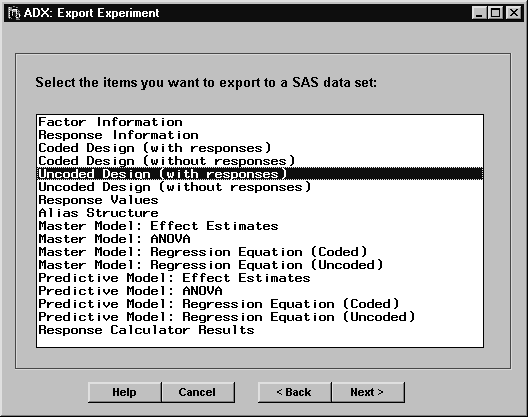
- Click Next. This window shows you the default names of the SAS data sets that will contain the uncoded design, an index, and design summary information. These last two data sets are always saved, and the index data set contains the names of the other data sets. For example, you can use the index data set to build a star schema representation of the design in a data warehouse.
By default, the SAS data sets will be stored in the temporary WORK library, with the filenames shown in this window. You can later relocate and rename these files with a SAS program. Alternatively, you can click the down arrow to choose a permanent library in which to store the data sets.
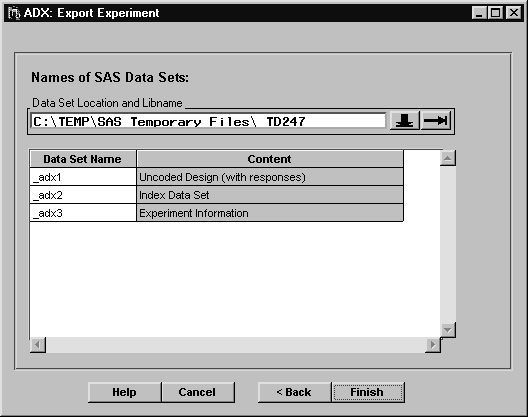
- When you are done, click Finish. ADX will create the SAS data sets.
Note: Exporting data to an external format, such as Microsoft Excel, requires that SAS/ACCESS be installed.
You can now use the SAS Explorer or a SAS program to verify that the file was exported and to further process the information.
Copyright © 2008 by SAS Institute Inc., Cary, NC, USA. All rights reserved.