| More on Mixture Designs |
Creating the Design
Now, to create the constrained mixture design, do the following:
- Click Select Design in the main design window.
- The Optimal Design Creation window will appear. The main difference between this window and the optimal design windows in Chapter 8 is that the type of model you can choose here is tailored to the unique requirements of your mixture design.
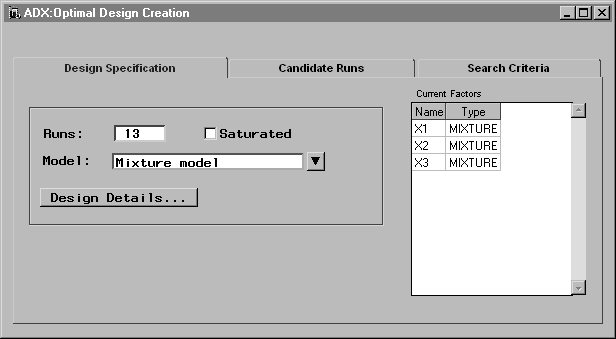
- To change the model, click the down arrow beside Mixture model. There is only one choice, Mixture model, on the pop-up menu; select it.
- The Model Specification window will appear. The list indicates which factors are present in the model; by default, the model is linear. Click the down arrow beside Select a model to choose the model. Here only linear, quadratic, and special cubic models are available because there are only three factors. Select Quadratic.
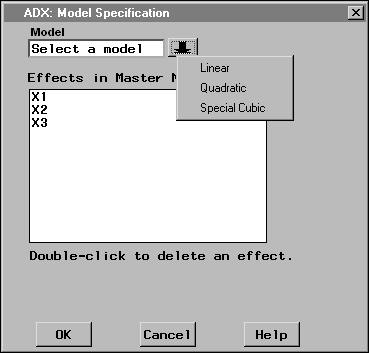
- The list will automatically be updated with the new effects. Click OK to return to the Optimal Design Creation window.
- As discussed in Chapter 8, ADX chooses 10 more runs than the number of parameters to estimate. You can specify the number of runs or select Saturated to generate the minimum possible number of runs for the previously selected model.
- You can review the design details, the candidate points, and the search criteria by clicking the appropriate button or tab.
- Close the window and click Yes in the confirmation dialog box to generate the design.
The optimal design will be displayed in the main design window. You can now randomize the run order or enter responses.
Copyright © 2008 by SAS Institute Inc., Cary, NC, USA. All rights reserved.