| More on Mixture Designs |
Defining Variables and Constraints
To create the design, select File ![]() Create New Design
Create New Design ![]() Mixture from the ADX desktop. The main design window will open.
Mixture from the ADX desktop. The main design window will open.
Define the variables and constraints for the new mixture design by following these steps:
- Click Define Variables and add three variables by clicking Add and selecting 3 from the pop-up menu.
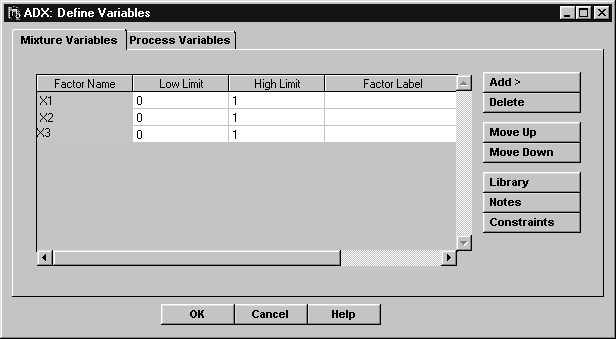
- Click the Constraints button. The Constraint Builder window will appear, with the Specify Constraints tab selected.
- To add the constraint X1
 0.1, note that this is the same as 0.1
0.1, note that this is the same as 0.1  X1. Type .1 in the first box in the Lower Limit column of the table, and type 1 in the first box in the X1 column. Here, 1 is the coefficient of X1.
X1. Type .1 in the first box in the Lower Limit column of the table, and type 1 in the first box in the X1 column. Here, 1 is the coefficient of X1.
- To add the constraint X2
 2 X3, note that this is the same as requiring that X2 - 2 X3
2 X3, note that this is the same as requiring that X2 - 2 X3  0. Type 0 in the Lower Limit column, 1 in the X2 column, and -2 in the X3 column. Here, 1 and -2 are the coefficients of X2 and X3, respectively. When you are finished, the window should look as follows:
0. Type 0 in the Lower Limit column, 1 in the X2 column, and -2 in the X3 column. Here, 1 and -2 are the coefficients of X2 and X3, respectively. When you are finished, the window should look as follows:
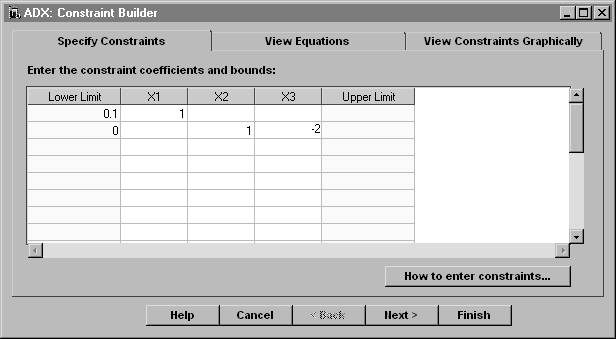
- You can view the constraints in equation form by clicking the View Equations tab or clicking Next.
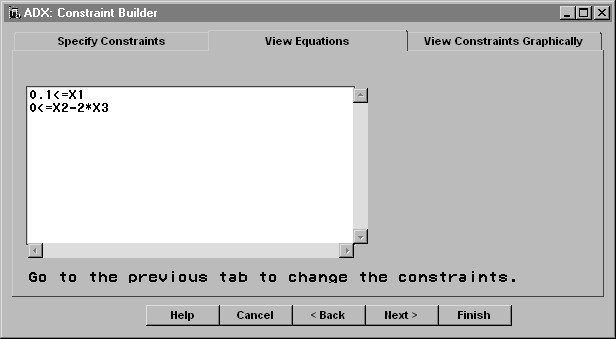
- You can view the region defined by the constraints by clicking the View Constraints Graphically tab or by clicking Next when viewing the equations.
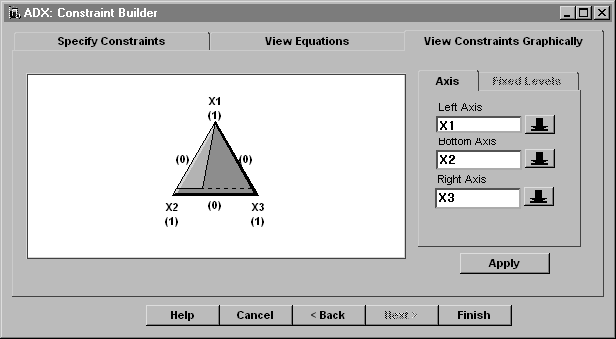
- Click Finish and then Yes in the confirmation dialog box to save the constraints.
- Click OK in the Define Variables window and then click Yes in the confirmation dialog box to save the variable definitions.
Copyright © 2008 by SAS Institute Inc., Cary, NC, USA. All rights reserved.