



|
User's Guide 1.1 |


|
When you first open the portal in your browser, your organization's Public Kiosk appears. This view of the portal is the same for all users. It provides access to content that is of general interest. In the following example, the Public Kiosk provides a list of channels and a list of Web sites. Your portal might appear differently if it has been customized to include your organization's logo or color scheme. You can access the content in the Public Kiosk by clicking any content item.
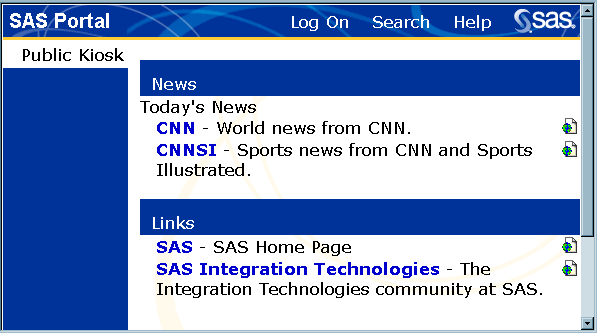
To log on to identify yourself and display your own personal view of the portal, follow these steps:
The log on screen appears:
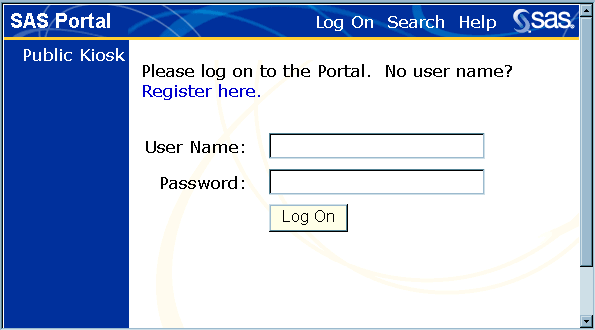
On the log on screen, enter your User Name and Password. Then click Log On.
If you do not have a user name and password, click Register here. Enter the requested information on the form that appears. The minimum required fields, indicated by an asterisk (*), are your first name, last name, e-mail address, and a user name and password of your choice. After you make your entries, click Register.
Your personal view of the portal opens to the Home window:
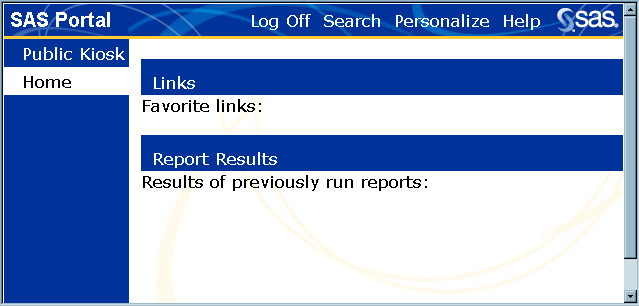
You can now open a window of your choice and access any of the listed content items. You can also use the tools on the toolbar to conduct a search or to personalize your portal. See Navigating the Portal for more information about getting around the portal.
When you finish using your personal portal, click Log Off to end your session.
You can change your password at any time. See Changing Your Password for more information.

|
User's Guide 1.1 |


|