



|
SAS Information Delivery Portal 1.1 |


|
So far, we have looked only at the information that is available on the Public Kiosk of the portal. This information is available to any user who can access the portal URL. However, the power of the portal is that it enables an administrator to aggregate and display content that is designed to meet the specific needs of the user. To access content that has been collected for a unique group of users or personalized for a single user, the user must log on using a valid ID. This ID tells the portal who the user is and enables the portal to display the appropriate content.
To log on to the demo portal, select Log On from the toolbar. The portal log-on window appears as shown below:
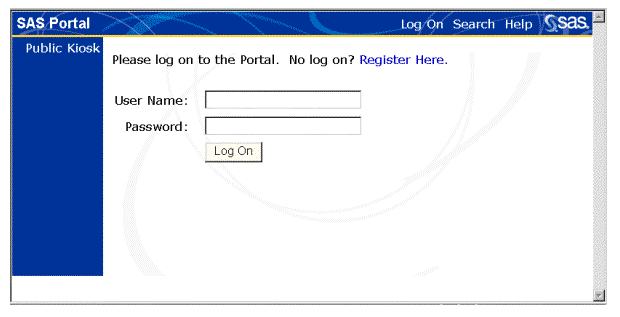
Type portaldemo in the User Name field and demo1 in the Password field, and then click Log On.
Note: This user name and password should work if you are running the demo portal locally and you configured it using the default ID. If you cannot log on using this account, verify that your LDAP configuration was completed as described in the installation instructions.
If you used the default values supplied with the installation program, the Home window for the "portaldemo" user is now displayed as the active window, as shown below:
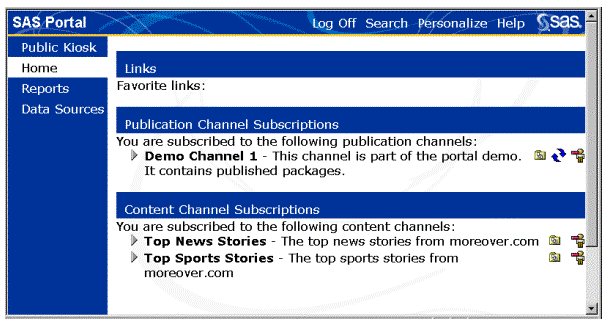
Notice the changes in the active window. The Home window has replaced the Public Kiosk as the active window, and the toolbar has changed to include a Log Off tool and a Personalize tool. Also, the navigation column contains more buttons than were available before we logged on. The Home button is now highlighted to indicate that it is the active window.
You can display any of the main windows by selecting a button from the navigation column. For example, try selecting the Public Kiosk button to change your active window back to the Public Kiosk. Because you are still logged in to the portal, the navigation column continues to display all of the available windows for the "portaldemo" user.
In the demo portal, we named the windows to reflect the kind of information that is available on the window. However, you can also choose to group information based on subject matter or task. For example, a procurement specialist might have a main window that lists procurement reports, data sources, and subscriptions, and another main window named Distributors that contains reports about distributors' ratings and links to their web sites.
Now we will look at what is available in the main windows. Click on the Home button in the in the navigation column to reopen the Home window, where we will explore Publication Channels.

|
SAS Information Delivery Portal 1.1 |


|