



|
SAS Information Delivery Portal 1.1 |


|
The SAS Information Delivery Portal offers almost unlimited possibilities for delivering information using a Web browser as the application interface. The demo portal offers just a glimpse of the features that are available.
Typically, an administrator customizes the SAS information Delivery Portal by incorporating an organization's own content into the application. The Personalization features of the SAS Information Delivery Portal take this process a step further by enabling each individual user to personalize the portal to meet his or her unique work requirements. Using this tool, you can add new windows, lists, and even certain types of content to your personal Portal desktop.
In this part of the demonstration, we will use the Personalize tool to create a new personal link. Then we will add the link to the Home window of the demo Portal.
First, select the Personalize tool from the toolbar of the Portal desktop. The following choices are displayed:
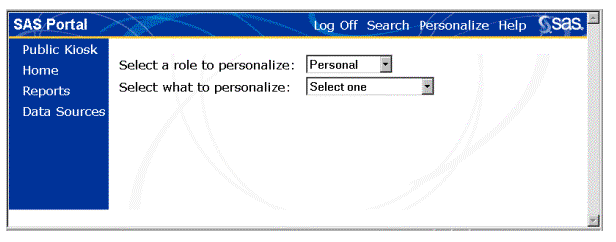
In the first drop-down list, we will accept the Personal role. This means that our personalization actions will affect just the portaldemo user. (Users who are authorized as group owners can select a role that encompasses multiple users. In that case, the personalization changes would affect all of the users assigned to that role.)
In the second drop-down list, select Links as the category of features to personalize. The Personal Links subwindow is displayed:
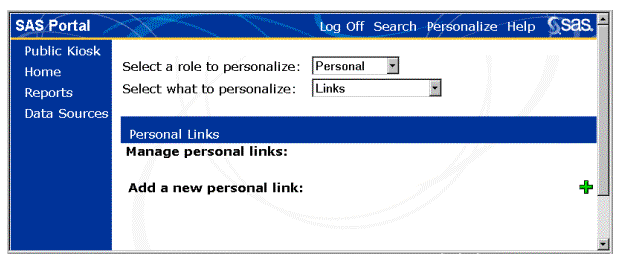
Select the icon for Add a new personal link ( ). Then complete the New Personal
Link subwindow shown below with the following values:
). Then complete the New Personal
Link subwindow shown below with the following values:
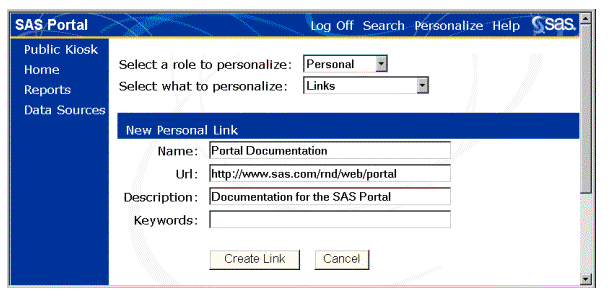
Select Create Link. The new link is created, and it now appears in the Personal Links subwindow under Manage personal links:
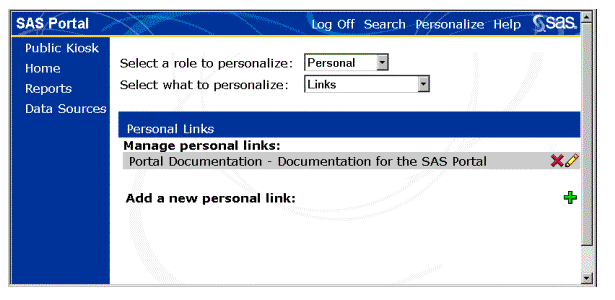
Before we can use the new link, we must add it to the portaldemo user's desktop. We will first determine where to place it.
From the navigation bar, select the Home window:
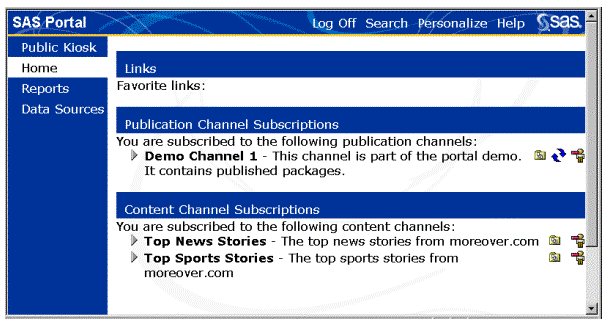
Notice that the Home window contains a subwindow called Links. Within this subwindow, an empty list appears with the message Favorite links. We will add the new link to this list.
To do so, select the Personalize tool again. This time, select Lists from the second drop-down list. The window changes to include the Personal Lists subwindow:
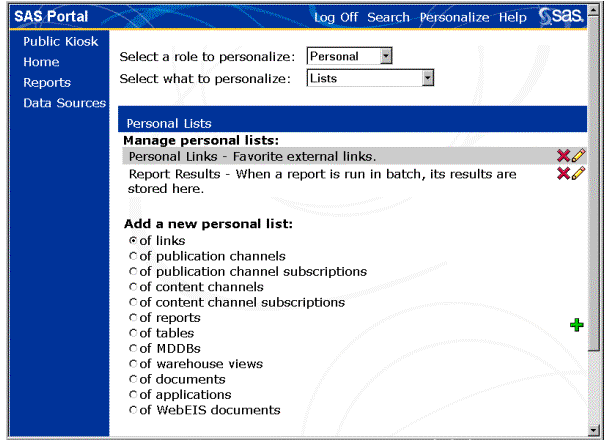
On the line that says Personal Links - Favorite external links, select the icon for the edit list action ( ). The Update
Personal List subwindow is displayed:
). The Update
Personal List subwindow is displayed:
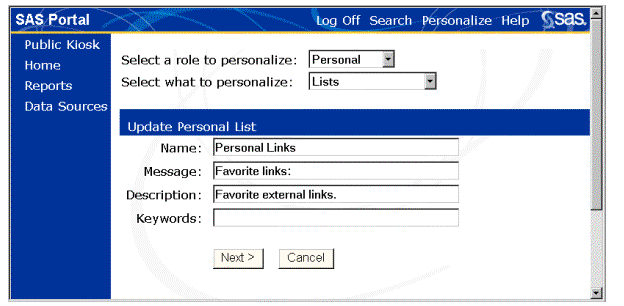
Select Next to accept the default values. Now a selection list of available links is displayed on the window. Notice that Portal Documentation is one of your choices.
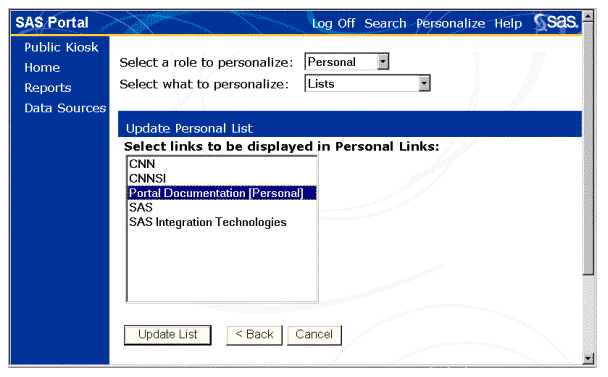
Select Portal Documentation, and then select Update List.
You are finished, and the new personal link is now available. To see it, select the Home button from the navigation bar:
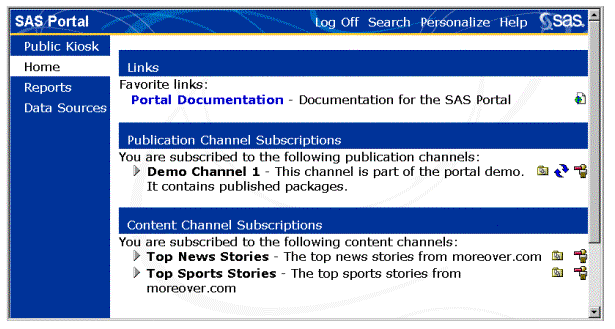
Portal Documentation appears in the Links subwindow. You can click that link for up-to-date information about the SAS Information Delivery Portal.
If other persons in your organization will be signing on as the portaldemo
user and working through this demonstration, you should now delete the new link. To do so,
select the Personalize tool once again. Select Links from the second drop-down list.
On the Manage Personal Links subwindow, select the delete link icon (![]() ) on the
Portal Documentation line. The link will be deleted from the demo portal.
) on the
Portal Documentation line. The link will be deleted from the demo portal.
To log off, select Log Off from the toolbar on the Portal desktop. When the logoff is complete, select the Back to the Portal link to return to the Public Kiosk. Notice that the other windows are no longer available.
We have now stepped through many of the windows in the demo portal and given you a glimpse of some of the features offered. If you have installed the SAS Information Delivery portal, you should have seen the same results for each task we performed.
For complete reference information on using the SAS Information Delivery Portal, see the Portal User's Guide.
To learn more about how to implement and administer the SAS Information Delivery Portal to meet the needs of your organization, refer to the Implementation and Administration Guide.

|
SAS Information Delivery Portal 1.1 |


|