Problem Note 64488: Updating to Red Hat Enterprise Linux 6.x, 7.x, 8.x kernel 3.10.0-957.21.3.el7.x86_64 causes SAS® web applications to stop responding
 |  |  |
When you update to Red Hat Enterprise Linux 6.x, 7.x , 8.x kernel 3.10.0-957.21.3.el7.x86_64,SAS web applications stop responding during loading or initializing or the process indicator continuously processes (spins) in the browser. This problem commonly occurs after you enter logon credentials.
So far, this patch update is known to cause SAS web applications to stop responding in the Microsoft Internet Explorer browser. Customers have reported that multiple SAS web applications have been affected, including SAS® Web Administration Console, SAS® Visual Analytics Hub, SAS® Studio, and SAS® Information Delivery Portal.
The following image shows an example of the continuously-running process indicator in the four applications listed above.
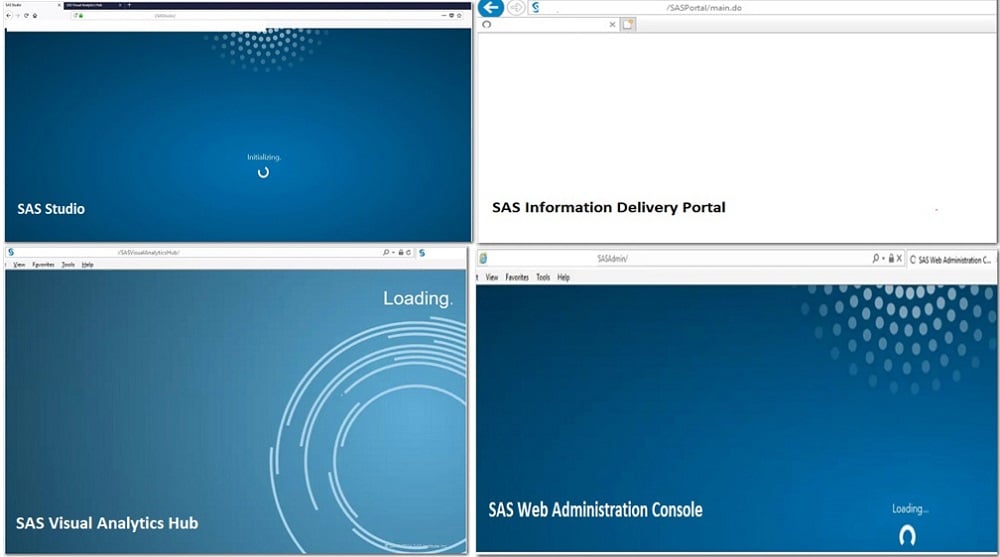 Another symptom of this problem is that you cannot save to or retrieve files or projects from SAS® Management Console SAS Folders (SAS® Content Server ) from SAS® Enterprise Guide® , SAS® Enterprise Miner™, and so on.
Another symptom of this problem is that you cannot save to or retrieve files or projects from SAS® Management Console SAS Folders (SAS® Content Server ) from SAS® Enterprise Guide® , SAS® Enterprise Miner™, and so on.
Note: Use the uname -a, uname -r command to determine the Red Hat Enterprise Linux version and kernel details.
There is both a resolution and a workaround for this issue, as described in the following sections.
Resolution
Red Hat has released a fix for this problem for Red Hat Linux 7.6 and 7.7. To obtain the fix, visit Red Hat's website and search for the patch number below that is appropriate for your installation:
- RHSA-2019:2029
- RHBA-2019:2397
The RHEL 6 and RHEL 8 updates are forthcoming. However, estimated release dates for those updates are currently unknown.
Note: If you cannot install the patch, try the workarounds that are explained in the next section.
Workarounds
In some cases, the SAS web applications work as expected in the Google Chrome or Mozilla Firefox browsers. So, you should try accessing the web applications in one of those two browsers first. However, if that does not work, try the solutions listed below. Start with workaround 1 first (this workaround seems to work for most customers.) If that one does not work, continue down the list of workarounds (in the order they are presented) until you find one that works.
Workaround 1
Increase the SendBufferSize value in SAS Web Server httpd.conf file, as follows:
- Stop the SAS Web Server with this command:
SAS-configuration-directory/LevN/Web/WebServer/bin/httpdctl stop
- Make a backup copy of the httpd.conf file that resides in the SAS-configuration-directory/Lev/Web/WebServer/conf/ directory.
- Locate the SendBufferSize value in the httpd.conf file and increase the value, as shown in this example:
SendBufferSize 16384 to SendBufferSize 65536
- Start the SAS Web Server with this command:
SAS-configuration-directory/LevN/Web/WebServer/bin/httpdctl start
- Clear the browser cache and run your browser in private mode to ensure that no other cache-based items remain when you try to access the web applications in the browser. Note: Each browser has a different option you select to run in private-browse mode. For example, in the Google Chrome browser, you initiate private browsing by opening an Incognito window. In the Mozilla Firefox browser, you select an option called Private Browsing.
- If setting the SendBufferSize parameter to 65536 does not help, try to set it to a higher value (for example,128000) in the httpd.conf file and repeat steps 1-5 above.
Workaround 2
Delete the cacheroot folder in SAS Web Server, as follows:
- Stop the SAS Web Server with this command:
SAS-configuration-directory/LevN/Web/WebServer/bin/httpdctl stop
- Navigate to the WebServer directory by submitting the following command:
cd SAS-configuration-directory/LevN/Web/WebServer
- Save the original contents by just renaming the directory, as shown in this example:
mv cacheroot cacheroot.sav
- Create a cacheroot directory:
mkdir cacheroot
- Start the SAS Web Server with this command:
SAS-configuration-directory/LevN/Web/WebServer/bin/httpdctl start
- Clear the browser cache and run your browser in private mode to ensure that no other cache-based items remain when you try to access the web applications in the browser. Note: Each browser has a different option you select to run in private-browse mode. For example, in the Google Chrome browser, you initiate private browsing by opening an Incognito window. In the Mozilla Firefox browser, you select an option called Private Browsing.
Workaround 3
Place comment delimiters around the mod_cache module in the SAS Web Server sas.conf file, as follows:
- Stop the SAS Web Server with this command:
SAS-configuration-directory/LevN/Web/WebServer/bin/httpdctl stop
- Make a backup copy of the sas.conf file that resides in the SAS-configuration-directory/LevN/Web/WebServer/conf/ directory.
- Locate the mod_cache module in the sas.conf file and add comment delimiters around the module, as shown in this example:
#<IfModule mod_cache.c>
# <IfModule mod_disk_cache.c>
# CacheRoot "SAS-configuration-directory/Lev/Web/WebServer/cacheroot"
# CacheEnable disk /SASTheme_default
# CacheEnable disk /SASFlexThemes
# CacheDirLevels 5
# CacheDirLength 3
# </IfModule>
#</IfModule> - Start the SAS Web Server with this command:
SAS-configuration-directory/LevN/Web/WebServer/bin/httpdctl start
- Clear the browser cache and run your browser in private mode to ensure that no other cache-based items remain when you try to access the web applications in the browser. Note: Each browser has a different option you select to run in private-browse mode. For example, in the Google Chrome browser, you initiate private browsing by opening an Incognito window. In the Mozilla Firefox browser, you select an option called Private Browsing.
Workaround 4
Reboot the middle-tier RHEL 7.6 machine into the previous kernel 3.10.0-957.21.2.el7.x86_64 or into an earlier RHEL 7.6 kernel (where the problem does not occur). You can do that by using the GRUB boot menu (without rolling back the patch or removing the problematic kernel.)
Workaround 5
Roll back the applied operating-system patch.
Operating System and Release Information
| Product Family | Product | System | Product Release | SAS Release | ||
| Reported | Fixed* | Reported | Fixed* | |||
| SAS System | SAS Enterprise BI Server | Linux for x64 | 9.4 | |||
| Type: | Problem Note |
| Priority: | high |
| Date Modified: | 2019-07-26 12:16:50 |
| Date Created: | 2019-07-18 14:41:23 |