Installation Note 59810: Applying SAS® hot fixes in a clustered middle-tier environment
 |  |  |
There are two types of hot fixes that you can apply for a clustered middle-tier environment: SAS Security Update hot fixes and SAS solutions and product hot fixes. This note provides instructions about how to apply these hot fixes.
Applying SAS Solution and Product Hot Fixes
- See the Hot Fix Installation instructions page for the hot fix that you are installing and review the Important Notes and Installation steps.
- As a best practice, SAS Technical Support recommends that you back up your system before applying updates to software. Review "Chapter 4: Finding and Applying Hot Fixes" in the SAS® Deployment Wizard and SAS® Deployment Manager 9.4: User's Guide.
- Once complete, if you choose not to apply SAS Security hot fixes, proceed to the Steps to Perform on the Primary Middle-Tier Node below.
Applying SAS Security Update Hot Fixes
Note: If you do not want to apply the SAS Security Update hot fixes that are described below, you can proceed directly to the section "Steps to Perform on the Primary Middle-Tier Node."
To address the SAS Security Update vulnerability security updates and hot fixes, apply the corresponding updates and hot fixes, as described in the document found on the SAS Security Updates and Hot Fixes Page to the primary middle-tier node. If you want to apply both SAS Security Update and SAS Solutions and Product hot fixes to this node, you should first apply any SAS Solutions and Product hot fixes that are NOT listed on the Security Updates page. Then, follow the documentation to apply the hot fixes as specified on the SAS Security Updates and Hot Fixes Page. Once you apply the hot fixes, proceed to the Steps to Perform on the Primary Middle-Tier Node below.
Steps to Perform on the Primary Middle-Tier Node
- Install the hot fix on the primary node using SAS® Deployment Manager. The installation process is documented in the section "Applying Hot Fixes" in the SAS® Deployment Wizard and SAS® Deployment Manager 9.4: User's Guide.
- Rebuild the SAS web applications. For details, see the section “Rebuilding the SAS Web Applications” topic ("Chapter 8: Administering SAS Web Applications") in the SAS® 9.4 Intelligence Platform: Middle-Tier Administration Guide.
- Redeploy the SAS Web Applications . For details, see the section “Redeploying the SAS Web Applications” (Chapter 8: Administering SAS Web Applications”) in the SAS® 9.4 Intelligence Platform: Middle-Tier Administration Guide.
- Perform any post-installation tasks listed in the documentation that accompanies each hot fix.
Once you complete these steps on the primary middle-tier node, follow the steps below to configure each middle-tier cluster node.
Steps to Perform on Each Additional, Horizontal Middle-Tier Node in the Cluster
Note: Steps 1-4 above must already have been performed on the primary node before starting the steps below. Do not perform the steps below on the primary node.
- For each middle-tier, horizontal-cluster node, stop all SAS sessions, daemons, spawners, servers, and agents.
- If you want to apply fixes to remediate SAS Security vulnerabilities , apply the SAS Security Update 2018-09 to each cluster node. Otherwise, skip to step #4 below.
- If applicable to any products on the nodes, apply Hot Fix Y09007 to each cluster node. See the pdf associated with Y09007 found on the SAS Security Updates page to determine which products are addressed.
- Ensure that the primary middle-tier node has all of the required components running (for example, the Web Infrastructure Platform Data Server, SAS® Metadata Server, SAS® Web Server, the SAS Cache Locator, the SAS Java Message Server (JMS) Broker, SAS Web Application Server instances, and the SAS Deployment agent).
- Start the SAS Deployment Agent.
- If you are configuring your cluster with Security fixes, you must first remove the existing SAS Environment Manager Agent configuration. Follow instructions in the in the SAS® 9.4 Intelligence Platform: Installation and Configuration Guide for explicit details on how to remove configuration for SAS Environment Manager Agent. If you are not applying Security fixes, skip to #8.
- Start SAS® Deployment Wizard and follow instructions on the wizard pages.
- When you reach the Select Deployment Type page, select Configure SAS Software.
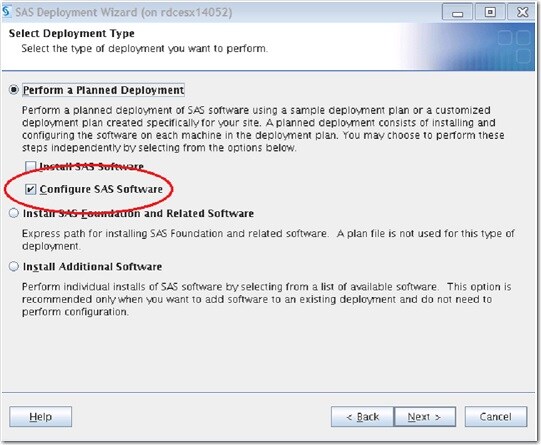
- On the Select Deployment Step page, select Middle Tier Node (Optional) from the Deployment Step list.
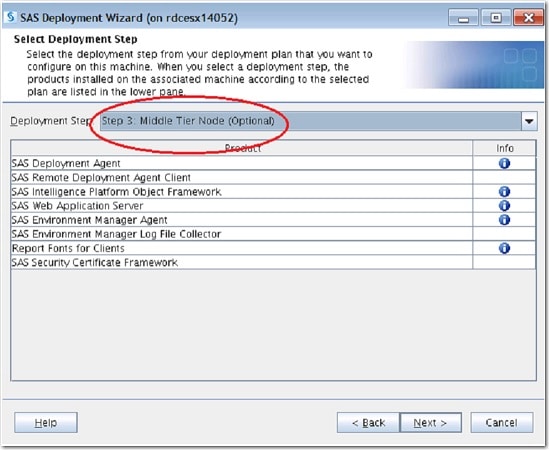
- For each middle-tier, horizontal-cluster node, you receive the following warning after you specify the configuration directory. Click Yes to continue.

- At the Select Products to Configure panel, check Select All to configure all the products on the middle tier horizontal cluster node.
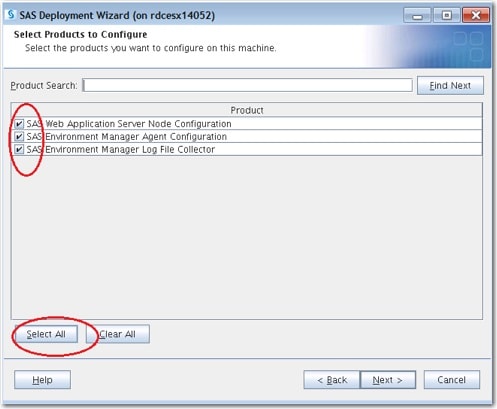
- Finish running SAS Deployment Wizard.
- Run SAS Deployment Manager to install the appropriate SAS Environment Manager Agent hot fix.
- Perform any post-installation tasks that are listed in the documentation that accompanies each hot fix.
- Restart the SAS sessions, daemons, spawners, servers, and agents.
Operating System and Release Information
| Product Family | Product | System | SAS Release | |
| Reported | Fixed* | |||
| SAS System | N/A | Solaris for x64 | 9.4 TS1M4 | |
| HP-UX IPF | 9.4 TS1M4 | |||
| Microsoft Windows Server 2008 for x64 | 9.4 TS1M4 | |||
| Microsoft Windows 10 | 9.4 TS1M4 | |||
| Linux for x64 | 9.4 TS1M3 | |||
| 64-bit Enabled Solaris | 9.4 TS1M3 | |||
| 64-bit Enabled AIX | 9.4 TS1M3 | |||
| Microsoft Windows Server 2012 Std | 9.4 TS1M3 | |||
| Microsoft Windows Server 2008 R2 | 9.4 TS1M3 | |||
| Microsoft® Windows® for x64 | 9.4 TS1M3 | |||